Troubleshooting a diskette drive, Step 18 – Dell PowerEdge 700 User Manual
Page 49
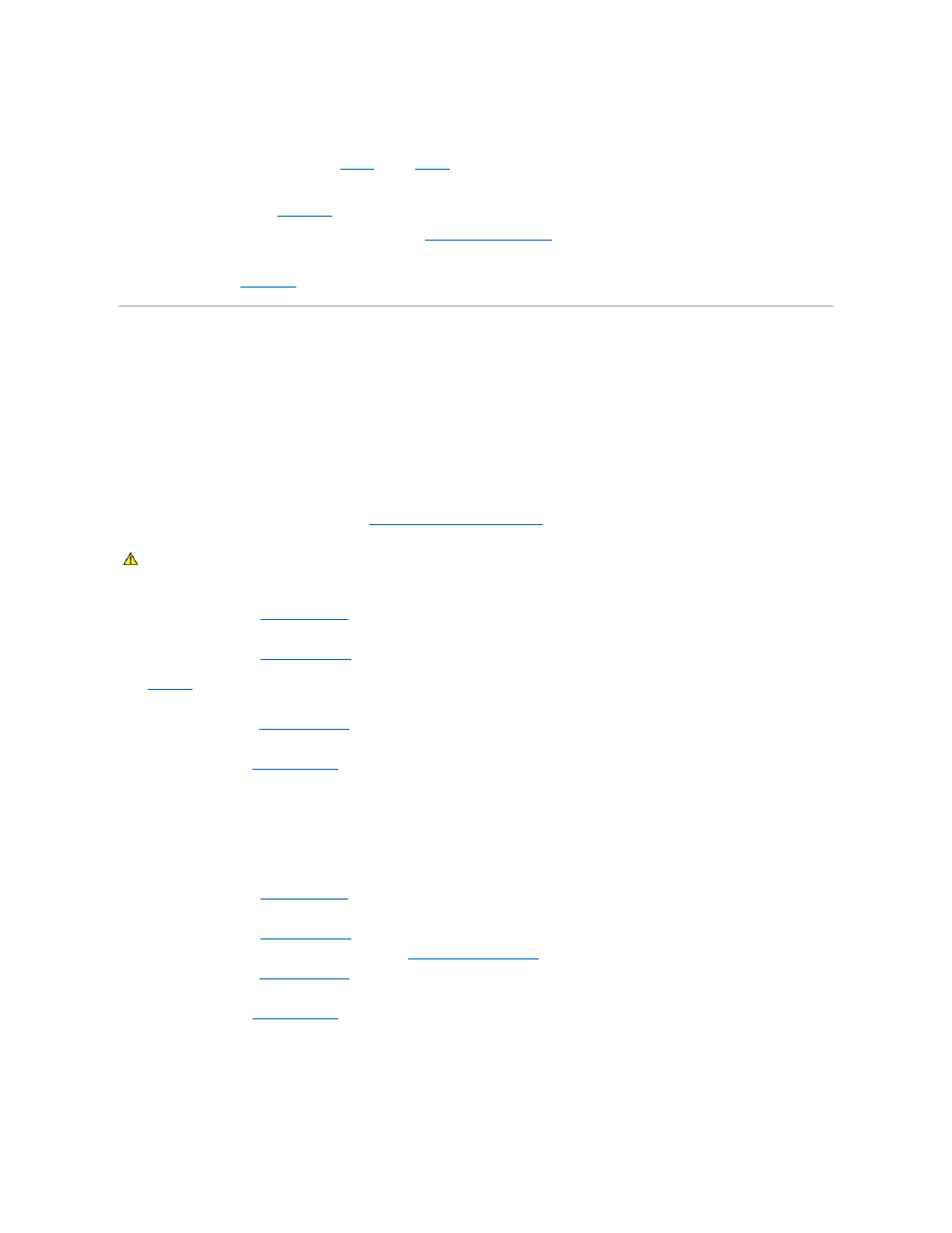
16.
Reconnect the system to its electrical outlet, and turn on the system and attached peripherals.
17.
As the system boots, observe the monitor screen and the indicators on the keyboard.
18.
If an error message still appears, perform
for each additional error message.
If the problem persists, see "
Getting Help
."
19.
Run the system memory test in the system diagnostics. See "
Running System Diagnostics
."
If the test fails, see "
Getting Help
."
Troubleshooting a Diskette Drive
Problem
l
Error message indicates a diskette-drive problem.
Action
1.
Enter the System Setup program and verify that the diskette drive is configured correctly. See "Using the System Setup Program" in the User's Guide.
2.
Run the appropriate online diagnostic test. See "
Using Server Administrator Diagnostics
" in "Running System Diagnostics."
3.
Turn off the system and attached peripherals, and disconnect the system from the electrical outlet.
4.
."
5.
Lay the system on its right side.
6.
7.
Ensure that the diskette drive interface cable is securely connected to the diskette drive and the system board. To identify the connectors, see
Figure A
-3
.
8.
Ensure that a power cable is properly connected to the drive.
9.
."
10.
Stand the system upright.
11.
."
12.
Reconnect the system to the electrical outlet, and turn on the system and attached peripherals.
13.
Run the diskette drive tests to see whether the diskette drive works correctly.
If the tests fail, continue to the next step.
14.
Turn off the system and attached peripherals, and disconnect the system from its electrical outlet.
15.
."
16.
Lay the system on its right side.
17.
18.
Remove all expansion cards installed in the system. See "
Removing an Expansion Card
" in "Installing System Options."
19.
."
20.
Stand the system upright.
21.
."
22.
Reconnect the system to the electrical outlet, and turn on the system and attached peripherals.
23.
Run the diskette drive tests to see whether the diskette drive works correctly.
If the tests run successfully, an expansion card may be conflicting with the diskette drive logic, or an expansion card may be faulty. Continue to the next
step.
CAUTION:
See your System Information Guide for complete information about safety precautions, working inside the computer, and protecting
against electrostatic discharge.
