Troubleshooting expansion cards – Dell PowerEdge 700 User Manual
Page 54
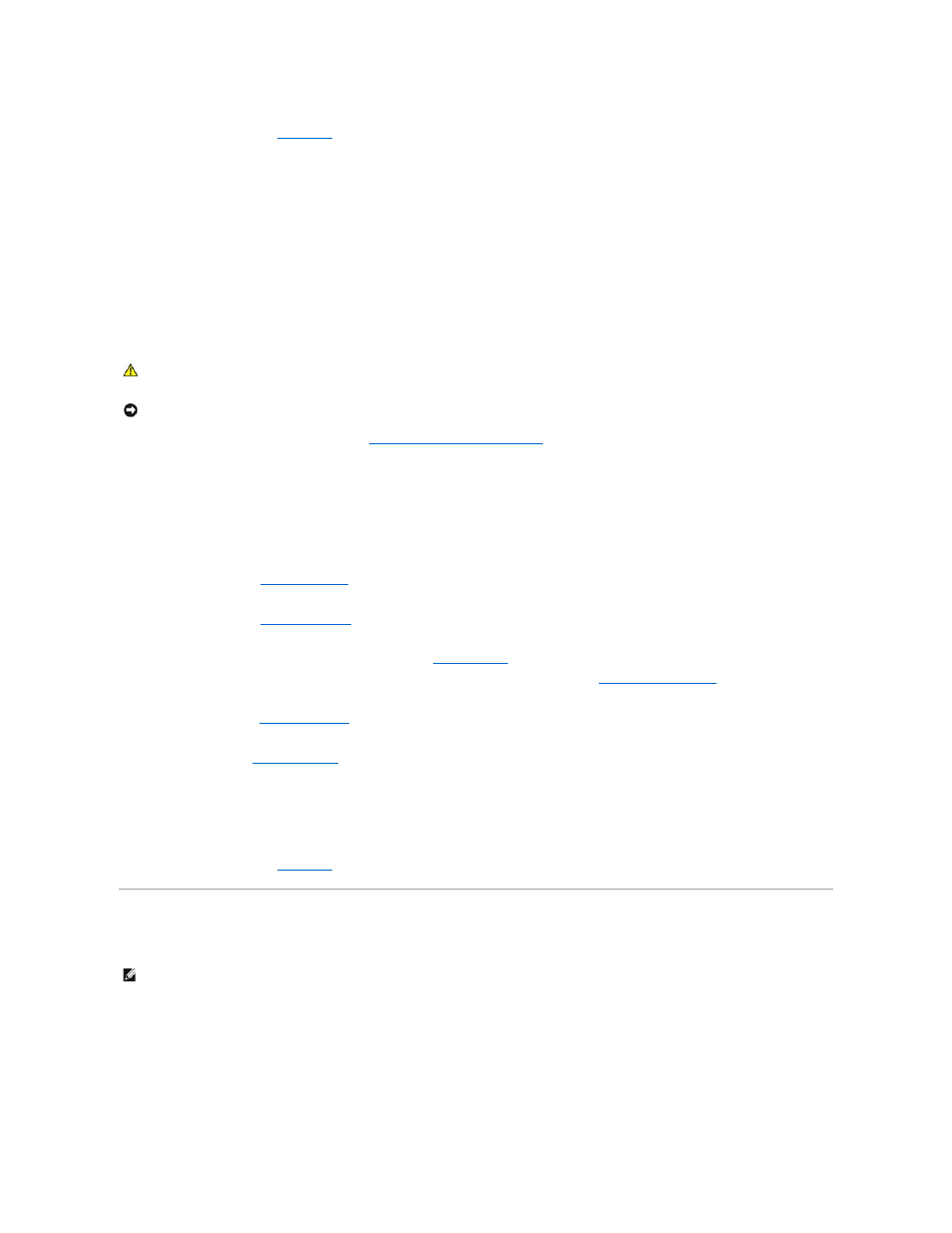
If the problem persists, see "
Getting Help
."
Troubleshooting a SATA Hard Drive in a RAID Configuration (When Available)
Problem
l
Device driver error.
l
Damaged or improperly connected hard-drive cables.
Action
1.
Run the appropriate online diagnostic test. See "
Using Server Administrator Diagnostics
" in "Running System Diagnostics."
If the test fails, continue to the next step.
2.
Restart your system and enter the RAID configuration utility. See the RAID controller card's documentation.
3.
Ensure that the required device drivers are installed and are configured correctly. See the Dell OpenManage Server Assistant CD and the RAID controller
card's documentation.
4.
Turn off the system and attached peripherals, and disconnect the system from the electrical outlet.
5.
."
6.
Lay the system on its right side.
7.
8.
Ensure that the hard-drive interface cable is properly connected to the drive and to the controller card. See the card's documentation.
9.
Ensure that the RAID controller card is installed correctly. See "
Expansion Cards
" in "Installing System Options."
10.
If the hard drive is the boot drive, ensure that the drive is configured and connected properly. See "
Configuring the Boot Drive
" in "Installing Drives."
11.
Ensure that the power cable is properly connected to the drive.
12.
."
13.
Stand the system upright.
14.
."
15.
Reconnect the system to the electrical outlet, and turn on the system and attached peripherals.
16.
Format and partition the hard drive. See the operating system documentation.
17.
If possible, restore the files to the drive.
If the problem persists, see "
Getting Help
."
Troubleshooting Expansion Cards
Problem
l
Error message indicates a problem with an expansion card.
l
Expansion card performs incorrectly or not at all.
Action
CAUTION:
See your System Information Guide for complete information about safety precautions, working inside the computer, and protecting
against electrostatic discharge.
NOTICE:
This troubleshooting procedure can destroy data stored on the hard drive. Before you proceed, back up all files on the hard drive.
NOTE:
When troubleshooting an expansion card, see the documentation for your operating system and the expansion card.
