Removing a power supply blank, Installing a power supply blank, Expansion card stabilizer – Dell PowerEdge T610 User Manual
Page 90: Removing the expansion card stabilizer
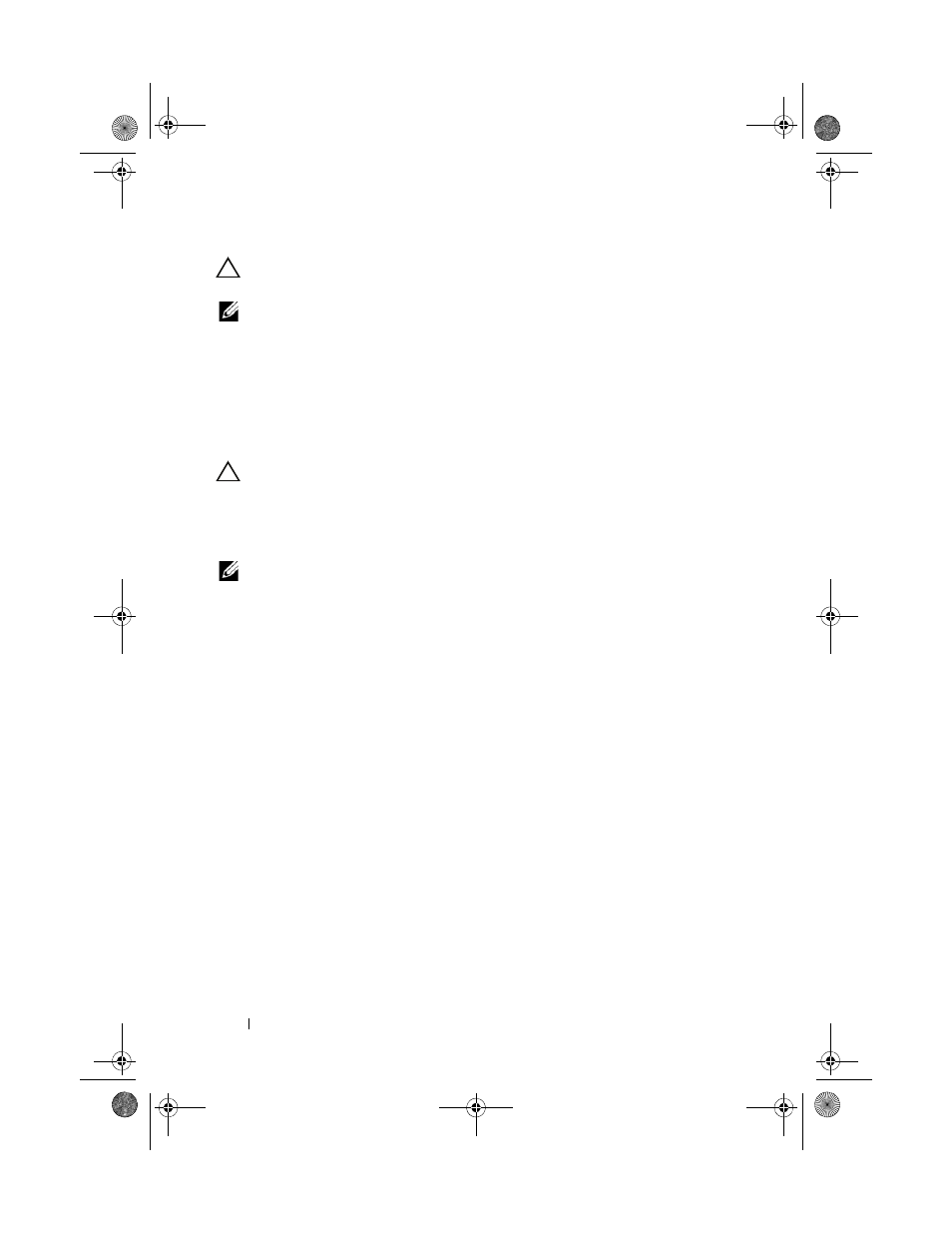
90
Installing System Components
CAUTION:
When connecting the power cable, secure the cable with the Velcro
strap.
NOTE:
When hot-adding or hot-swapping a new power supply, allow several
seconds for the system to recognize the power supply and determine whether it is
working properly. The power supply status indicator will turn green to signify that
the power supply is functioning properly (see Figure 1-5).
Removing a Power Supply Blank
If you are installing a second power supply, remove the power supply blank in
the bay by pulling firmly on the hole in the middle of the blank.
CAUTION:
To ensure proper system cooling, the power supply blank must be
installed in the second power supply bay in a non-redundant configuration.
Remove the power supply blank only if you are installing a second power supply.
Installing a Power Supply Blank
NOTE:
Install the power supply blank only in the second power supply bay.
To install the power supply blank, align the blank with the power supply bay
and insert it into the chassis until it clicks into place.
Expansion Card Stabilizer
Removing the Expansion Card Stabilizer
1 Turn off the system and attached peripherals, and disconnect the system
from the electrical outlet and peripherals.
2 Open the system. See "Opening the System."
3 Press the release tab and lift the expansion card stabilizer out of slots in the
chassis. See Figure 3-8.
book.book Page 90 Tuesday, September 15, 2009 10:08 AM
