Troubleshooting a storage controller – Dell PowerEdge T610 User Manual
Page 170
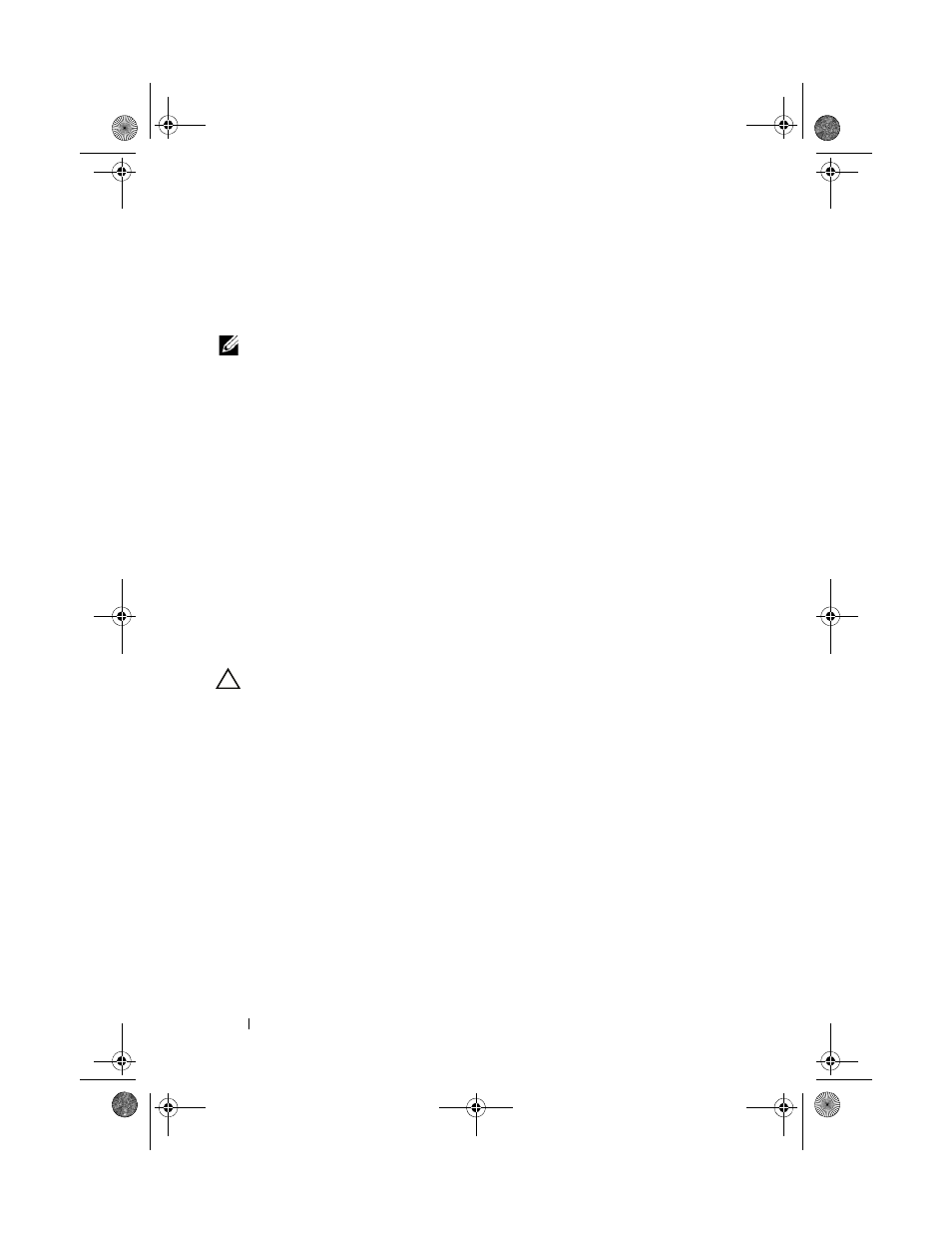
170
Troubleshooting Your System
If the problem persists, see "Troubleshooting a Storage Controller."
Troubleshooting a Storage Controller
NOTE:
When troubleshooting a SAS or PERC controller, also see the
documentation for your operating system and the controller.
1 Run the appropriate online diagnostic test. See "Using Dell™ PowerEdge™
2 Enter the System Setup program and ensure that the SAS or PERC
controller is enabled. See "Using the System Setup Program and UEFI
Boot Manager."
3 Restart the system and press the applicable key sequence to enter the
configuration utility program:
•
•
See the controller's documentation for information about configuration
settings.
4 Check the configuration settings, make any necessary corrections, and
restart the system.
CAUTION:
Many repairs may only be done by a certified service technician. You
should only perform troubleshooting and simple repairs as authorized in your
product documentation, or as directed by the online or telephone service and
support team. Damage due to servicing that is not authorized by Dell is not covered
by your warranty. Read and follow the safety instructions that came with the
product.
5 Turn off the system and attached peripherals, and disconnect the system
from its electrical outlet.
6 Open the system. See "Opening the System."
7 Remove the expansion card stabilizer. See "Removing the Expansion Card
8 Ensure that the controller card is firmly seated into the system board
connector. See "Integrated Storage Controller Card."
book.book Page 170 Tuesday, September 15, 2009 10:08 AM
