Internal usb memory key – Dell PowerEdge T610 User Manual
Page 102
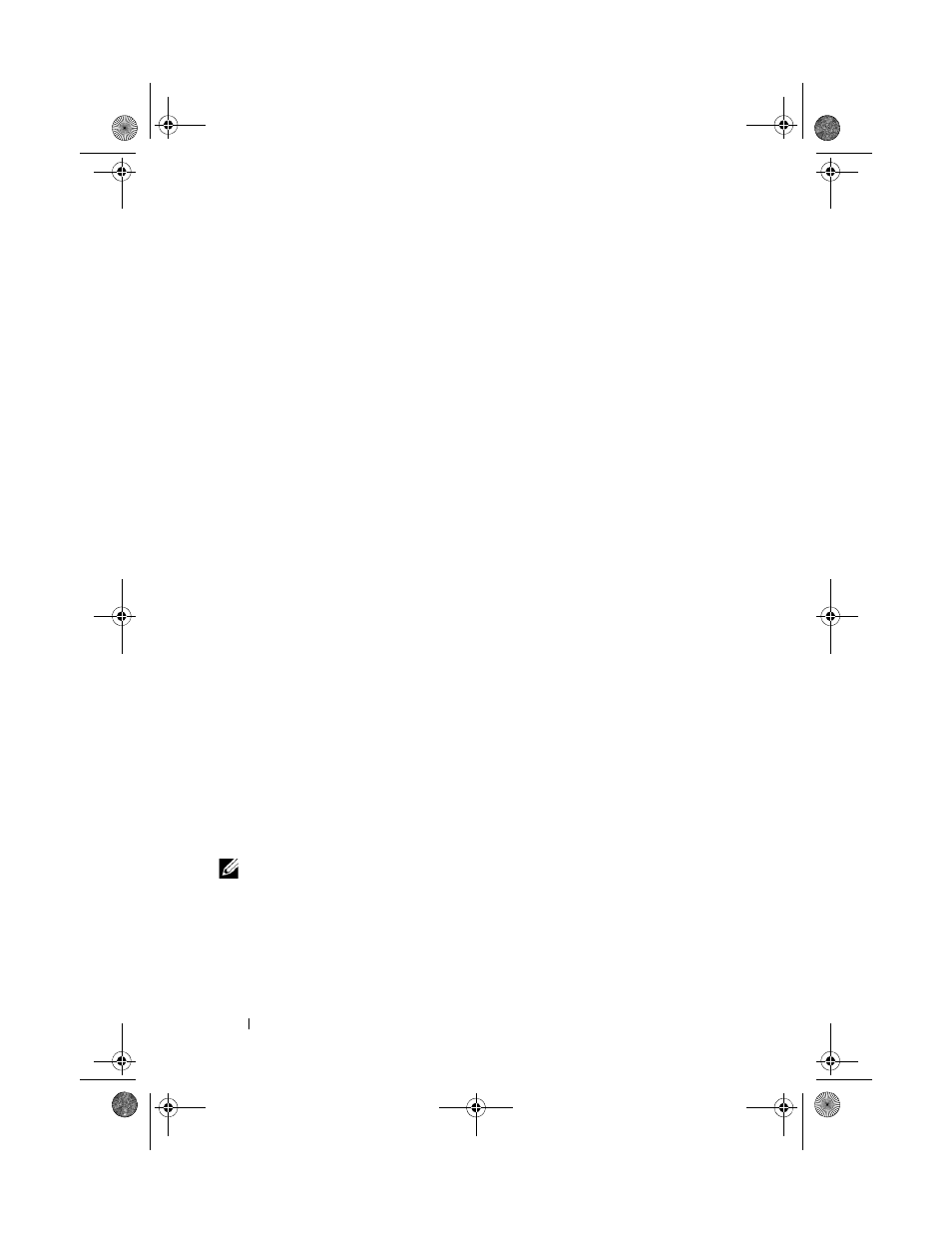
102
Installing System Components
2 Open the system. See "Opening the System."
3 Remove the expansion card stabilizer. See "Removing the Expansion Card
4 Remove the cooling shroud. See "Removing the Cooling Shroud."
5 Insert the tabs on the internal USB module in the slots in the chassis, and
slide it into the slots until it the module release tab locks into place. See
Figure 3-12.
6 Route the internal USB module cable through the cable guides in the
chassis, and connect it to the INT_USB connector labeled on the system
board. See Figure 6-1 for the connector location.
7 Install the cooling shroud. See "Installing the Cooling Shroud."
8 Install the expansion card stabilizer. See "Installing the Expansion Card
9 Close the system. See "Closing the System."
10 Place the system upright and on its feet on a flat, stable surface.
11 Reattach any peripherals, then connect the system to the electrical outlet.
12 Turn on the system and attached peripherals.
Internal USB Memory Key
An optional USB memory key installed inside your system can be used as a
boot device, security key, or mass storage device. The USB connector must be
enabled by the Internal USB Port option in the Integrated Devices screen of
the System Setup program. See "Using the System Setup Program and UEFI
Boot Manager."
To boot from the internal USB memory key, configure the USB memory key
with a boot image and then specify the USB memory key in the boot
sequence in the System Setup program.
NOTE:
Maximum dimensions supported for the USB memory key are 24-mm (.95-in)
wide, 79-mm (3.1-in) long, and 8.6-mm (.34-in) deep.
1 Turn off the system and attached peripherals, and disconnect the system
from the electrical outlet and peripherals.
2 Open the system. See "Opening the System."
book.book Page 102 Tuesday, September 15, 2009 10:08 AM
