Troubleshooting an internal sd card, Roubleshooting an internal sd card – Dell PowerEdge T610 User Manual
Page 165
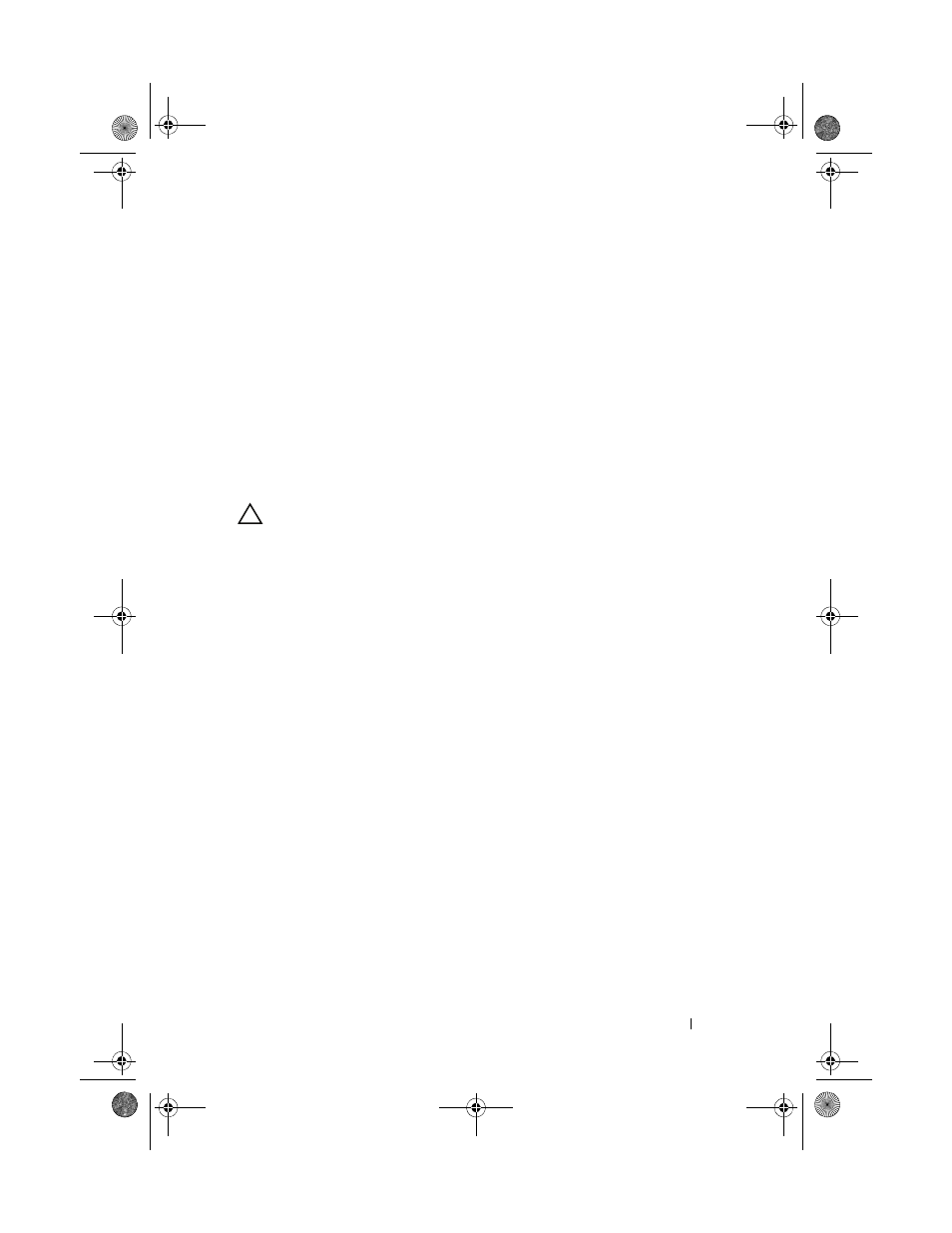
Troubleshooting Your System
165
26 Place the system upright and on its feet on a flat and stable surface,
reconnect the system to the electrical outlet, and turn on the system and
attached peripherals.
27 As the system boots, observe any error message or LCD message that
appears.
28 If the memory problem is still indicated, repeat step 17 through step 27 for
each memory module installed.
If the problem persists after all memory modules have been checked, see
"Getting Help."
Troubleshooting an Internal SD Card
CAUTION:
Many repairs may only be done by a certified service technician. You
should only perform troubleshooting and simple repairs as authorized in your
product documentation, or as directed by the online or telephone service and
support team. Damage due to servicing that is not authorized by Dell is not covered
by your warranty. Read and follow the safety instructions that came with the
product.
1 Enter the System Setup program and ensure that the internal SD card port
is enabled. See "Integrated Devices Screen."
2 Turn off the system and attached peripherals, and disconnect the system
ffrom the electrical outlet.
3 Open the system. See "Opening the System."
4 Reseat the internal SD module cable. See “Installing the Internal SD
5 Locate the SD card and reseat it. See "Removing an Internal SD Flash
Card" and "Installing an Internal SD Flash Card."
6 Close the system. See "Closing the System."
7 Place the system upright and on its feet on a flat and stable surface,
reconnect the system to the electrical outlet, turn on the system and
attached peripherals, and check if the SD card is functioning.
8 If the problem is not resolved, repeat step 2 and step 3.
9 Insert a different SD card that you know works properly.
10 Close the system. See "Closing the System."
book.book Page 165 Tuesday, September 15, 2009 10:08 AM
