Installing a hot-swap hard drive – Dell PowerEdge T610 User Manual
Page 85
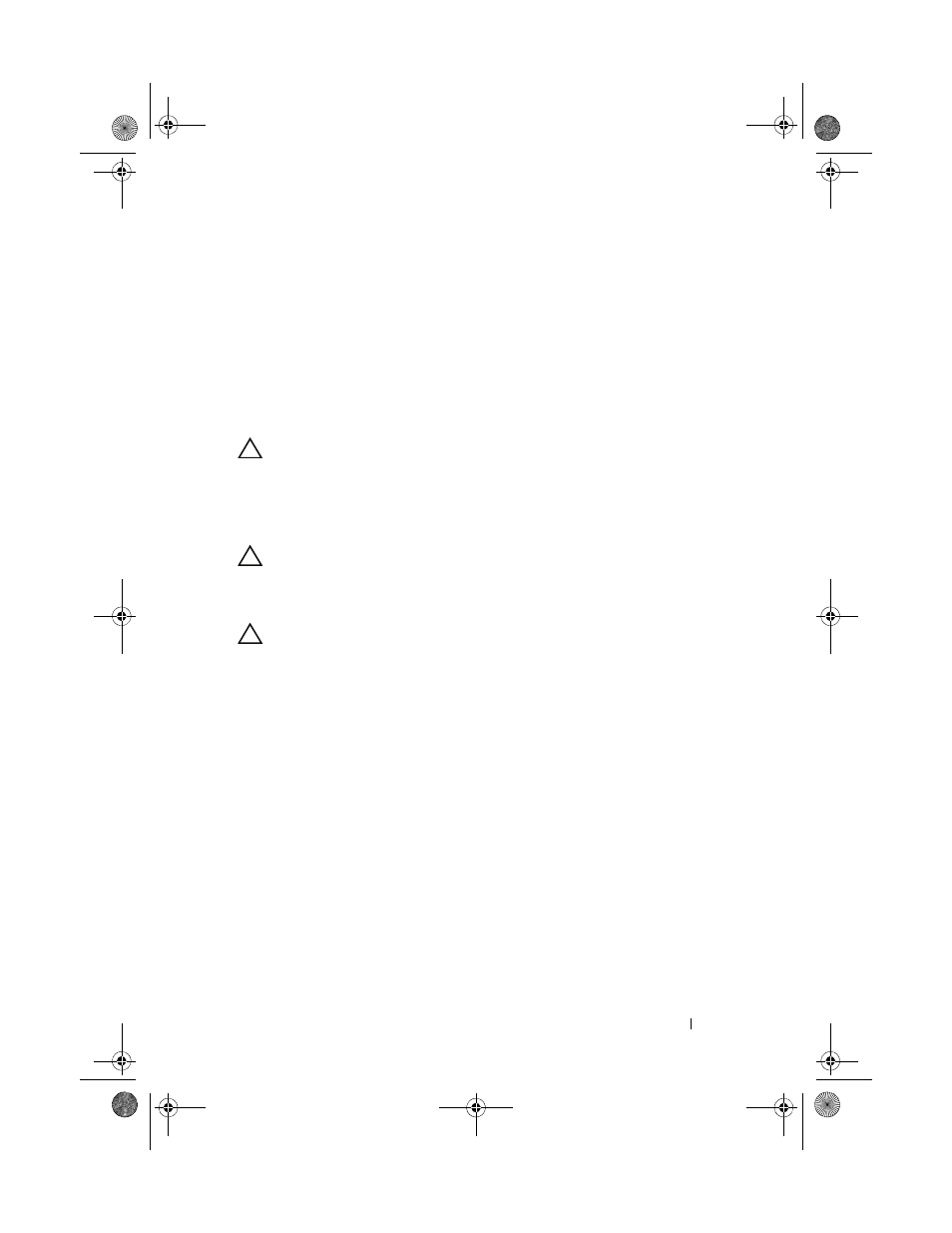
Installing System Components
85
If the drive has been online, the green activity/fault indicator will flash as
the drive is powered down. When the drive indicators are off, the drive is
ready for removal.
3 Press the button on the front of the drive carrier and open the drive
carrier release handle to release the drive. See Figure 3-5.
4 Slide the hard drive out until it is free of the drive bay.
5 Insert a drive blank in the vacated drive bay. See "Installing a Hard-Drive
CAUTION:
To maintain proper system cooling, all empty hard-drive bays must
have drive blanks installed.
6 Install the front bezel. See "Installing the Front Bezel."
Installing a Hot-Swap Hard Drive
CAUTION:
When installing a hard drive, ensure that the adjacent drives are fully
installed. Inserting a hard-drive carrier and attempting to lock its handle next to a
partially installed carrier can damage the partially installed carrier's shield spring
and make it unusable.
CAUTION:
Ensure that your operating system supports hot-swap drive
installation. See the documentation supplied with your operating system.
1 Remove the front bezel. See "Removing the Front Bezel."
2 If a drive blank is present in the bay, remove it. See "Installing a Hard-
book.book Page 85 Tuesday, September 15, 2009 10:08 AM
