Installing the control panel assembly – Dell PowerEdge T610 User Manual
Page 141
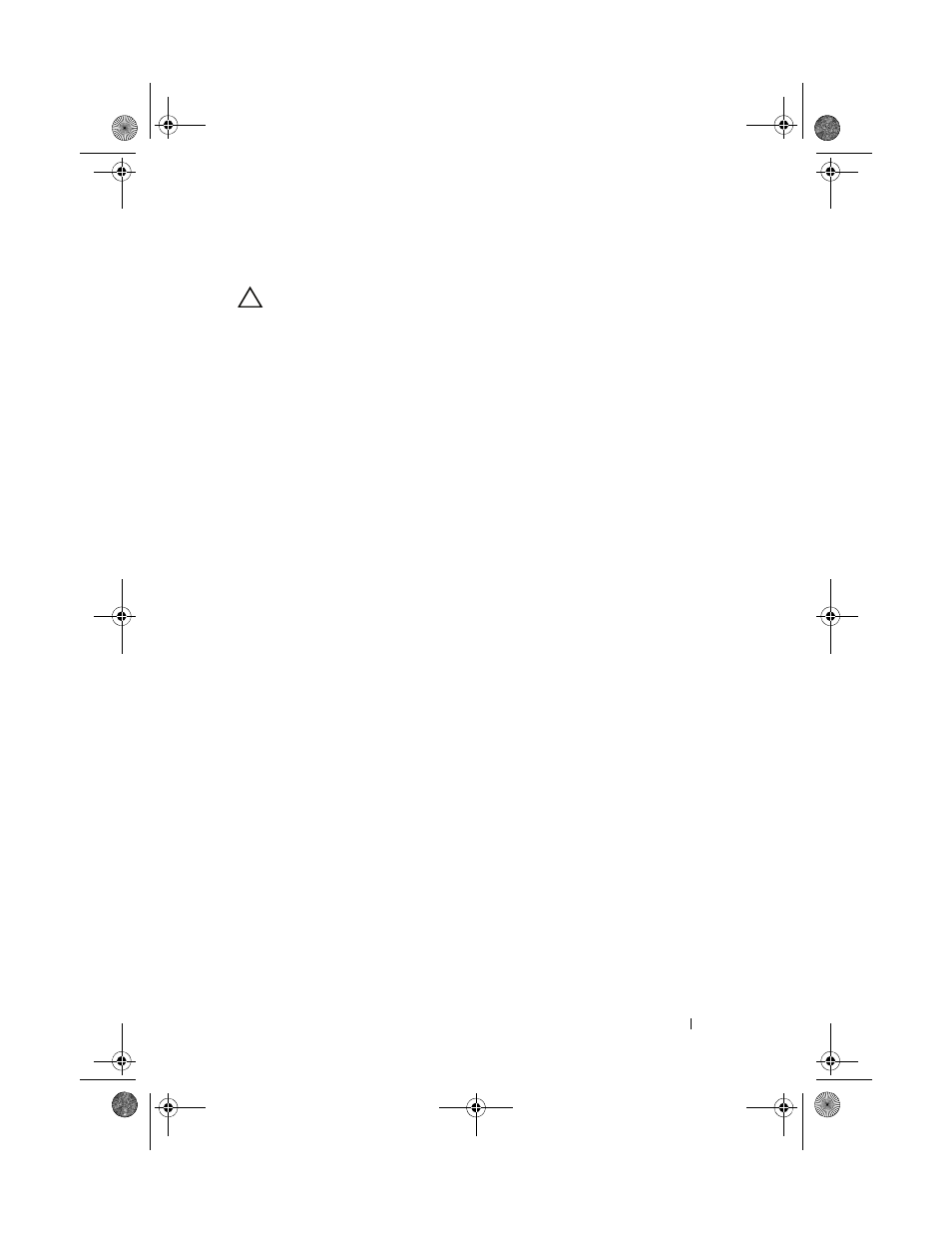
Installing System Components
141
Installing the Control Panel Assembly
CAUTION:
Many repairs may only be done by a certified service technician. You
should only perform troubleshooting and simple repairs as authorized in your
product documentation, or as directed by the online or telephone service and
support team. Damage due to servicing that is not authorized by Dell is not covered
by your warranty. Read and follow the safety instructions that came with the
product.
1 Connect the control panel cable to the control panel board. See
Figure 3-24.
2 Insert the control panel assembly, cable first, into the chassis. See
Figure 3-24.
Gently work the control panel assembly into the chassis until it is fully
seated against the front of the chassis.
3 Replace the Torx screw on the top side of the chassis. See Figure 3-24.
4 Install the outer cover on the top side of the chassis.
a
Insert the cover tabs into the slots in the top side of the chassis. See
Figure 3-24.
b
Hook the top edge of the cover over the top edge of the chassis. See
Figure 3-24.
c
Slide the cover towards the front of the system. See Figure 3-24.
d
Replace the two hex-head Phillips screws on the back of the system to
secure the cover to the chassis.
5 Replace the Torx screw on the front of the system to secure the control
panel assembly to the chassis. See Figure 3-24.
6 Connect the control panel cable to CTRL_PNL connector on the system
board. See Figure 6-1 for the connector location.
7 Install the expansion-card stabilizer bracket:
Fit the slots on the bracket over the metal guides in the chassis, and slide
the bracket downwards until the release latch locks into place. See
Figure 3-27.
8 Install the cooling shroud. See "Installing the Cooling Shroud."
9 Install the expansion card stabilizer. See "Installing the Expansion Card
book.book Page 141 Tuesday, September 15, 2009 10:08 AM
