Troubleshooting an optical drive, Troubleshooting a tape backup unit, Troubleshooting an optical drive," "t – Dell PowerEdge T610 User Manual
Page 167: Roubleshooting an optical drive", or, Troubleshooting an optical drive," and
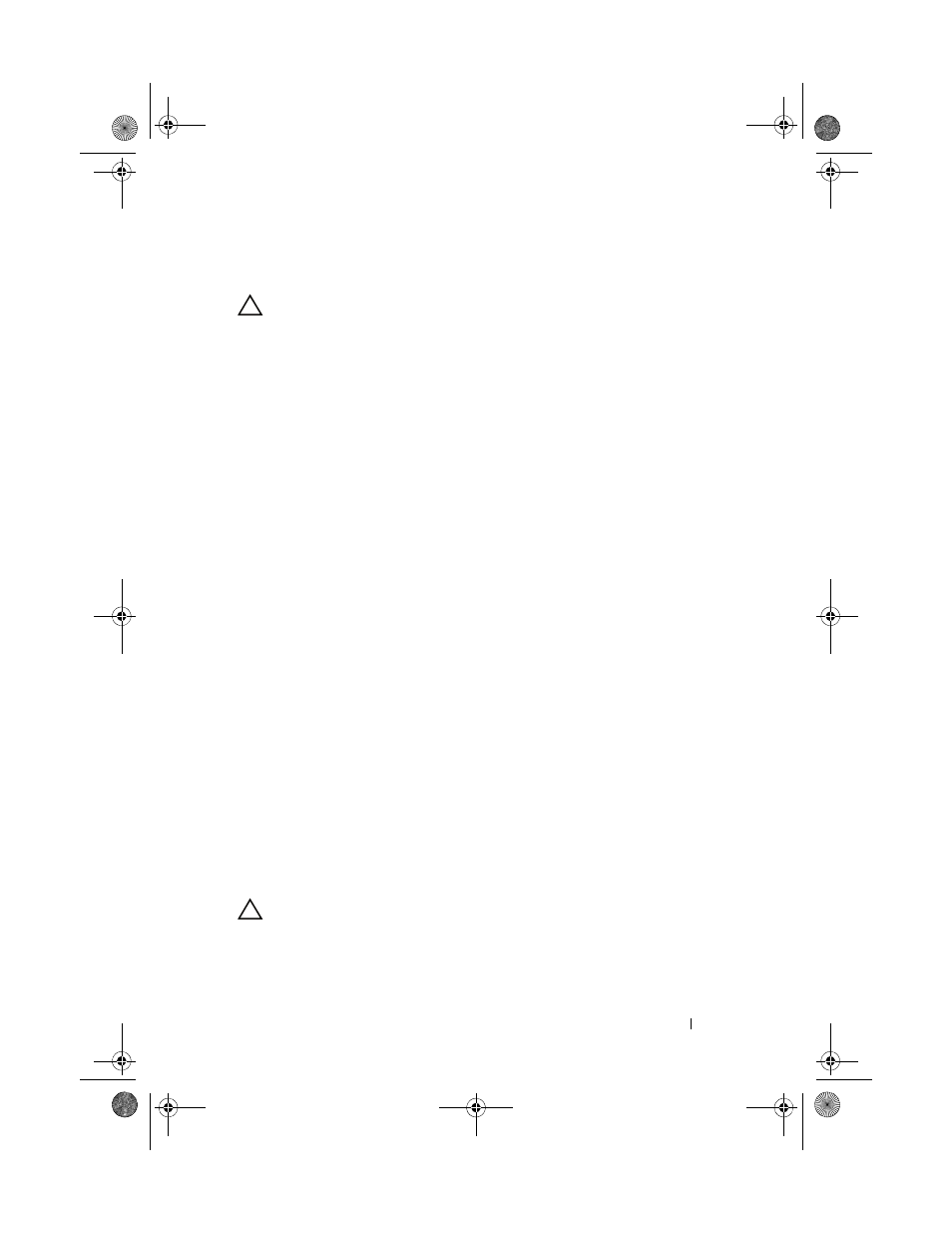
Troubleshooting Your System
167
Troubleshooting an Optical Drive
CAUTION:
Many repairs may only be done by a certified service technician. You
should only perform troubleshooting and simple repairs as authorized in your
product documentation, or as directed by the online or telephone service and
support team. Damage due to servicing that is not authorized by Dell is not covered
by your warranty. Read and follow the safety instructions that came with the
product.
1 Try using a different DVD or CD.
2 Ensure that the device drivers for the optical drive are installed and are
configured correctly.
3 Enter the System Setup program and ensure that the integrated SATA
controller and the drive's SATA port are enabled. See "Entering the System
Setup Program."
4 Run the appropriate online diagnostic test. See "Using Dell™ PowerEdge™
5 Turn off the system and attached peripherals, and disconnect the system
from the electrical outlet.
6 Open the system. See "Opening the System."
7 Ensure that the interface cable is securely connected to the optical drive
and to the system board. See “Optical and Tape Drives.”
8 Ensure that a power cable is properly connected to the drive and to the
power distribution board.
9 Close the system. See "Closing the System."
10 Place the system upright and on its feet on a flat and stable surface,
reconnect the system to the electrical outlet, and turn on the system and
attached peripherals.
If the problem is not resolved, see "Getting Help."
Troubleshooting a Tape Backup Unit
CAUTION:
Many repairs may only be done by a certified service technician. You
should only perform troubleshooting and simple repairs as authorized in your
product documentation, or as directed by the online or telephone service and
book.book Page 167 Tuesday, September 15, 2009 10:08 AM
