Troubleshooting system memory, See "troubleshooting system memory, See "troubleshooting system memory." if the – Dell PowerEdge T610 User Manual
Page 163
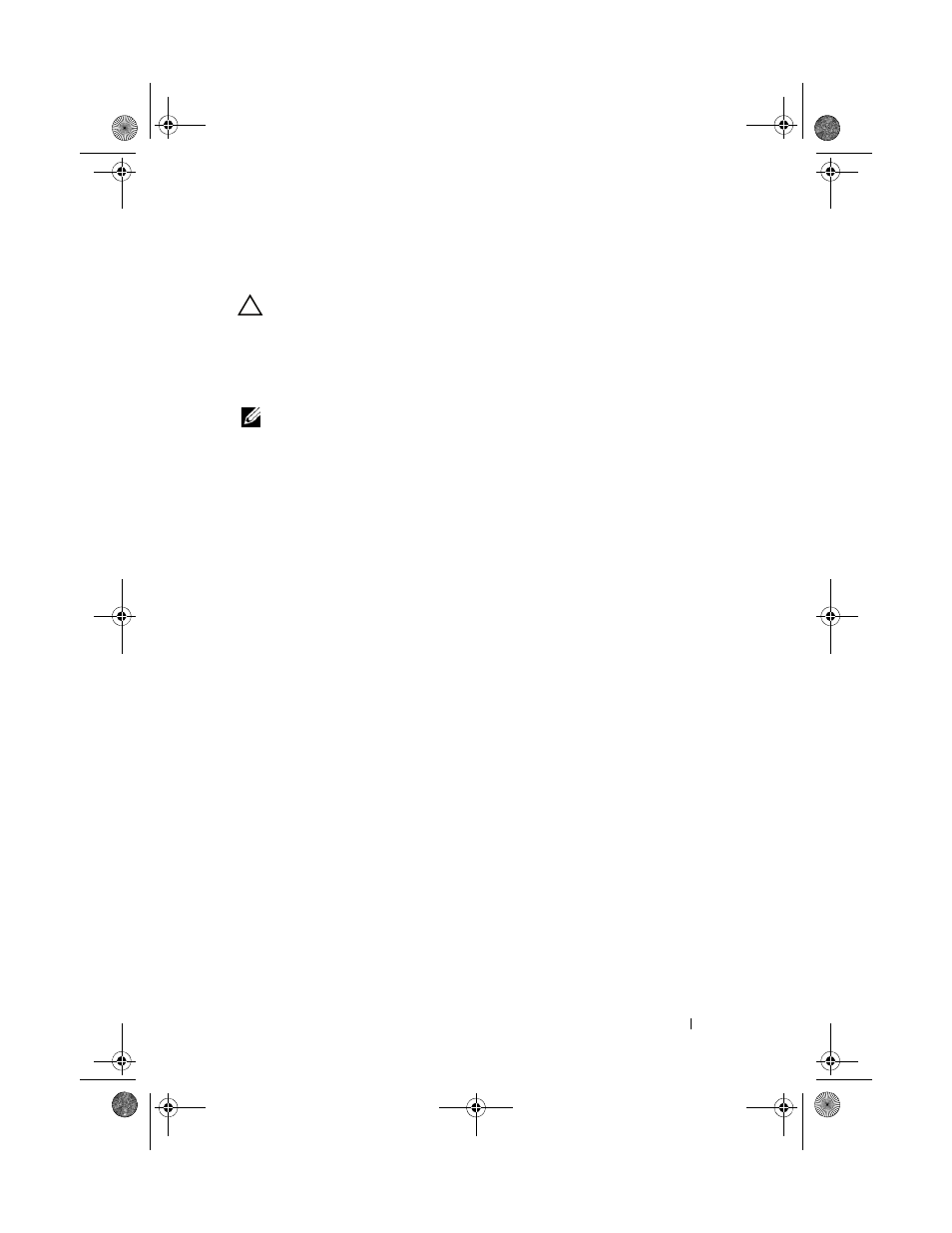
Troubleshooting Your System
163
Troubleshooting System Memory
CAUTION:
Many repairs may only be done by a certified service technician. You
should only perform troubleshooting and simple repairs as authorized in your
product documentation, or as directed by the online or telephone service and
support team. Damage due to servicing that is not authorized by Dell is not covered
by your warranty. Read and follow the safety instructions that came with the
product.
NOTE:
Invalid memory configurations can cause your system to halt at startup
without video output. See "General Memory Module Installation Guidelines" and
verify that your memory configuration complies with all applicable guidelines.
1 If the system is operational, run the appropriate online diagnostic test. See
"Using Dell™ PowerEdge™ Diagnostics."
If diagnostics indicates a fault, follow the corrective actions provided by
the diagnostic program.
2 If the system is not operational, turn off the system and attached
peripherals, and unplug the system from the power source. Wait at least 10
seconds and then reconnect the system to power.
3 Turn on the system and attached peripherals and note the messages on the
screen or LCD panel.
Go to step 17 if an error message appears indicating a fault with a specific
memory module.
4 Enter the System Setup program and check the system memory setting.
See "Memory Settings Screen." Make any changes to the memory settings,
if needed.
If the memory settings match the installed memory but a problem is still
indicated, go to step 17.
5 Turn off the system and attached peripherals, and disconnect the system
from the electrical outlet.
6 Open the system. See "Opening the System."
7 Remove the expansion card stabilizer. See "Removing the Expansion Card
8 Remove the cooling shroud. See "Removing the Cooling Shroud."
book.book Page 163 Tuesday, September 15, 2009 10:08 AM
