Troubleshooting a damaged system – Dell PowerEdge T610 User Manual
Page 159
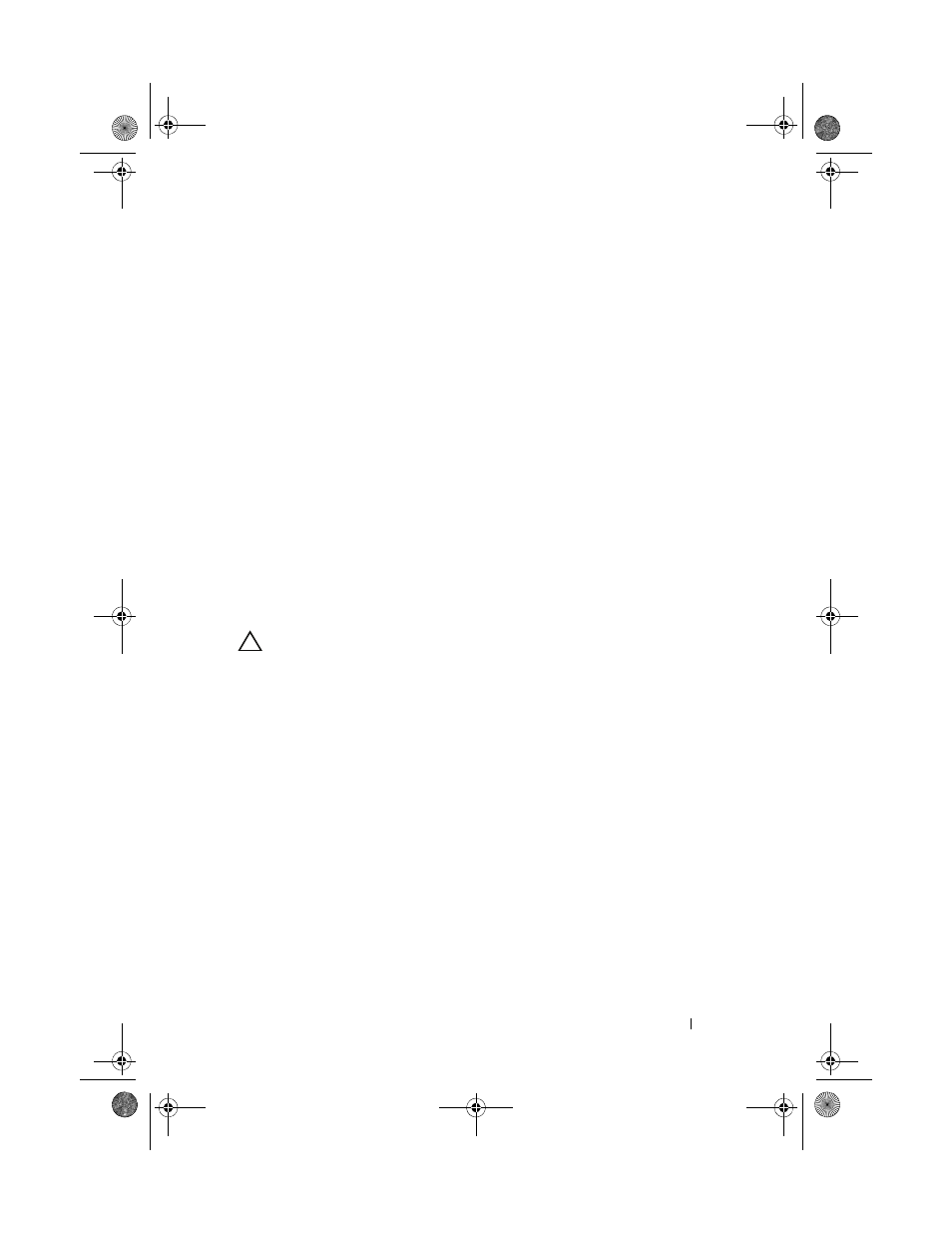
Troubleshooting Your System
159
•
Memory modules
4 Let the system dry thoroughly for at least 24 hours.
5 Reinstall the processors and heat sinks, memory modules, power supplies,
and cooling shroud.
6 Close the system. See "Closing the System."
7 Place the system upright and on its feet on a flat and stable surface,
reconnect the system to the electrical outlet, and turn on the system and
attached peripherals.
If the system does not start properly, see "Getting Help."
8 If the system starts properly, shut down the system and reinstall the rest of
the components that you removed. See "Installing System Components."
9 Run the appropriate online diagnostic test. See "Using Dell™ PowerEdge™
If the tests fail, see "Getting Help."
Troubleshooting a Damaged System
CAUTION:
Many repairs may only be done by a certified service technician. You
should only perform troubleshooting and simple repairs as authorized in your
product documentation, or as directed by the online or telephone service and
support team. Damage due to servicing that is not authorized by Dell is not covered
by your warranty. Read and follow the safety instructions that came with the
product.
1 Turn off the system and attached peripherals, and disconnect the system
from the electrical outlet.
2 Open the system. See "Opening the System."
3 Ensure that the following components are properly installed:
•
Expansion cards
•
Power supplies
•
Fans
•
Processors and heat sinks
•
Memory modules
•
Hard-drive carriers
book.book Page 159 Tuesday, September 15, 2009 10:08 AM
