Idrac configuration utility – Dell PowerEdge T610 User Manual
Page 75
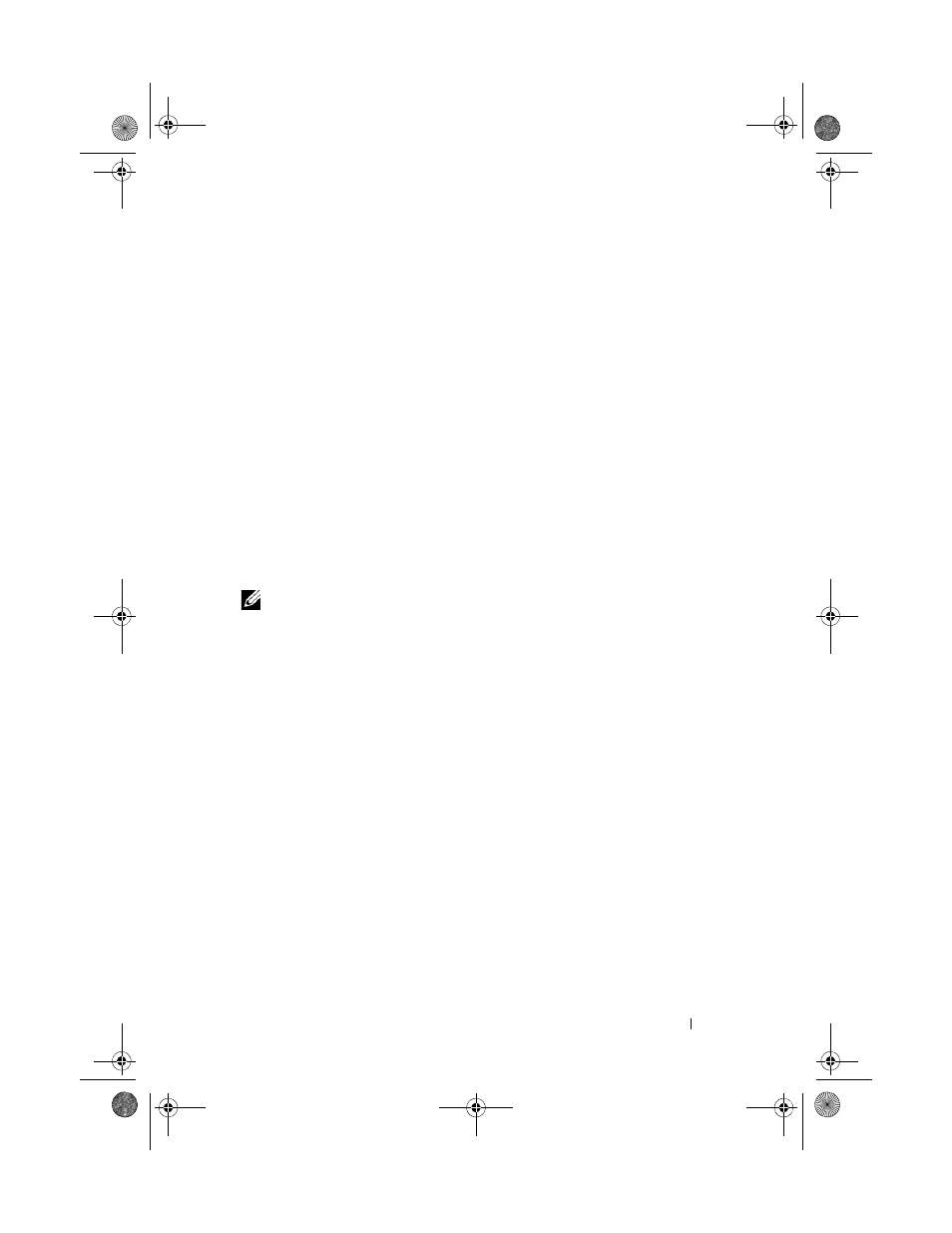
Using the System Setup Program and UEFI Boot Manager
75
The password assignment is not case-sensitive. To erase a character, press
When you verify the password, the Setup Password changes to Enabled. The
next time you enter the System Setup program, the system prompts you for
the setup password.
A change to the Setup Password option becomes effective immediately
(restarting the system is not required).
Operating With a Setup Password Enabled
If Setup Password is Enabled, you must enter the correct setup password
before modifying most of the System Setup options.
If you do not enter the correct password in three attempts, the system lets you
view, but not modify, the System Setup screens. The following options are
exceptions: If System Password is not Enabled and is not locked through the
Password Status option, you can assign a system password. You cannot disable
or change an existing system password.
NOTE:
You can use the Password Status option in conjunction with the Setup
Password option to protect the system password from unauthorized changes.
Deleting or Changing an Existing Setup Password
1 Enter the System Setup program and select the System Security.
2 Highlight Setup Password, press
window. Press
The setting changes to Not Enabled.
3 If you want to assign a new setup password, perform the steps in "Assigning
a Setup Password."
iDRAC Configuration Utility
The iDRAC Configuration Utility is a pre-boot configuration environment
that allows you to view and set parameters for the iDRAC6 and for the
managed server. The iDRAC Configuration Utility enables you to:
•
Configure, enable, or disable the iDRAC6 local area network through the
dedicated iDRAC6 Enterprise card port or the embedded NICs.
•
Enable or disable IPMI over LAN
book.book Page 75 Tuesday, September 15, 2009 10:08 AM
