Acronis Access Advanced - Administrator's Guide User Manual
Page 91
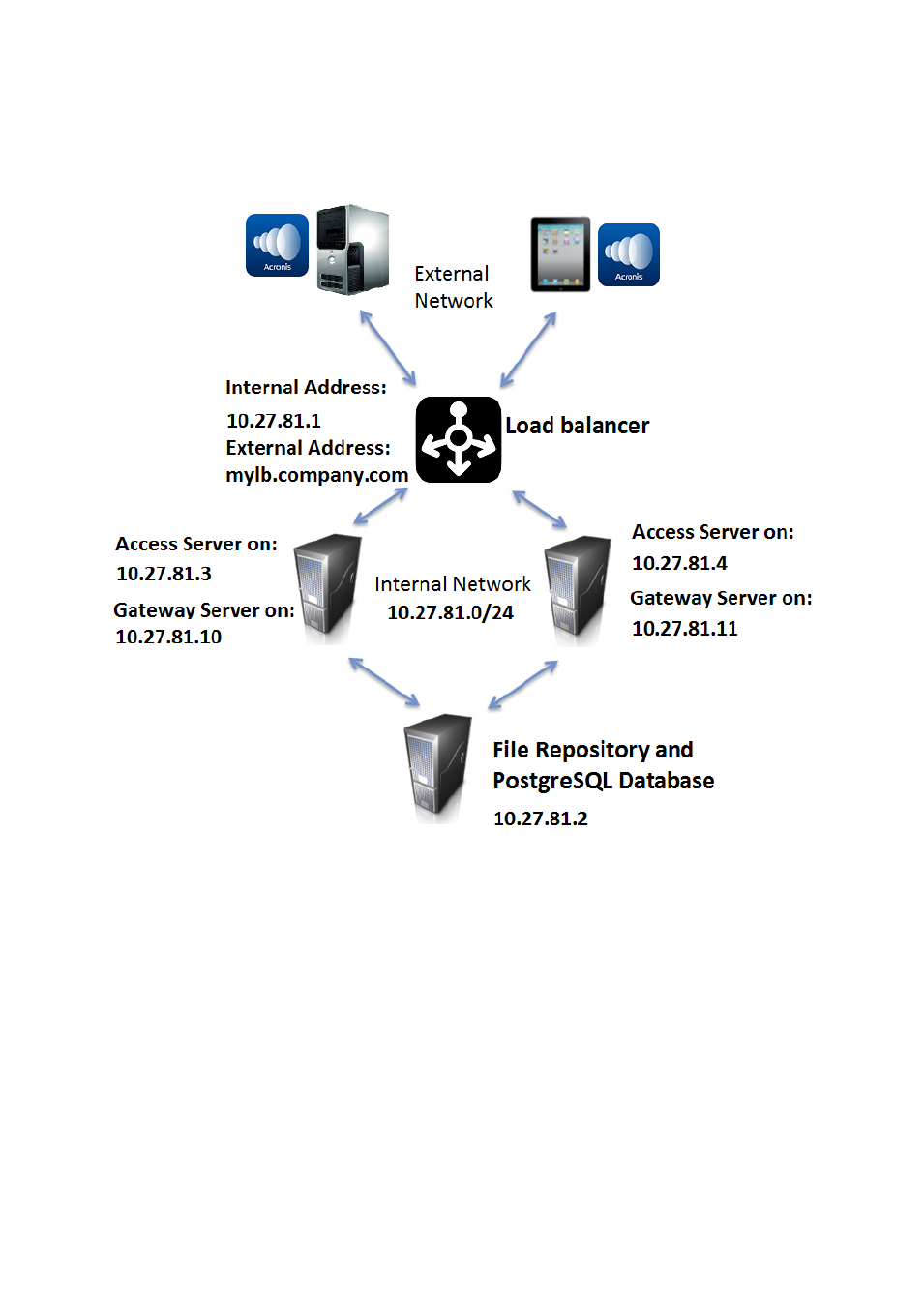
91
Copyright © Acronis International GmbH, 2002-2014
In the setup example we will use three separate machines. One of them will act as our File Repository
and Database and the other two as both Access and Gateway servers. Below you can see a guide on
how to configure this setup.
This guide will provide the details necessary to properly load balance the Acronis Access product in
your environment.
On the server that will be hosting your PostgreSQL database and File Repository,
perform the following steps:
1. Start the Acronis Access installer and press Next. Read and accept the license agreement.
2. In the Access installer, choose Custom, and select Acronis Access File Repository and PostgreSQL
Database Server and press Next.
3. Select where the File Repository and Configuration Utility will be installed.
4. Select where PostgreSQL should be installed and enter a password for the superuser postgres.
5. Open TCP port 5432. You will be using it to access the PostgreSQL database from the remote
machines.
- Recovery Expert (20 pages)
- Backup Advanced - Quick Start Guide (13 pages)
- Backup Advanced - Installation Guide (64 pages)
- Backup Advanced - User Guide (442 pages)
- Backup for Windows Server - Installation Guide (15 pages)
- Backup for Windows Server - Installation Guide (19 pages)
- Backup for Windows Server - User Guide (269 pages)
- Backup for Linux Server - Installation Guide (14 pages)
- Backup for Linux Server - User Guide (210 pages)
- Backup for PC - User Guide (243 pages)
- SharePoint Explorer - User Guide (18 pages)
- Backup Advanced (Cloud) - User Guide (33 pages)
- Backup Advanced (Cloud) - User Guide (37 pages)
- Backup Advanced for vCloud - Quick Start Guide (25 pages)
- Backup Advanced for vCloud - Administrator's Guide (61 pages)
- Backup Advanced for vCloud - User Guide (21 pages)
- Backup for VMware 9 - User Guide (127 pages)
- Backup for VMware 9 - User Guide (123 pages)
- True Image 2015 - User Guide (146 pages)
- True Image for Mac - User Guide (19 pages)
- True Image for Mac - User Guide (16 pages)
- Universal Restore - User Guide (5 pages)
- True Image Lite 2013 by Acronis - User Guide (50 pages)
- Server Cloud Backup - User Guide (142 pages)
- Cloud - User Guide (31 pages)
- Cloud Mobile App - User Guide (15 pages)
- Disk Director 11 Advanced Server - User Guide (95 pages)
- Disk Director 11 Advanced Server - User Guide (94 pages)
- Disk Director 11 Advanced Server - Quick Start Guide (9 pages)
- Disk Director 11 Advanced Server - Quick Start Guide (11 pages)
- Disk Director 11 Advanced Workstation - Quick Start Guide (9 pages)
- Disk Director 11 Advanced Workstation - Quick Start Guide (11 pages)
- Disk Director 11 Advanced Workstation - User Guide (92 pages)
- Disk Director 11 Advanced Workstation - User Guide (93 pages)
- Disk Director 12 - User Guide (80 pages)
- Drive Monitor - User Guide (25 pages)
- Snap Deploy 5 - User Guide (146 pages)
- Migrate Easy 7.0 - User Guide (40 pages)
- Drive Cleanser 6.0 - User Guide (31 pages)
- Access Advanced - User Guide (97 pages)
- Access Advanced - Installation Guide (180 pages)
- Access - User Guide (91 pages)
- Access - Administrator's Guide (177 pages)
- Snap Deploy 4 - User Guide (145 pages)
