Acronis Access Advanced - Administrator's Guide User Manual
Page 12
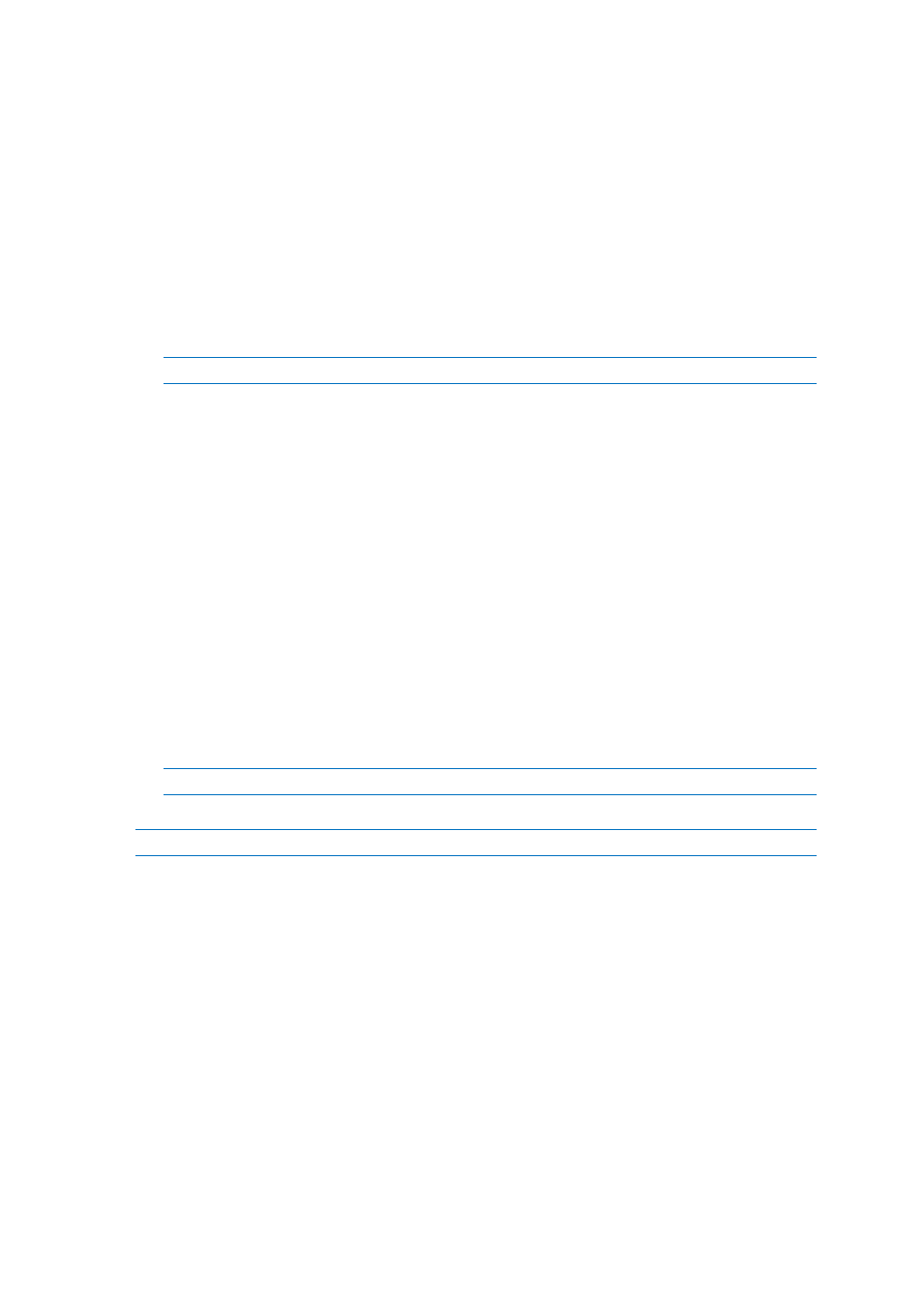
12
Copyright © Acronis International GmbH, 2002-2014
Groups, you need to enable the Block access to specific network paths for every User/Group policy
that you want it to affect.
To create a list:
1. Open the web interface as an administrator.
2. Open the Policies (p. 8) page.
3. Click on the desired User policy or Group policy.
4. Open the Server Policy (p. 20) tab.
5. Select the Block access to specific network paths check box.
Note: You must perform this step for each User/Group policy that you want to assign the blacklist to.
6. Press Add/Edit lists.
7. On the Blocked Path Lists page press Add List.
8. Enter a name for the list.
9. Enter a path or list of paths that will be blacklisted. Each entry should be on a new line.
10. Open the Apply to User or Group tab.
11. Assign the list to the desired user(s)/group(s).
12. Press Save.
To enable the blacklist for a User or Group policy:
1. Open the web interface as an administrator.
2. Open the Policies (p. 8) page.
3. Click on the desired User policy or Group policy.
4. Open the Server Policy (p. 20) tab.
5. Select the Block access to specific network paths check box.
Note: You must perform this step for each User/Group policy that you want to assign the blacklist to.
6. Select the desired list from the drop-down menu.
Note: Pressing Refresh lists will refresh the options in the drop-down menu.
7. Press Save to save and exit the policy.
