2 exceptions for policy settings, 3 modifying policies, 4 creating a blocked path list – Acronis Access Advanced - Administrator's Guide User Manual
Page 11: Exceptions for policy settings, Modifying policies, Creating a blocked path list
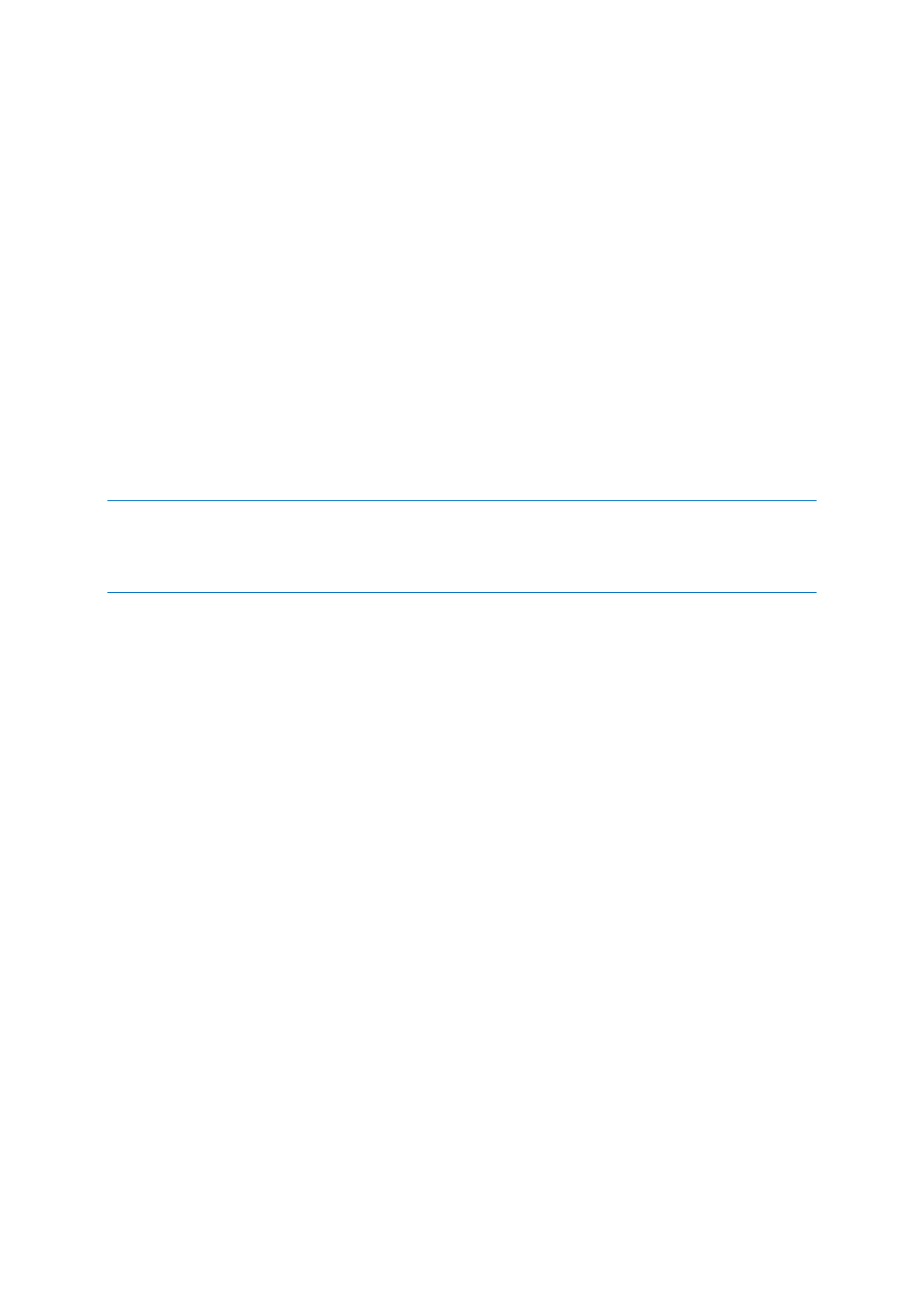
11
Copyright © Acronis International GmbH, 2002-2014
1.2.1.2
Exceptions for policy settings
For users running the Access Mobile Client for Android, Access Mobile Client for Good Dynamics
(iOS) and Access Mobile Client with Mobile Iron AppConenct apps, there are some exceptions to
the way Acronis Access management policies are applied to the Access Mobile Client app. In the case
of Android, a few of the features of the iOS client are not yet supported, so the related policies do
not apply. In the case of Good Dynamics, a few of the standard Access Mobile Client policy features
are deferred to the Good Dynamics system and the Good Dynamics policy set that you have
configured on your Good Control server. With MobileIron, a few of the standard Acronis Access
policy features are deferred to the MobileIron AppConnect platform. These exceptions are noted on
the Acronis Access policy configuration pages. Hover over the Good, Android and MobileIron logos
for more details on the individual policy exceptions.
1.2.1.3
Modifying Policies
Existing policies can be modified at any time. Changes to policies will be applied to the relevant
Access Mobile Client users the next time they launch the mobile app.
Connectivity requirements
Acronis Access clients must have network access to the Acronis Access server in order to receive profile updates,
remote password resets, and remote wipes. If your client is required to connect to a VPN before they can access
Acronis Access, they will also need to connect to the VPN before management commands will be accepted.
To modify a group policy
1. Click the Groups Policies option in top menu bar.
2. Click on the group you would like to modify.
3. Make any changes necessary on the Edit Group Policy page and press Save.
4. To temporarily disable a policy, uncheck the check box in the Enabled column for the desired
group. This change takes effect immediately.
5. To change a group's priority, click the up or down arrow in the Manage Groups Profiles list. This
will move the profile up or down one level.
To modify a user policy:
1. Open the User Policies tab.
2. Click on the user you would like to modify.
3. Make any changes necessary on the Edit User Policy page and press Save.
4. To temporarily disable a policy, uncheck the check box in the Enabled column for the desired
user.This change takes effect immediately.
1.2.1.4
Creating a Blocked Path list
You can create blacklists for paths you do not want your users to be able to self-provision from
mobile devices. These lists must be assigned to a User or Group policy and are valid only for
self-provisioned paths. When the list has been created and assigned to the proper Users and/or
