1 adding a new policy – Acronis Access Advanced - Administrator's Guide User Manual
Page 9
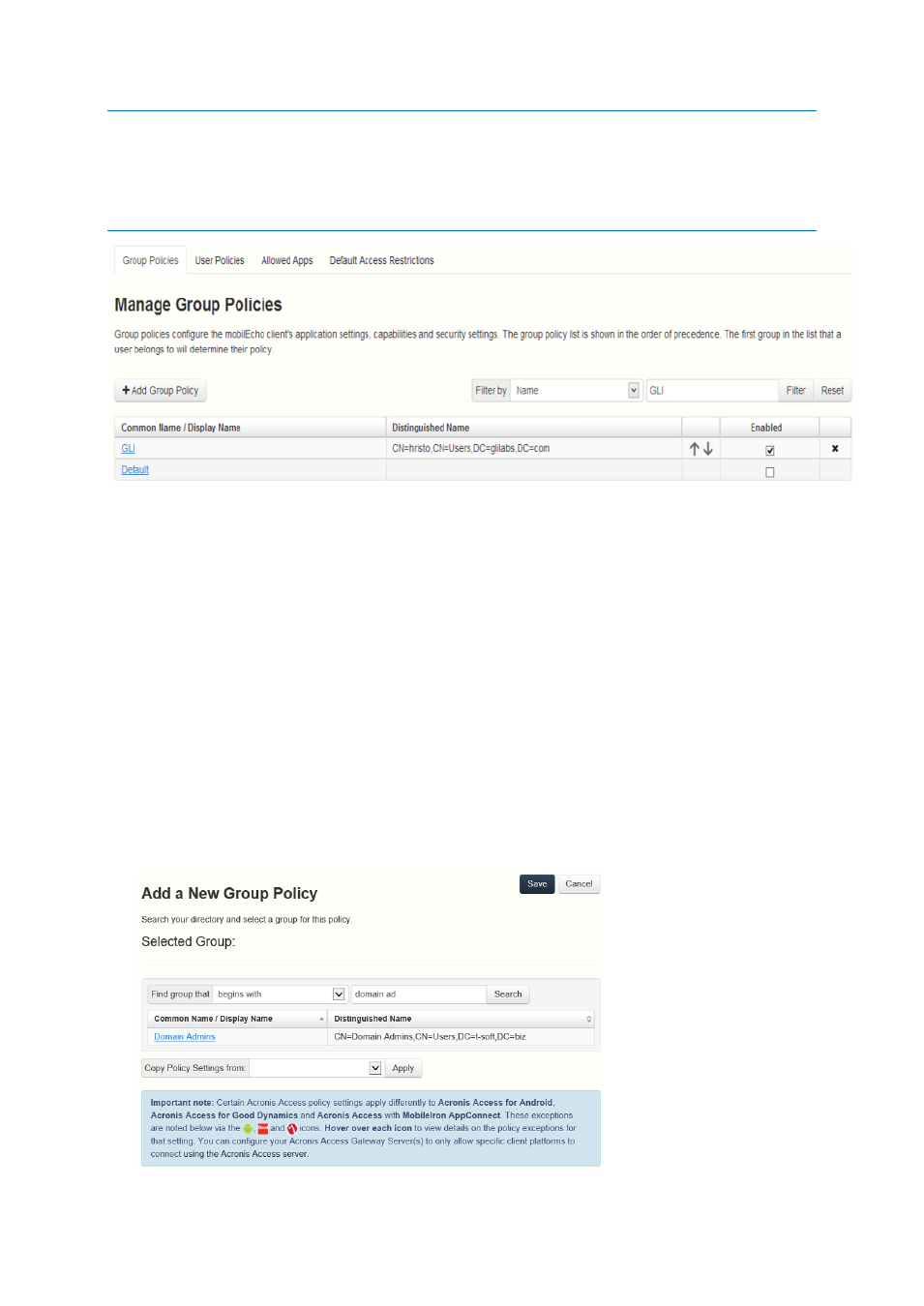
9
Copyright © Acronis International GmbH, 2002-2014
If you would like all or most of your users to receive the same policy settings, you can enable the Default group
policy. If it' s enabled all users which are not members of a group policy and do not have an explicit user policy,
will become members of the Default group. The Default group is disabled by default. If you would like to deny a
group of users access to Acronis Access management, ensure that they are not members of any configured
group policies. As long as a user account does not match any group policies, they will be denied the ability to
enroll in Acronis Access client management.
In this section
Adding a New Policy ................................................................................... 9
Exceptions for policy settings .................................................................. 11
Modifying Policies .................................................................................... 11
Creating a Blocked Path list ..................................................................... 11
Security Policy .......................................................................................... 13
Application Policy ..................................................................................... 15
Sync Policy ................................................................................................ 18
Home Folders ........................................................................................... 19
Server Policy ............................................................................................. 20
1.2.1.1
Adding a New Policy
To add a new group policy:
1. Open the Group Policies tab.
2. Click the Add new policy button to add a new group policy. This will open the Add a new group
policy page.
