3 on-boarding mobile devices, On-boarding mobile devices – Acronis Access Advanced - Administrator's Guide User Manual
Page 25
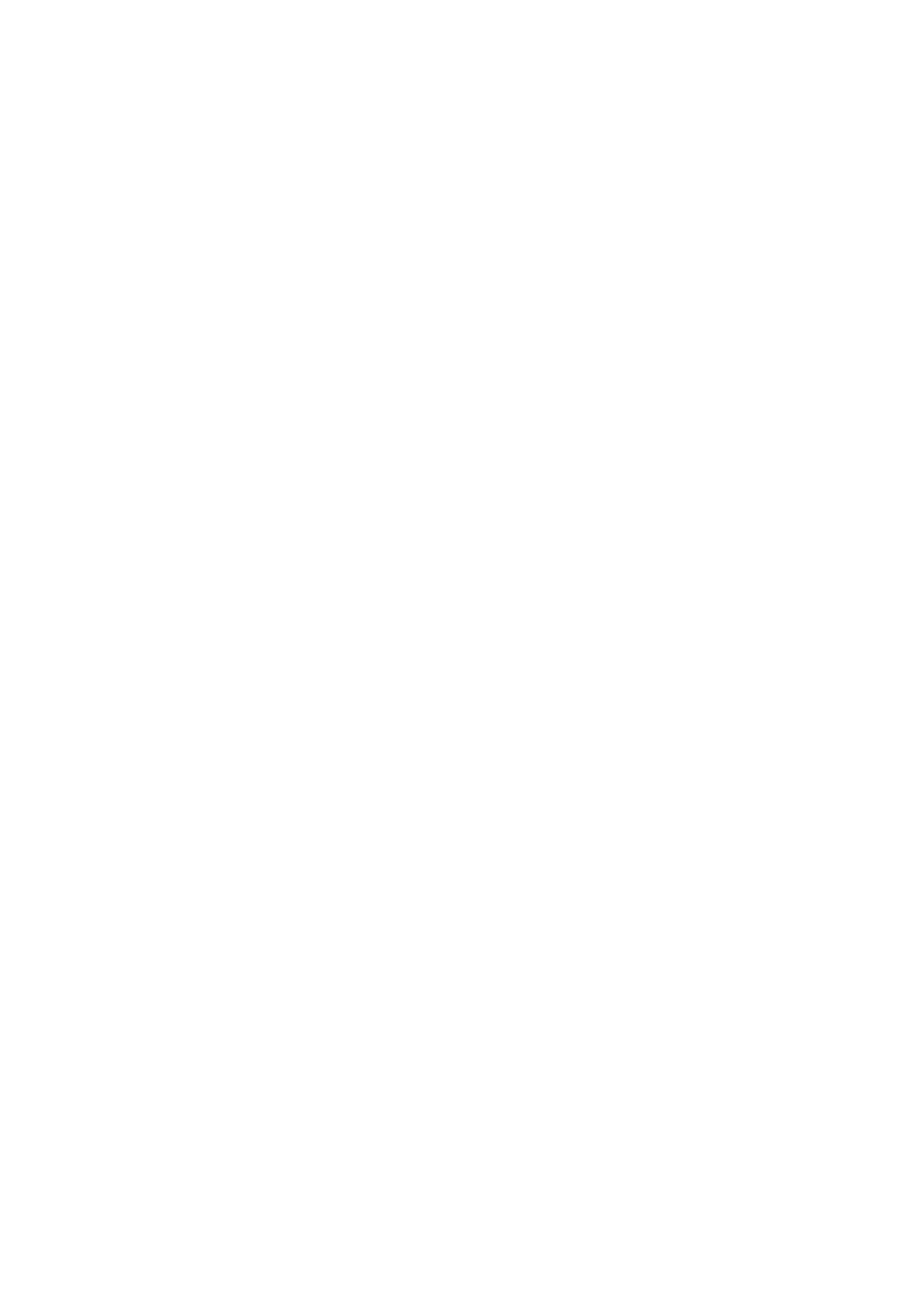
25
Copyright © Acronis International GmbH, 2002-2014
may also be used to allow multiple client management servers in a domain, for instance. Partial
names do not need wildcard symbols.
Allow Client Certificate Authentication - If you uncheck this option, users will not be able to
connect via certificate and will be able to connect via client username and password or smart
card.
Allow Username/Password Authentication - If you uncheck this option, users will not be able to
connect via username and password and will be able to connect via client certificate or smart
card.
Allow Smart Card Authentication - If you uncheck this option, users will not be able to connect
via smart card and will be able to connect via client username and password or certificate.
Allow Acronis Access Android clients to access this server – If you uncheck this option, Android
devices will not be able to connect to the Acronis Access server and you won't be able to access
management as well. If you select this option, you can further set which clients can connect by
the options below.
Allow standard Acronis Access Android client - If you select this option, this Acronis Access
server will allow users running the standard Android Acronis Access client app to connect. If
you do not want to allow Android users to access this Acronis Access server, you can uncheck
this setting.
Allow AppConnect managed Acronis Access Android client - If you select this option, this
Acronis Access server will allow Android users with Acronis Access clients enrolled in
MobileIron. If you do not want to allow Android users enrolled in MobileIron to access this
Acronis Access server, you can uncheck this setting.
Allow Acronis Access iOS clients to access this server – If you uncheck this option, iOS devices
will not be able to connect to the Acronis Access server and you won't be able to access
management as well. If you select this option, you can further set which clients can connect by
the options below.
Allow Standard Acronis Access iOS Client – If you select this option, this Acronis Access
server will allow users running the standard iOS Access Mobile Client app to connect. If you
do not want to allow iOS users to access this Acronis Access server, you can uncheck this
setting.
Allow Good Dynamics managed Acronis Access iOS clients – If you select this option, this
Acronis Access server will allow users using the iOS Access Mobile Client Good Dynamics
managed client to connect. If you do not want to allow users with the iOS Access Mobile
Client Good Dynamics client to access this Acronis Access server, you can uncheck this
setting.
Allow AppConnect managed Acronis Access iOS clients – If you select this option, this
Acronis Access server will allow iOS users with Access Mobile Client enrolled in MobileIron. If
you do not want to allow iOS users enrolled in MobileIron to access this Acronis Accessserver,
you can uncheck this setting.
1.3 On-boarding Mobile Devices
To get started with the Acronis Access mobile client, users need to install the Access Mobile Client
application through the Apple App Store. If your company is using client management, the users also
need to enroll the Access Mobile Client app on their device with the Acronis Access Server. Once
enrolled, their mobile client configuration, security settings, and capabilities are controlled by their
Acronis Access user or group policy.
