Configuring acronis access on the vsp – Acronis Access Advanced - Administrator's Guide User Manual
Page 145
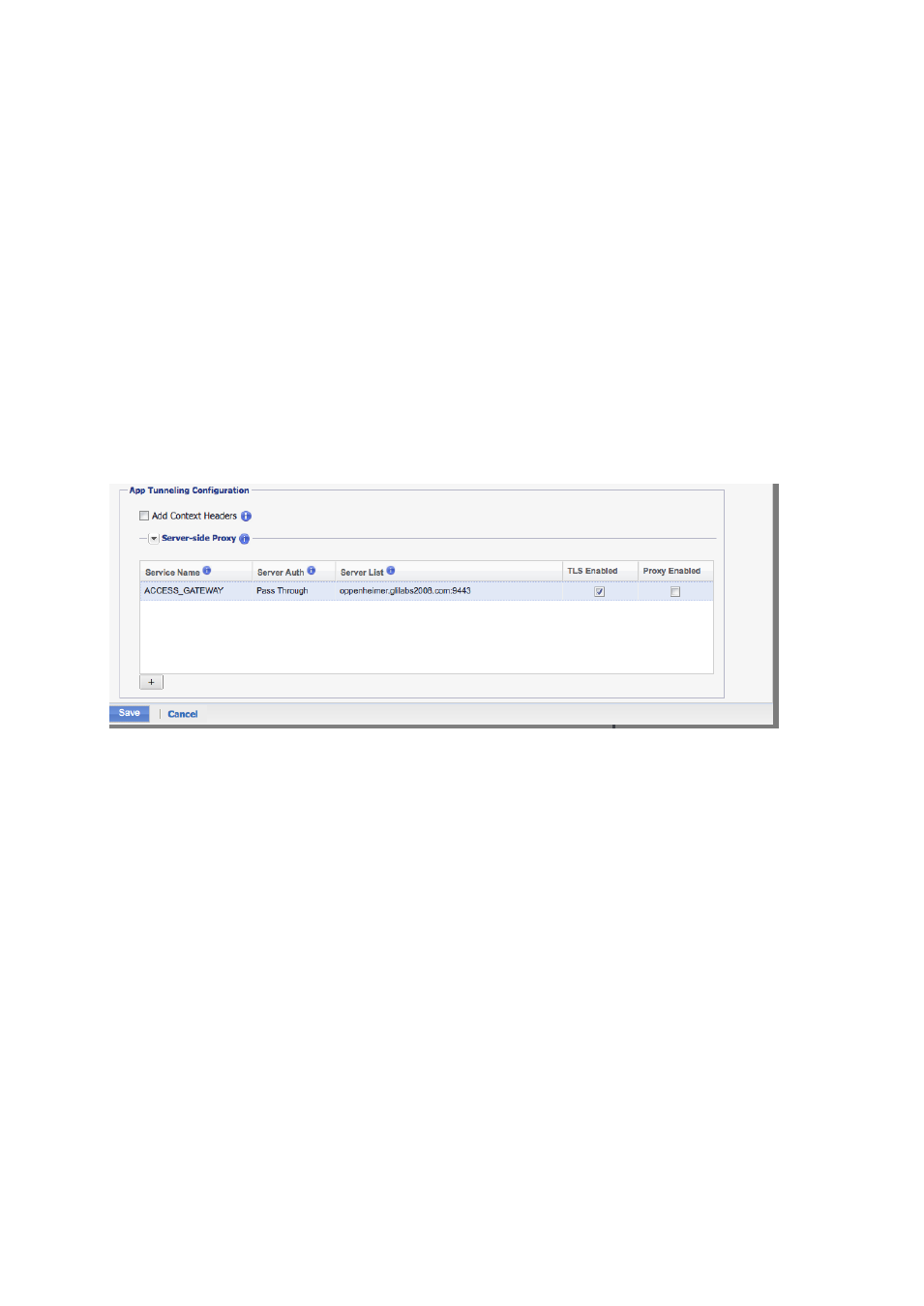
145
Copyright © Acronis International GmbH, 2002-2014
Sentry Host Name/IP: The DNS name your sentry is installed on. It must be reachable via the
MobileIron VSP.
Sentry Port: The port open for connection via the MobileIron VSP (default is 9090).
Enable App Tunneling: Mark the checkbox.
Device Authentication: Select Identity Certificate.
3. Click Upload Certificate.
4. Browse and select the text file you saved to desktop in "Generate a new local CA".
5. Click Upload Certificate.
In this section you setup Services to map to Acronis Access Gateway servers. The management server
does not support Kerberos Constrained Delegation however you can enroll using the Gateway that is
installed on the same machine as the management server. That is the configuration that should be
used to support enrollment using Kerberos Constrained Delegation.
Service Name: Enter a name based on your preference.
Server Auth: Select Pass Through. This will be changed in a later part of this guide.
Server List: Semi-colon separated list of servers. For this document we will use a single server.
That will be the DNS address of the Access Gateway server and the port it is listening on.
TLS Enabled: Mark the checkbox.
Click Save.
Click "View Certificate" on the new Sentry entry. This tests the connection between the VSP and
Sentry. If you can’t get the certificate check the connections and ports between the VSP and Sentry.
Do not proceed until this works.
Configuring Acronis Access on the VSP
Once the Sentry is setup, the App Policy and App Configuration needs to be created for Acronis
Access. This is a multi-step process that will include the following steps.
In this section
