2 creating a acronis access app container policy, Creating a acronis access app container policy – Acronis Access Advanced - Administrator's Guide User Manual
Page 137
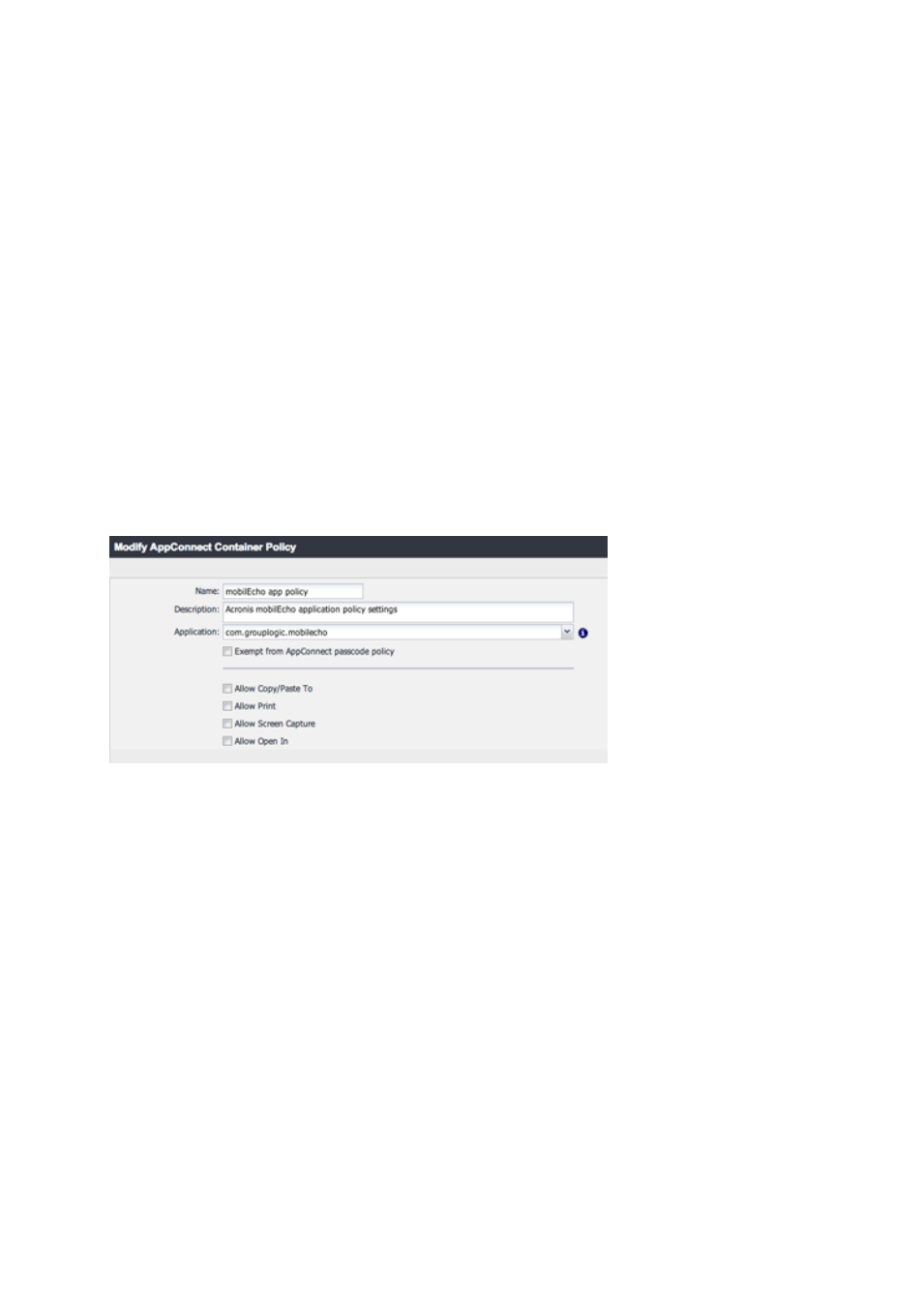
137
Copyright © Acronis International GmbH, 2002-2014
enrollmentAutoSubmit - This key is optional. This will cause the enrollment form to be
submitted automatically, so that they user does not have to tap the “Enroll Now” button to
proceed. To enable this key, set its value to: Yes
requirePIN – This key is optional. If you are distributing a PIN to Acronis Access mobile users
that they will need to manually enter into the Acronis Access enrollment form, you can
specify that the PIN field is immediately shown in the form by setting this key’s value to: Yes
enrollmentUserName – This key is optional. The value of this key will be inserted into the
Username field in the Acronis Access enrollment form. You can use a MobileIron variable to
autocomplete this value with the specific user’s username.
enrollmentPassword – This key is optional. The value of this key will be inserted into the
Password field in the Acronis Access enrollment form. You can use a MobileIron variable to
autocomplete this value with the specific user’s password.
5.13.3.2 Creating a Acronis Access app Container Policy
Log into, or return to, your MobileIron VSP web console's APPS & CONFIGS tab.
Within App Settings, click Add New and select Container Policy in the AppConnect menu item.
Within this new Container Policy, enter the following information:
Name – This can be any name you’d like to assign to this configuration. You may create more than
one configuration and assign those configurations to different MobileIron labels.
Description – This can be any description you like.
Application – This must be set to the Bundle Identifier of the Access Mobile Client app, which is:
com.grouplogic.mobilecho
Exempt from AppConnect passcode policy - Select this option if you would like users to be able to
open Acronis Access without having to first authenticate with their AppConnect passcode.
Allow Copy/Paste To - Select this option if you would like users to be allowed to copy and paste text
from documents viewed in the Access Mobile Client into other apps on the device that are not
managed by AppConnect.
Allow Print - Select this option if you would like Acronis Access users to be allowed to print
documents to available AirPrint capable printers.
Allow Screen Capture - This option is not yet supported in the AppConnect SDK. In the Access Mobile
Client users will always be allowed to perform screen captures, unless they are disabled on a
device-wide level by their MDM configuration.
