Acronis Access Advanced - Administrator's Guide User Manual
Page 162
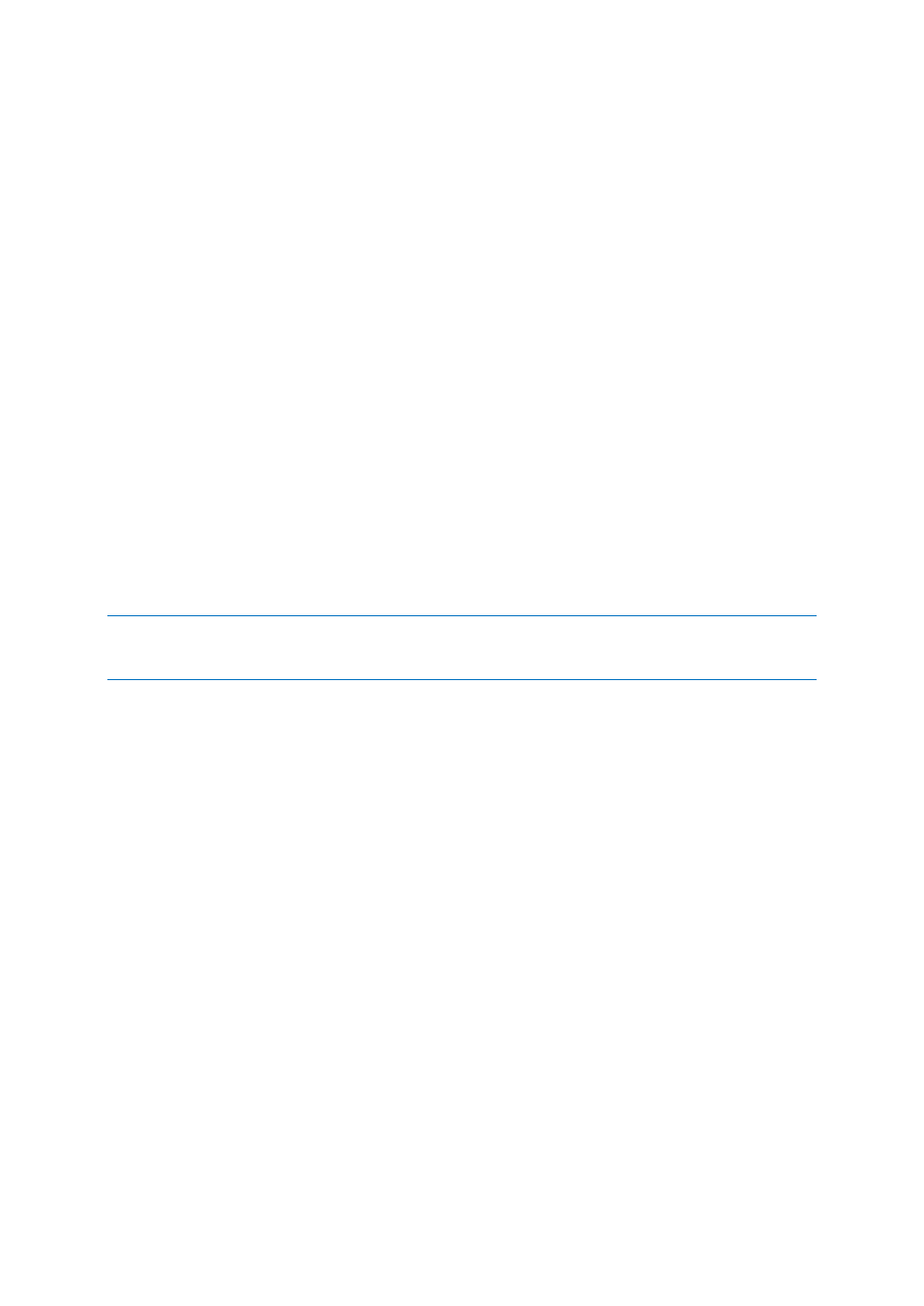
162
Copyright © Acronis International GmbH, 2002-2014
2. Find the computer object corresponding to the Gateway server.
3. Right-click on the user and select Properties.
4. Open the Delegation tab.
5. Select Trust this computer for delegation to specified services only.
6. Under that select Use any authentication protocol.
7. Click Add.
8. Click Users or Computers.
9. Search for the sever object for the SMB share or SharePoint server and click OK.
For SMB shares, select the cifs service.
For SharePoint, select the http service.
10. Repeat these steps for each server that the Acronis Access Gateway server will need to access.
11. Repeat this process for each Gateway server.
These delegation changes, can take a few minutes to propagate depending on the size of the domain
forest. You may need to wait up to 15 minutes (possibly more) for the changes to take effect. If it's
still not working after 15 minutes, try restarting the Acronis Access Gateway service.
7.2 Installing Acronis Access on a Microsoft Failover
Cluster
Warning! Acronis Access failover clustering is not supported by versions older than 5.0.3. If you're using an
older version, you will have to upgrade to version 5.0.3 or newer before proceeding with any kind of cluster
configurations.
The guides listed below will help you install Acronis Access on your cluster.
In this section
Installing Acronis Access on a Windows 2008 Microsoft Failover Cluster162
Installing Acronis Access on a Windows 2012 Microsoft Failover Cluster176
7.2.1 Installing Acronis Access on a Windows 2008 Microsoft
Failover Cluster
Installing Acronis Access
Please make sure you are logged in as an administrator before installing Acronis Access.
1. Download the Acronis Access installer.
