Acronis Access Advanced - Administrator's Guide User Manual
Page 7
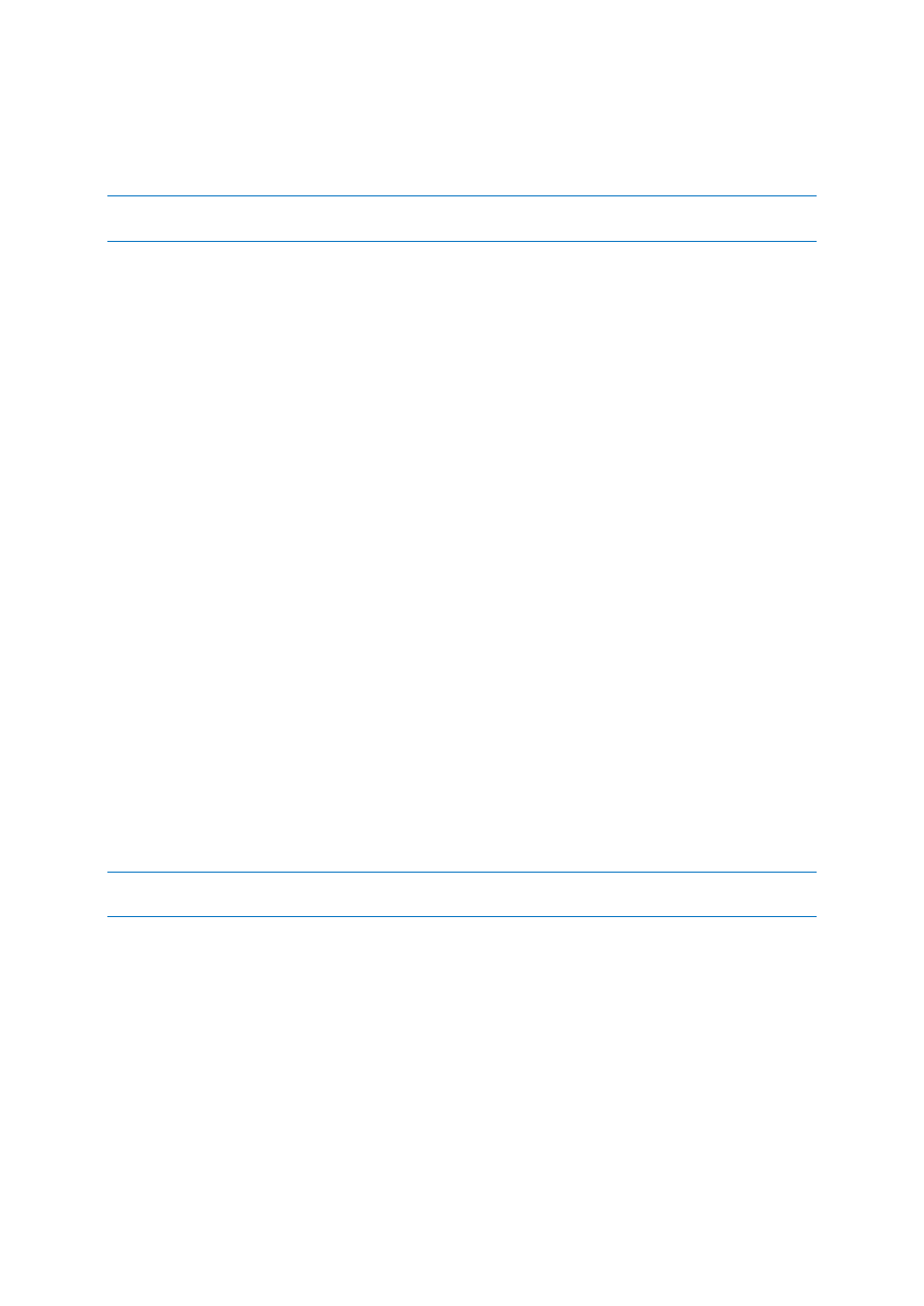
7
Copyright © Acronis International GmbH, 2002-2014
Any number of Gateway Servers can later be added to the network and configured for access from
the client app.
Note: Details on installing Acronis Access are included in the Installing section of this guide. Configuration of
Gateway Servers and Data Sources is explained in the Mobile Access (p. 6) section.
If you wish to remotely manage your Access Mobile Clients, Acronis Access Client Management
allows you to create policies per Active Directory user or group. These policies can:
Configure general application settings
Assign servers, folders, and home directories to be displayed in the client app
Restrict what can be done with files
Restrict the other third party apps that Access Mobile Client files can be opened into
Set security requirements (server login frequency, application lock password, etc.)
Disable the ability to store files on the device
Disable the ability to include Access Mobile Client files in iTunes backups
Remotely reset a user's application lock password
Perform a remote wipe of the Access Mobile Client app's local data and settings
And many additional configuration and security options
Only one Acronis Access Server is required.
A typical network employing client management includes one server with the Acronis Access Server
and Acronis Access Gateway Server components installed and several additional Gateway Servers
acting as file servers. In this scenario, all mobile clients are configured to be managed by the Acronis
Access Server, and will contact this server each time the Access Mobile Client application is started,
to check for any changed settings and to accept application lock password resets and remote wipe
commands if necessary.
Access Mobile Client clients can be assigned a list of servers, specific folders within shared volumes,
and home directories in their management policy. These resources will automatically appear in the
Access Mobile Client app and the client app will contact these servers directly as needed for file
access.
Note: Details on enabling and configuring the client management are included in the Policies (p. 8) and
Managing Mobile Devices section of this guide.
