1 mounted vm(s) list, 2 mounted vm(s) details, 1 mounted vm(s) list 16.2.2 mounted vm(s) details – Acronis Backup for VMware 9 - User Guide User Manual
Page 98
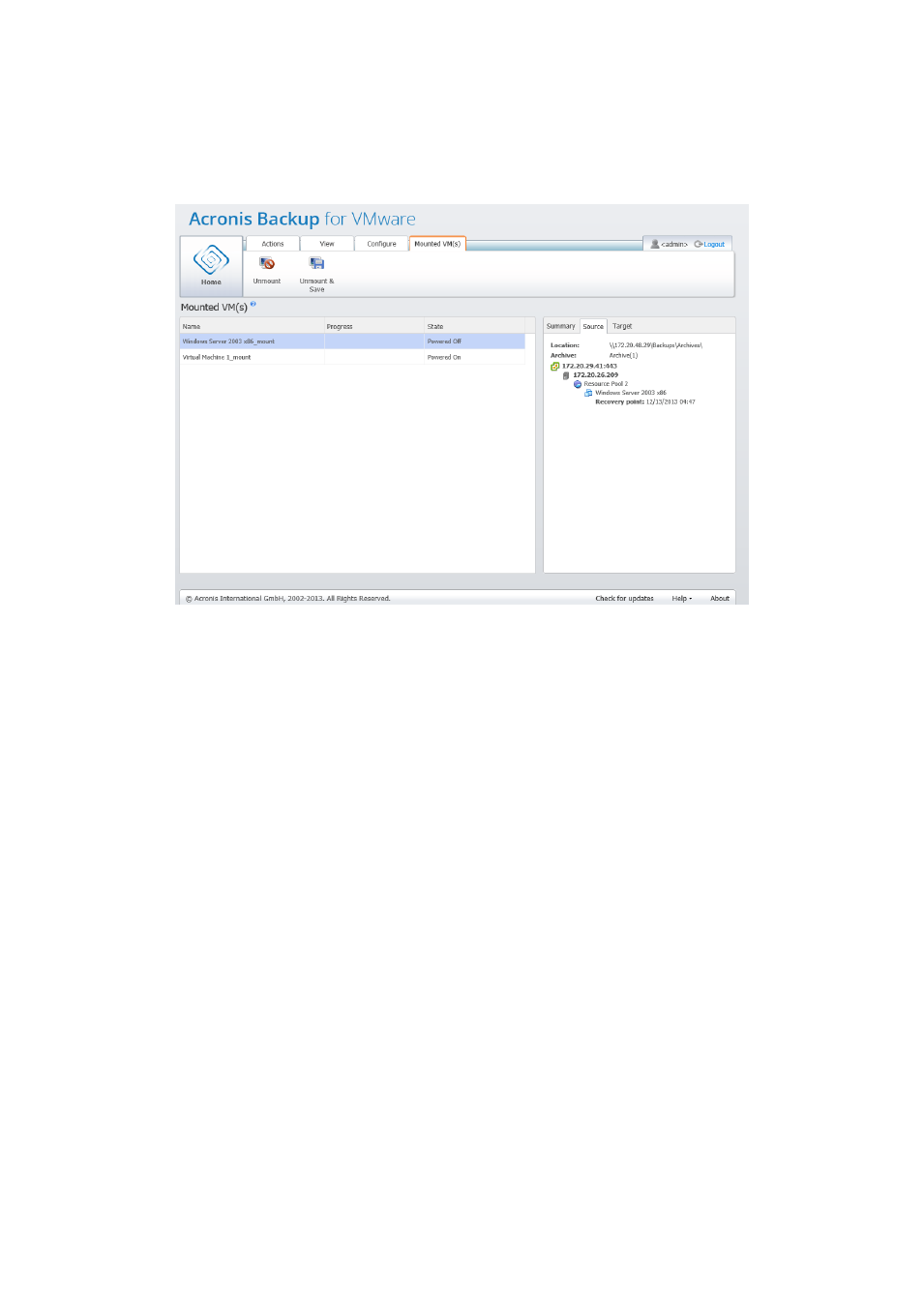
98
Copyright © Acronis International GmbH, 2002-2013
16.2.1 Mounted VM(s) list
The Mounted VM(s) view provides an overview on the virtual machines which are currently mounted
or running from backup on an ESX(i) host.
Mounted VMs view.
At first, when you don’t have any virtual machines running, the Mounted VM(s) list is empty. After
you performed Run VM from backup operation (see “Running VM from backup” section (p. 75)), this
Mounted VM(s) view will automatically open where you could see the machine you’ve just run.
In the table, you can see the list of these machines and their state: “Powered On” (if the machine is
running) or “Powered Off” (if not).
16.2.2 Mounted VM(s) details
You can check the details for any of the mounted virtual machines by selecting it from the list. The
details of the selected virtual machine will appear in the right section where you can switch between
the tabs to check the additional details.
Upon selecting any virtual machine in the list, you can view its details in the right section. The
information about the currently selected task is presented with a tab view. There are three tabs –
Summary, Source and Target (the default tab is Summary).
The first Summary tab presents overview details of the currently selected virtual machine. Here is an
example of the possible contents of the Summary tab:
Start Time/Date: 20:11 11/05/2013
The Source tab presents the tree of mounted ESX(i) hosts+vApps/VMs. Here is an example of the
Source tab contents:
