2 backup validation, 3 other settings, Backup validation – Acronis Backup for VMware 9 - User Guide User Manual
Page 43: Other settings
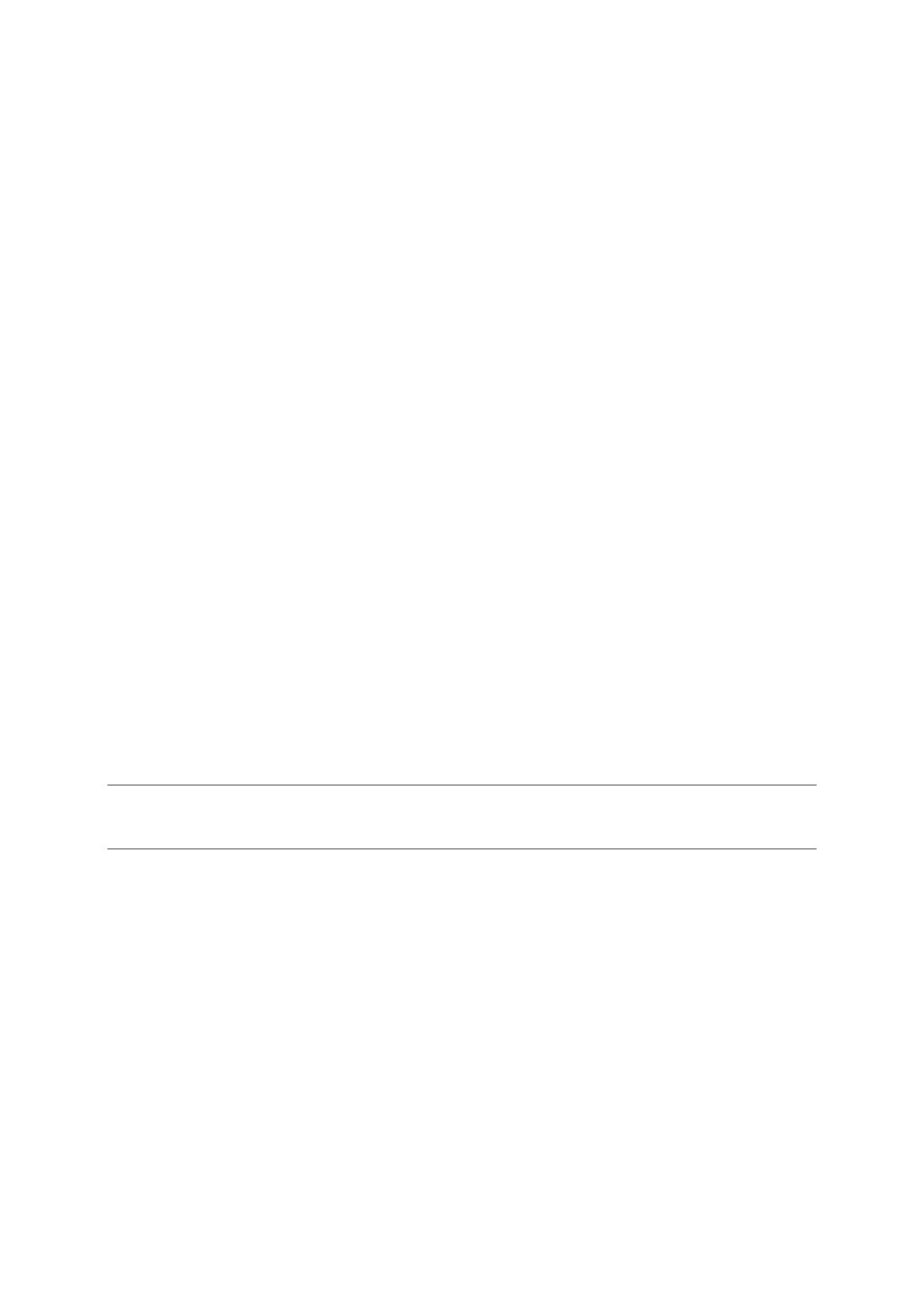
43
Copyright © Acronis International GmbH, 2002-2013
1. Disable UAC for the specified user. The UAC can be enabled/disabled via a domain group policy,
for example.
2. Specify a different user for which UAC is disabled. For example you can use a built-in domain
administrator account which has UAC disabled by default.
3. Install a small (up to 30Mb) “Acronis Backup Agent” inside the VM. For that: run Acronis Backup
for VMware installation package, choose Extract Components option from the menu, extract
Acronis Backup Agent .msi component and install the Agent onto the server where UAC is
enabled. Then, you can employ any domain user with domain administrator privileges
independently from UAC state.
Note that while Backup for VMware is not a cluster-aware software, it is still possible to perform
Application-aware backups of Exchange cluster nodes (Exchange 2003 SP2+ versions are supported).
During the backup Acronis Backup for VMware can back up the Exchange databases available for the
specific VM (node of Exchange cluster) at the given moment of time. While there are many different
types of Exchange cluster (SCC, CCR, DAG) which all have their own specifics, the main thing you
should ensure is that the Exchange databases data is actually accessible from the VM you are backing
up with “Application-aware” option. The same approach applies to transaction logs truncation option
– they will be truncated for the accessible databases only.
For example, it does not matter which node of Exchange 2010 DAG cluster you are backing up, since
in this case each node can host active databases and passive databases (i.e. replicas of databases
from other nodes), and all these databases will be properly backed up as they are accessible from
any node. Note that the logs will be truncated for both active and passive databases in this case.
The exception from this rule is SCC cluster where database is located on shared storage and
therefore is inaccessible for vStorage API used to get access to the VM data. SCC clusters are NOT
supported.
If you are planning to extract the Exchange database from the backup and perform recovery to the
point of failure, which implies replacing the database with the backup copy and rolling up the
transactions logs on top of it, then you should make sure to extract the very latest version of the
database, so that the existing transaction logs can be applied to this copy. If any of the transactions
logs are missing in the chain then their roll up will not be possible.
NOTE: The backup of VM(s) with Active Directory should not be older than the “tombstone lifetime” setting (60
days by default). Otherwise, the domain controller within the VM(s) restored from such an outdated archive will
be inconsistent. For more information, please, refer to http://support.microsoft.com/kb/216993/en-us.
8.4.2 Backup validation
If you would like to check the newly created backup for consistency (perform the backup validation),
select the Validate after backup check box (for further information on Backup validation, please refer
to section “Validating backups” (p. 96)).
If you have configured your backup task to copy the backups to a second location, here you can
choose to validate your backups in the second location or not.
8.4.3 Other settings
Click More options to open the pop-up with the additional settings. These options are described in
the “Options” section (p. 44).
