4 deleting replica vm, 5 permanent failover, Deleting replica vm – Acronis Backup for VMware 9 - User Guide User Manual
Page 58: Permanent failover
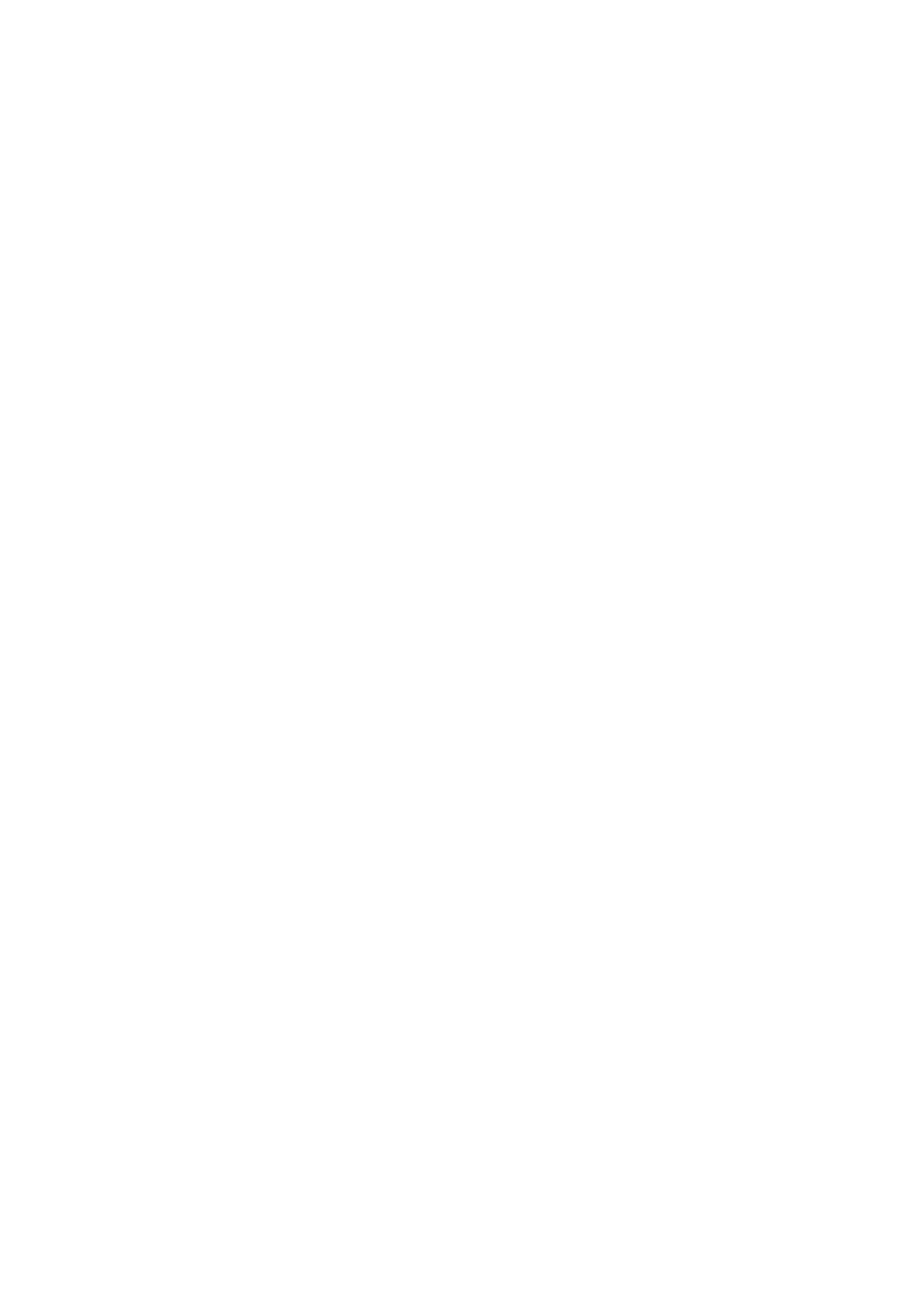
58
Copyright © Acronis International GmbH, 2002-2013
When you click on the Save button, all your task parameters will be saved. In the Tasks view, you will
be able to see the failback from replica task which you have created. Clicking on the Save & Run
button will save the task and run it right away.
In case replica VM is running, the Failback VM from replica task is restoring the original VM without
stopping the replica VM. Only when the failback is finished, the replica VM is stopped. Finally, the
Failback VM from replica task recovers the changes from replica VM to the original (new) VM that
have been done during the time of the failback operation. It allows to minimize the downtime and to
restore the VM state as much as close to its replica state.
9.2.4 Deleting Replica VM
Remove a replicated virtual machine by selecting it from the list and clicking the Delete button in the
ribbon menu.
9.2.5 Permanent failover
Permanent failover converts the replica VM into the base virtual machine. Acronis tags will be
removed from the .vmx file and this virtual machine will no longer be considered as replica by
Acronis Backup for VMware. The existing replication task(s) may fail due to name conflict.
Selecting the Power on the VM after permanent failover check box starts the machine. Selecting the
Rename the VM after permanent failover check box allows to set a new VM name.
