Acronis Backup for VMware 9 - User Guide User Manual
Page 22
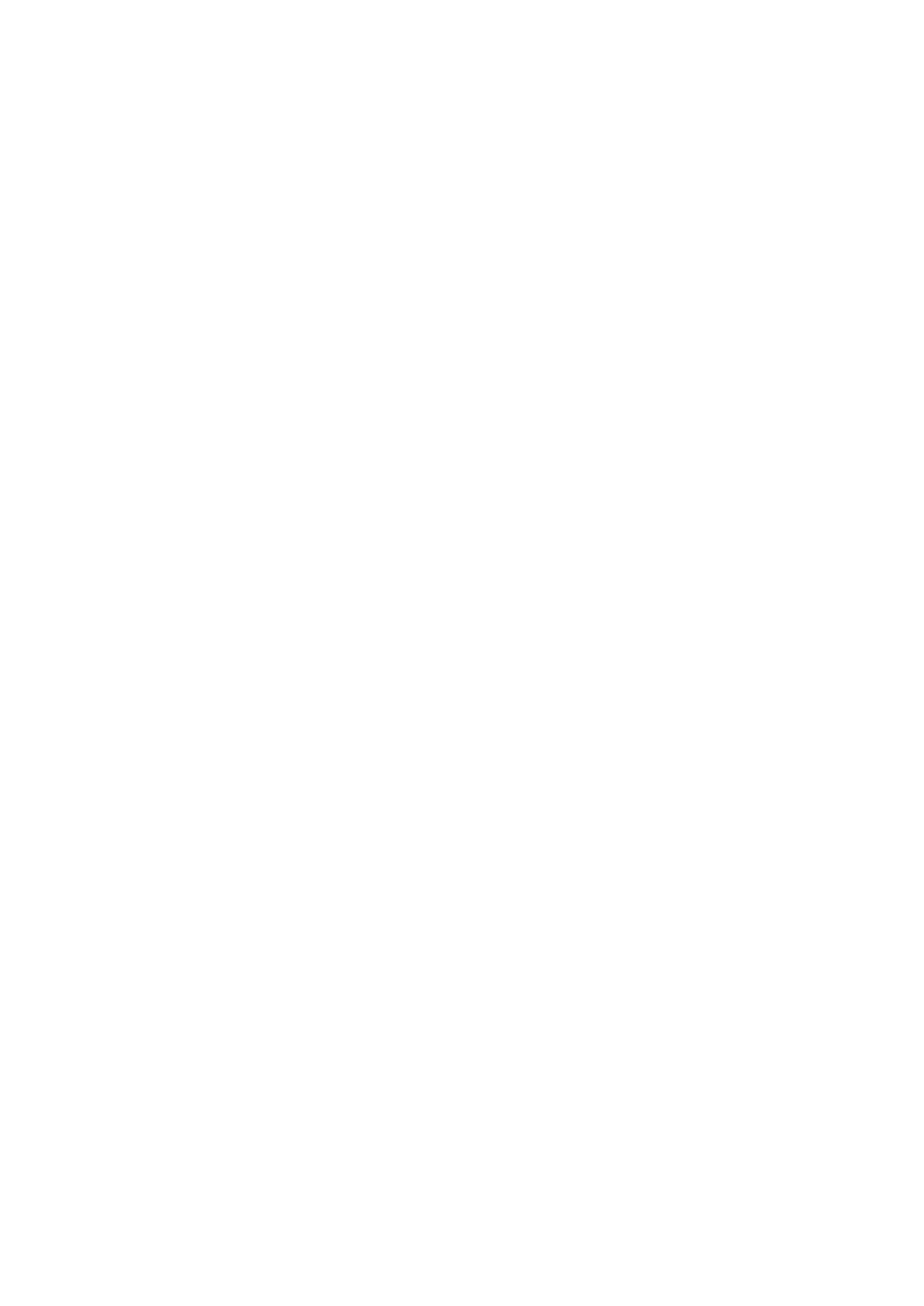
22
Copyright © Acronis International GmbH, 2002-2013
default Internet browser) to connect to your newly deployed Acronis Backup for VMware Virtual
Appliance. Then click Close. The default login:password for the Acronis Backup for VMware Web
Console is admin:root. NOTE: it is highly recommended to change the password after first login at
Configure -> Agent Password page (for more information refer to Managing Agent Password section
(p. 111)). With default credentials the login is performed automatically. If you've changed the Agent
Password configuration, then you'll get the default login screen upon connection to the Web
Console.
If there is any problem, the Virtual Appliance (parts of it which have already been deployed during
the installation) will be removed from ESX(i) automatically. You will get the “Failed to install Backup
for VMware components” page. Here, you can see the summary information on the installed and
failed to install components. Show log link opens up a pop-up with the detailed information, and
Troubleshoot link opens the online page with the particular error description on the Acronis
Knowledge Base website at http://kb.acronis.com. If you still cannot find the answer on how to solve
this problem, please, contact the Acronis support team (p. 116).
4.2.2 Installing Acronis Backup for VMware as Windows Agent
If your production ESX(i) hosts are so heavily loaded that running the virtual appliances is not
desirable, consider installing Acronis Backup for VMware Windows Agent on a physical machine
outside the ESX(i) infrastructure.
If your ESX(i) uses a SAN attached storage, install the agent on a machine connected to the same SAN.
The agent will back up the virtual machines directly from the storage rather than via the ESX(i) host
and LAN. This capability is called a LAN-free backup.
