1 adding a backup location, Adding a backup location – Acronis Backup for VMware 9 - User Guide User Manual
Page 92
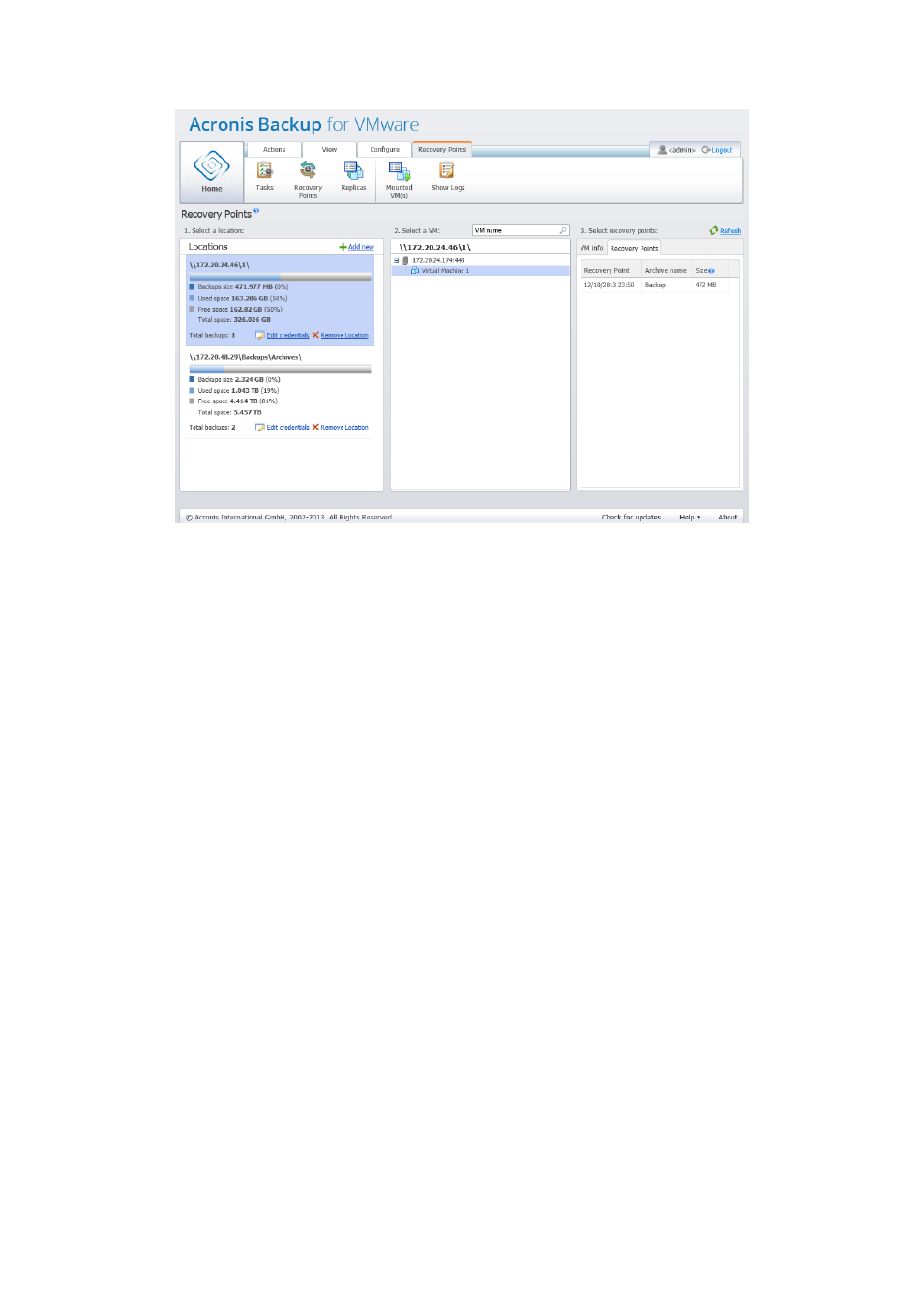
92
Copyright © Acronis International GmbH, 2002-2013
Managing Recovery Points, no locations available
15.1 Adding a backup location
Optionally, you can add or remove the backup locations right from the Locations list. Click the Add
New link on the top to open the Add Location pop-up.
Note that the remove operation will not physically remove the archives from the location, but will
just delete the location from the Acronis Backup for VMware configuration. All the backups will
remain intact inside the location and you can see them when you add it back via the Add new link.
Removing and adding locations may be required if you have some unnecessary backup locations
which are no longer actual and you don’t want to see them anymore.
The left side of the Add Location pop-up shows the list of:
Cloud backup storages.
Local folders.
Network folders.
FTP servers.
SFTP servers.
You can select the desired location by expanding the appropriate folder group and choosing it in the
folder tree or by entering the full path to the location in the Location field.
Choose one of the backup location types from the browse tree on the left side. If the selected
location (Cloud backup storage, Network folders or FTP/SFTP servers) requires an authentication, you
will first see the dialogue for submitting your credentials in the right pane. After successfully logging
in, this pane shows the contents of the selected location, i.e. the archives inside this location.
