3 file/folders recovery, File/folders recovery – Acronis Backup for VMware 9 - User Guide User Manual
Page 115
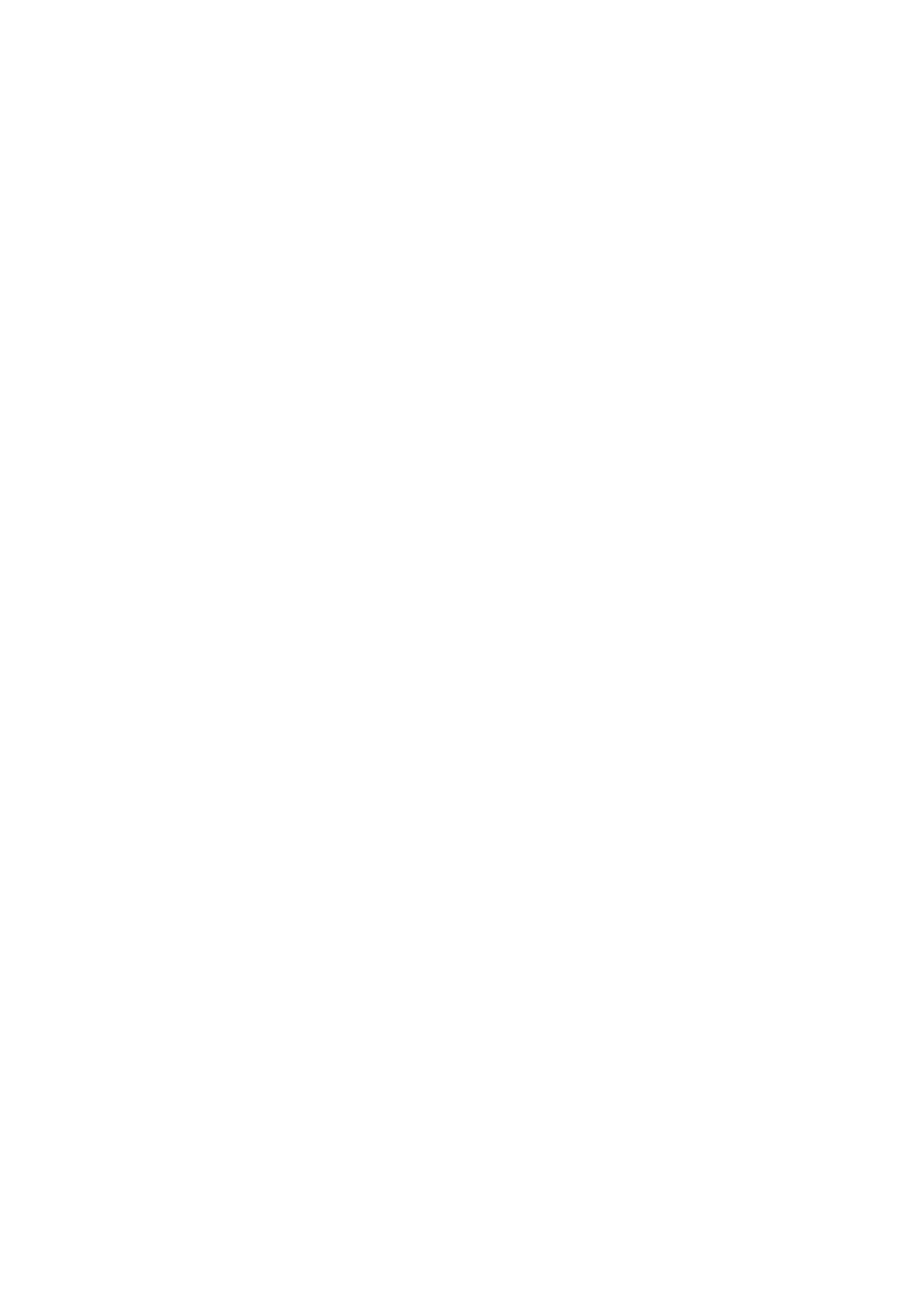
115
Copyright © Acronis International GmbH, 2002-2013
In order to do that, you have to run the Restore backup task wizard which will guide you through all
the steps of the restore process. Click Restore in the Home tab of the main menu. Then go through
the wizard. The detailed information can be found in the “Restoring a backup of virtual machines”
section (p. 59).
On the first step of the wizard select a backed up virtual machine. On the step 2 select the desired
new location where you would like to restore your machine. On the step 3 select the preferences for
your restore task, and then finish the wizard. Click on Run Now to restore the machine right away or
Save to restore it later.
17.3 File/folders recovery
The first two cases show how to perform your backup and restore operations with Acronis Backup
for VMware. Let’s give one more example of how you could restore selected files from a specific
archive. That’s the case when you need to recover just a single file or just a few files from a backup
archive without restoring the whole virtual machine.
Run the File Recovery wizard by clicking the File Recovery in the Home tab of the main menu. On the
first step of the File Recovery wizard you need to select the recovery point for the virtual machine
which defines the VM state you want to extract files or folders from. Then on the second step select
the necessary files for recovery and click Download. The detailed information on File Recovery can
be found in the “File recovery” section (p. 66).
Let’s discuss another way to run the same wizard by accessing the recovery point directly from the
Recovery Points view. Go to the View tab and click Recovery Points. Select the Virtual Machine state
you want to recover your files from. After selecting the exact recovery point in the right section, click
the File Recovery button in the context menu. You will go to the File Recovery wizard where Step 1
will be already pre-filled with the selected recovery point and you would just have to click Next to go
to the Step 2. Then you have to select the files and/or folders you need to recover, and click
Download.
