3 extracting mailboxes content – Acronis Backup for VMware 9 - User Guide User Manual
Page 72
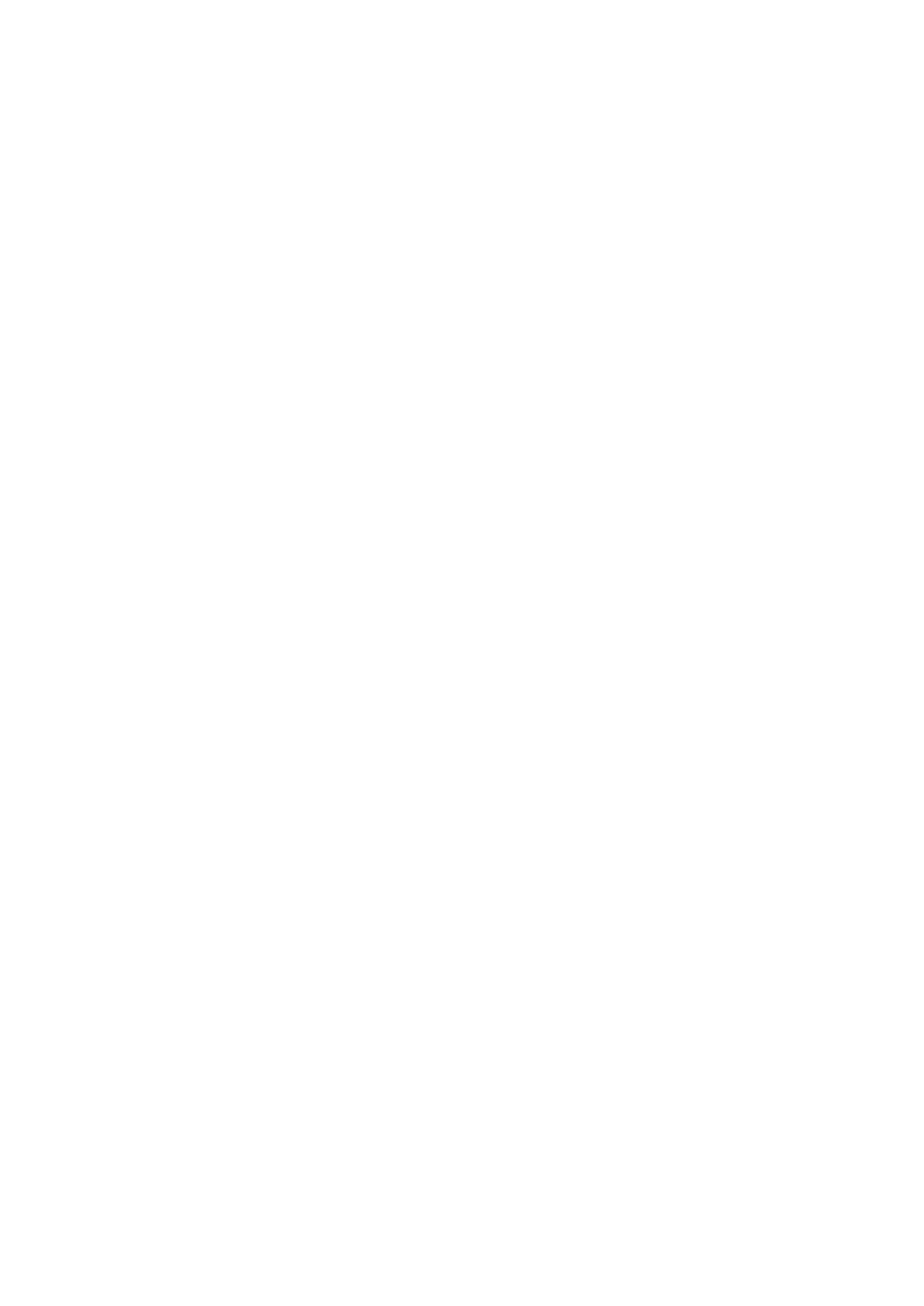
72
Copyright © Acronis International GmbH, 2002-2013
10.3.3 Extracting Mailboxes content
When choosing to extract Mailboxes Content you can browse mailboxes to extract specific content -
folders and items - by going through the following steps:
1. Select location with Exchange Server backups.
2. What do you want to extract? (Mailboxes Content).
3. Select Mailbox(es) for extraction or Recovery Point for browsing.
4. Select Folders or Items for extraction.
5. Where to save selected Items.
On the first step you have to select the location and a VM with Exchange Server backups. On the left
you can see the list of backup locations. When choosing a location it is then scanned for Exchange
VM backups which you see in the middle section. Select the VM you need to extract mailboxes &
mailboxes contents from. On the right you can see the summary information. Click Next.
Select Mailboxes Content on the second step.
On the third step select the recovery point on the left. By default, the latest recovery point is
selected.
On the fourth step click Browse E-mails to select the specific mailbox content you want to extract.
Browsing the mailbox contents requires starting a temporary virtual machine directly from backup's
selected recovery point which might take a few minutes. You could see the mounting operation
progress. Upon successful completion you can select the mailbox(es) contents. In case mounting
failed, you might see the log and cancel the task.
Note that this temporary VM stays mounted for 10 minutes. If you leave the Extract Exchange Server
Items wizard and then start it back again, you'll be opt to Continue browsing the previously selected
recovery point.
The selection of the mailbox(es) contents on the fourth step is as follows. The list of the available
mailbox(es) is on the left side. Choose the mailbox, and you will see all its contents as folders and
items. Select all the items you would like to extract. You can repeat the items selection with other
mailboxes. When you're done, click Next.
On the final step click Browse to select the destination folder where to save the selected items, and
click Finish to proceed with the extraction. You will see the Exchange items extract information
pop-up.
