4 configuring esx(i) host connection settings, 5 using a locally attached storage, 3 uninstalling acronis backup for vmware – Acronis Backup for VMware 9 - User Guide User Manual
Page 25: Configuring esx(i) host connection settings, Using a locally attached storage, Uninstalling acronis backup for vmware
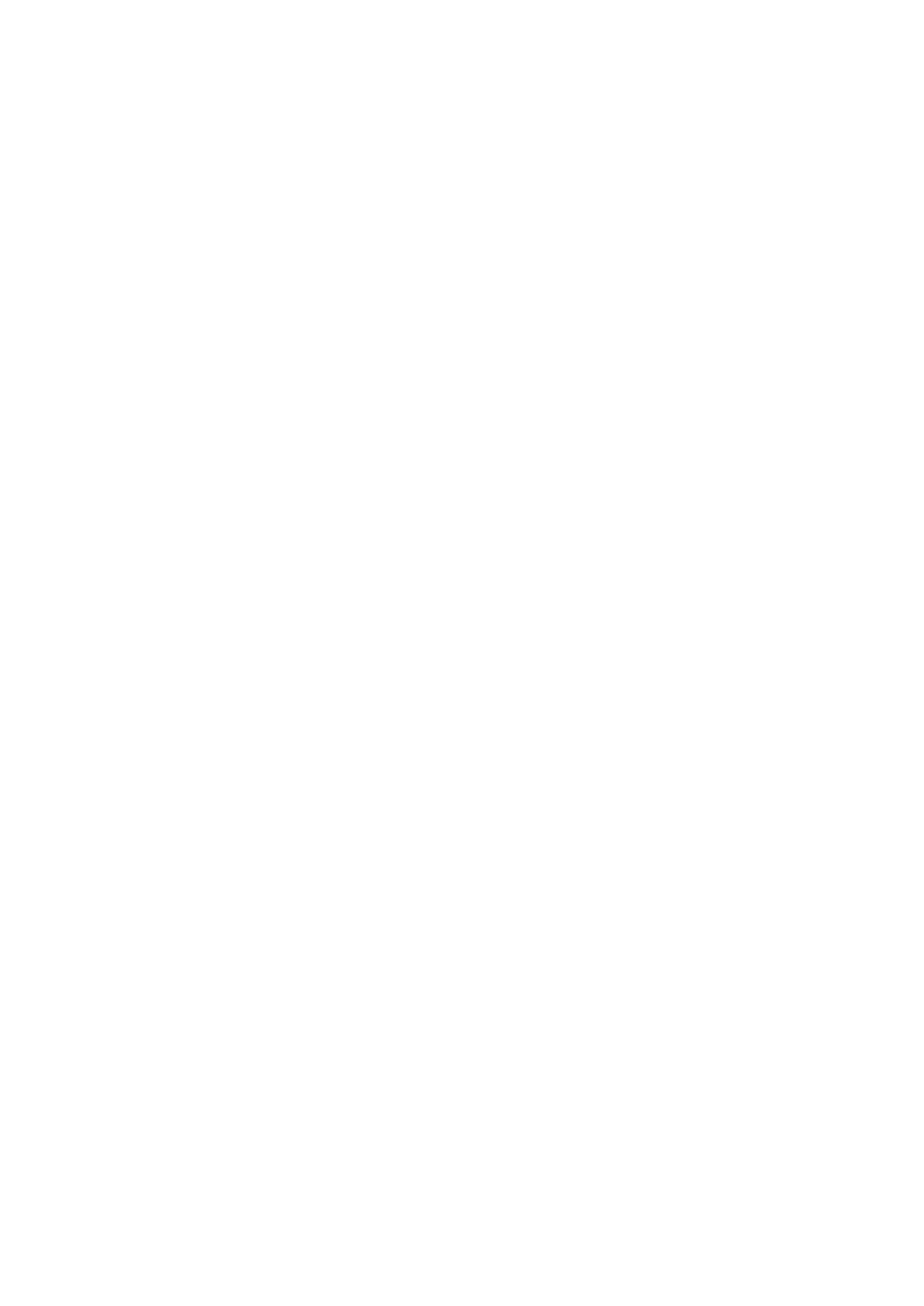
25
Copyright © Acronis International GmbH, 2002-2013
Specify the location you want to extract your files to, and then click Extract. The Disk usage button
shows the available space for the different volumes on your PC and helps you to choose the
destination disk for the files extraction.
Close the dialog when the extraction process is completed.
4.2.4 Configuring ESX(i) host connection settings
For detailed information on setting and configuring your ESX(i) host connection credentials, please
refer to Managing ESX(i) hosts (p. 105) section.
4.2.5 Using a locally attached storage
You can attach an additional disk to an Agent for ESX(i) (Virtual Appliance) so the agent can back up
to this locally attached storage. Such backup is normally faster than backup via LAN and it does not
consume the network bandwidth. We recommend using this method when a single virtual appliance
manages the entire virtual environment residing in a SAN attached storage.
You can add the storage to an already working agent or when importing the agent from an OVF
template.
To attach a storage to an already working agent
1. In VMware vSphere inventory, right click the Agent for ESX(i) (Virtual Appliance).
2. Add the disk by editing the settings of the virtual machine. The disk size must be at least 10 GB.
The maximum supported locally attached storage size is 2 TB.
Be careful when adding an already existing disk. Once the storage is created, all data previously
contained on this disk will be lost.
3. Go to the virtual appliance console. The Create storage link is available at the bottom of the
screen. If it is not, click Refresh.
4. Click the Create storage link, select the disk and specify a label for it.
Details. The label length is limited to 16 characters due to file system restrictions.
To select a locally attached storage as a backup destination
When creating a backup task expand the Local Folders item and choose the locally attached storage
drive, for example D:\.
The same procedure applies to File recovery and other operations with the backups.
4.3 Uninstalling Acronis Backup for VMware
To uninstall Acronis Backup for VMware Windows Agent, use the default Add or Remove Programs
tool of Windows.
To uninstall Acronis Backup for VMware Virtual Appliance, you have to manually remove the VM with
the virtual appliance from the ESX(i) host with your VMware vSphere client.
