6 managing settings, 1 cloud backup subscription, 2 cloud backup proxy – Acronis Backup for VMware 9 - User Guide User Manual
Page 109: Managing settings
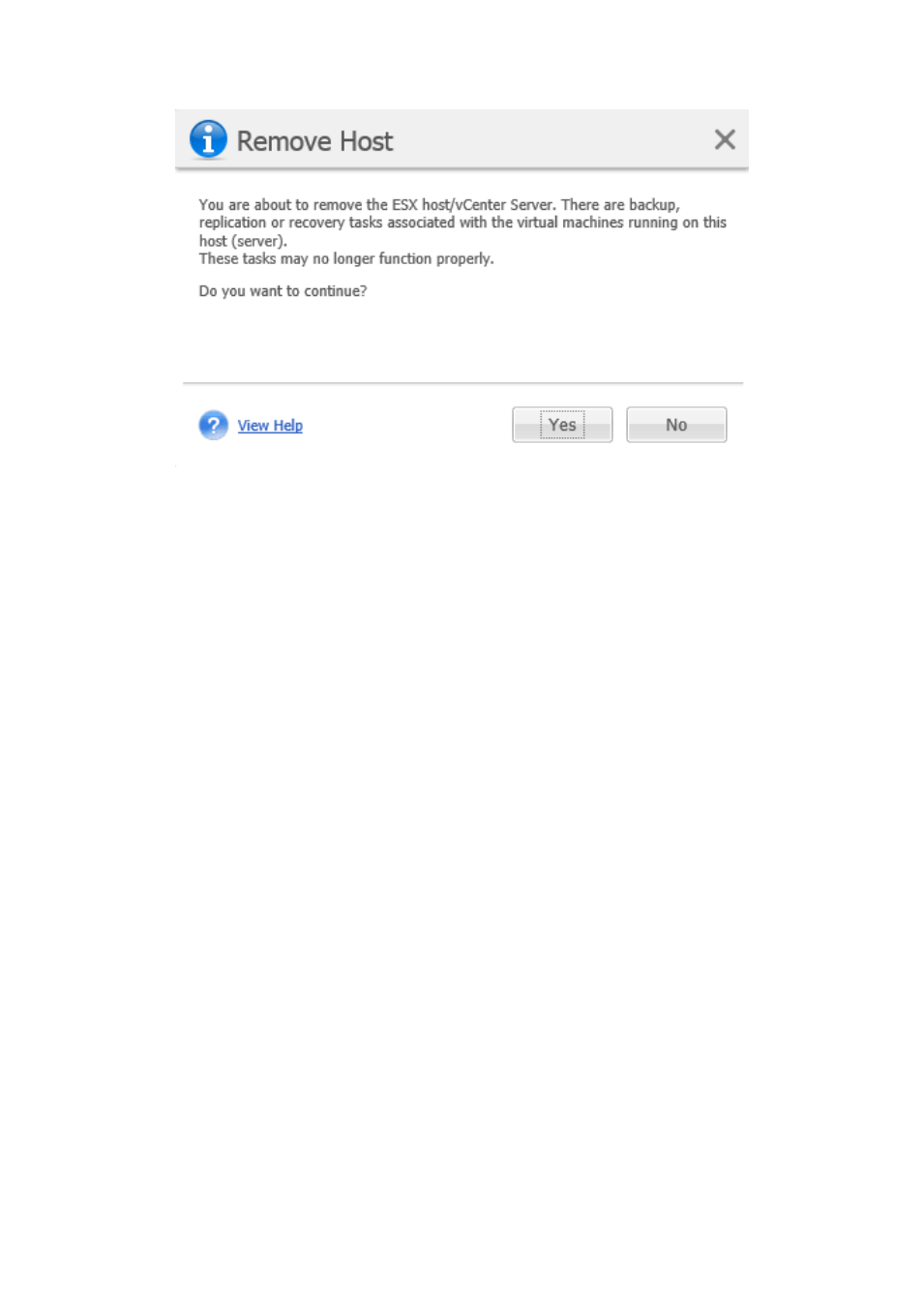
109
Copyright © Acronis International GmbH, 2002-2013
Managing ESX(i) Hosts page, Remove Host dialog.
16.6 Managing settings
16.6.1 Cloud Backup Subscription
Go to the Configure tab, click Agent Settings and select the Acronis Cloud Backup Subscription
section.
First, you have to specify your credentials to log in to Acronis Cloud Backup Storage and click OK.
Make sure you have an account at the Acronis website. If you do not have an account, you will need
to create one.
Then, from the list select the available subscription you want to assign to the machine and click on
Activate now. When you click OK to confirm, the selected subscription becomes activated. The
activation may take several minutes, and when it completes you will see the selected machine, its
used quota and expiration date in the list of activated subscriptions. When you need to increase
storage quota or subscription period, go to account management web page and upgrade or renew
your subscription.
Note that Cloud Backup subscriptions are independent from Backup for VMware licenses, which
means that having valid Acronis Backup for VMware Cloud Backup subscription allows you to back up
your VMs to cloud without having any Cloud Backup for VMware licenses. In other words there is no
dependency on the amount of sockets of your ESXi hosts. You can back up any number of VMs using
just Cloud Backup subscription.
16.6.2 Cloud Backup Proxy
Go to the Configure tab, click Agent Settings and select the Acronis Cloud Backup Proxy section.
Cloud backup proxy settings are effective only for backup to and recovery from the Acronis Cloud
Backup Storage over the Internet.
