3 extracting installation files, Extracting installation files – Acronis Backup for VMware 9 - User Guide User Manual
Page 24
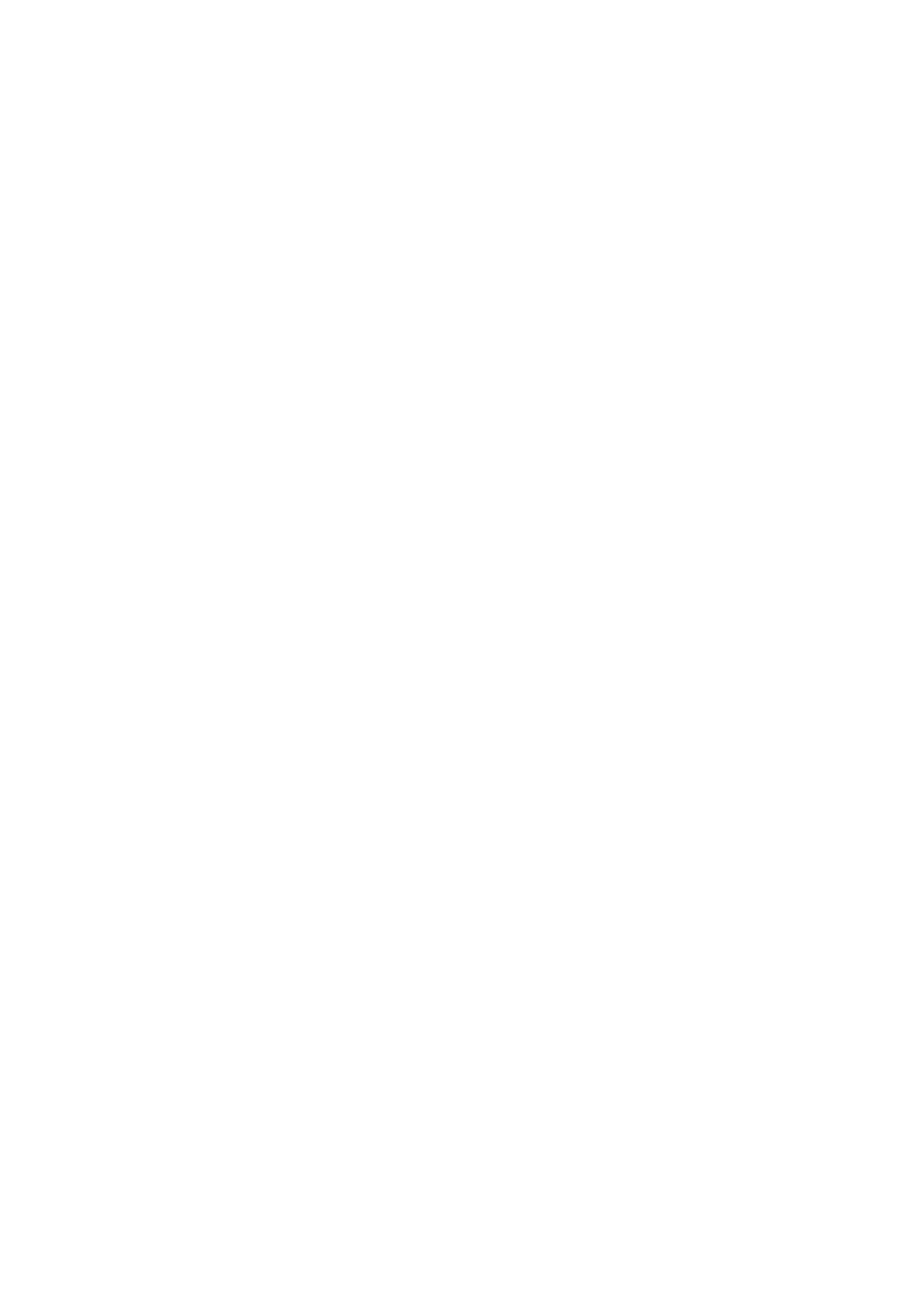
24
Copyright © Acronis International GmbH, 2002-2013
3. Select the way you want your components to be installed, i.e. specify the location where to
install the software. The default destination for installing Acronis Backup for VMware is the
C:\Program Files\Acronis or C:\Program Files (x86)\Acronis folder. You can change the
destination by typing in a new folder name or selecting it by browsing. If the folder does not exist,
it will be automatically created in the process of installation. The Disk usage button shows the
available disk space for the different volumes on your PC and helps you to choose the target disk
for installation. If there is not enough free space on the selected volume, you’ll be prompted to
free up the required space or select another volume. Upon specifying the desired destination,
click Next.
4. Please, read the information about the Acronis Customer Experience Program, choose if you
want to participate in it or not, and then click Next. The main purpose of ACEP is to help us
collect user statistics in order to improve our software functionality, customer service and
customer experience.
5. After going through all the required installation wizard steps, you will finally see the summary
information of the install operations to be performed, components to be installed, required
space, account information and chosen destination.
6. Click Install to start the process. You will see the Acronis Backup for VMware installation progress
bar. During installation, Windows Firewall may prompt you to unblock TCP/IP ports. This is
required for the appliance to operate properly. To unblock, in the opened Windows Firewall
dialog box click the Unblock button. Please, wait until the installation is finished. It may take
several minutes.
If the installation process finished successfully and all Acronis Backup for VMware components were
successfully installed, you will get the “Installation has completed” page. Here select the check box if
you wish to run Acronis Backup for VMware Web Console and click Close.
If the installation process fails and all or some of the Acronis Backup for VMware components for any
reason could not be successfully installed, you will get the “Failed to install Backup for VMware
components” page. Here you can see the summary information on the installed and failed to install
components. Show log link opens up a pop-up window with the detailed information, and
Troubleshoot link opens the online page with the particular error description on the Acronis
Knowledge Base website at http://kb.acronis.com. If you still cannot find the answer how to solve
this problem, please contact the Acronis support team (p. 116).
4.2.3 Extracting installation files
Acronis Backup for VMware installation package provides you with the option to extract the
installation files on your PC to be executed manually and to be installed by the standard tools.
Click the Extract installation files of the Acronis Backup for VMware installation main menu. Select
the desired components to be saved as separate installation files on your PC:
AcronisESXAppliance.ovf and two .vmdk files – installation files for Acronis Virtual Appliance.
vmProtectAgent.msi – the main installation file for Acronis Backup for VMware Windows Agent.
vmProtectBackupAgent.msi – installation file for Acronis Backup for VMware Backup Agent. This
Agent might be installed inside the guest OS where User Account Control (UAC) is enabled. It is
meant to overcome the UAC limitations to allow the Backup for VMware Backup options. Upon
installation the Acronis Backup for VMware Backup Agent service provides the communication
channel with Acronis Backup for VMware Agent.
