2 where to restore – Acronis Backup for VMware 9 - User Guide User Manual
Page 60
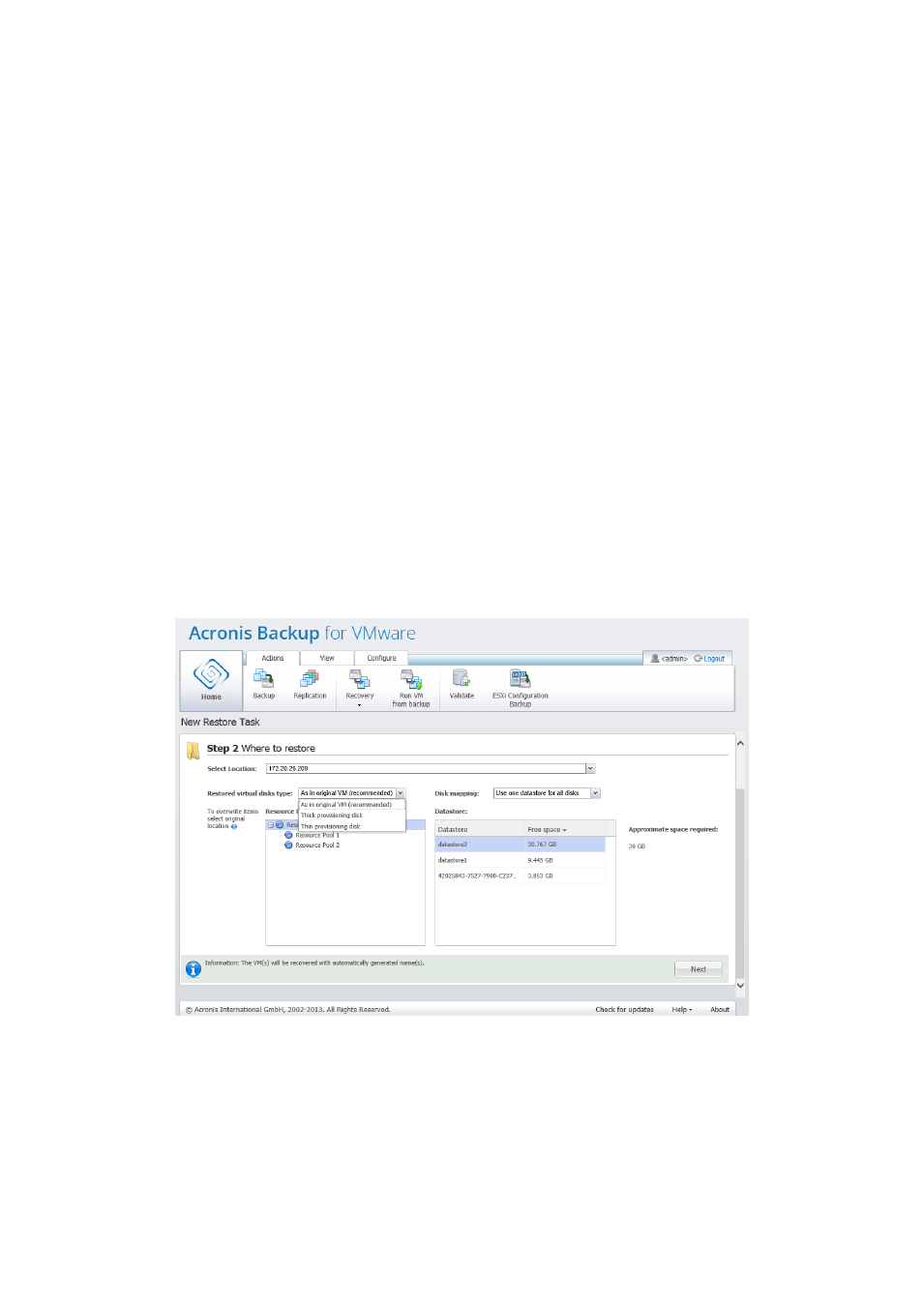
60
Copyright © Acronis International GmbH, 2002-2013
You can select any of the virtual machines from the left side list and move them to the Selected
Virtual Machines section on the right. The selection of the virtual machines is done by moving the
machines from the left side of the butterfly control to the right one by double-clicking it or via the >
and < buttons. The list on the right shows all the virtual machines selected for recovery. The > button
is used to add the VM to the recovery list, and the < button is used to remove the VM from this list.
This list contains the selected virtual machines and their latest available recovery point(s), i.e.
point(s) in time you can go back to.
For each virtual machine the latest recovery point is selected by default. This recovery point could be
changed by clicking on it. The pop-up window will appear where you can select a different recovery
point.
In the Select Recovery Point pop-up you can see the list of all recovery points available for this virtual
machine and select the recovery point to be restored. The list includes the name of the archive which
includes this recovery point and its creation time.
After you selected “Select VM(s) to restore”, click Next to finish the first step of the wizard and
continue further on.
10.1.2 Where to restore
In the second step of the restore backup task wizard, you should define where to restore the
selected virtual machine(s) to.
New Restore Task wizard, Step 2 “Where to restore”
First of all, with the Select location drop-down list you should define the desired destination for your
restore task. Please choose if you want to restore the selected virtual machine(s) to their original
location or to a different ESX(i) host or datastore. The list shows only those ESX(i) hosts which are
managed by Acronis Backup for VMware Agent. If the ESX(i) host you need is not in this list, then
make sure it is added in the Configure -> ESX(i) hosts view.
