5 getting started, Getting started – Acronis Backup for VMware 9 - User Guide User Manual
Page 26
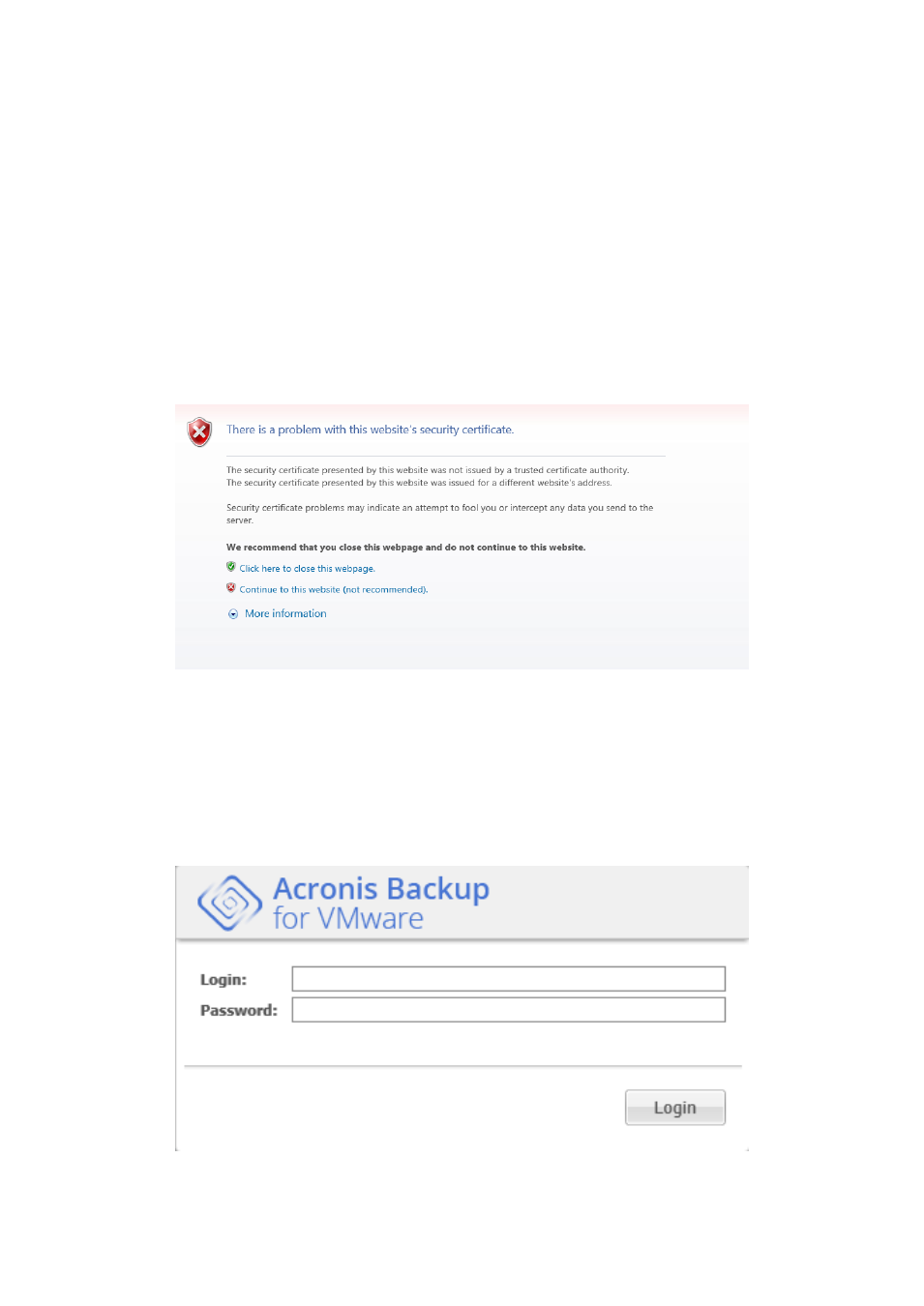
26
Copyright © Acronis International GmbH, 2002-2013
5 Getting started
Once you installed the Acronis Backup for VMware or deployed your Acronis Backup for VMware
Virtual Appliance, you can run the Acronis Backup for VMware Web Console. The Web Console will
be opened in the default Internet browser.
Note that the Acronis Backup for VMware web server (installed on the Agent side) which provides
the user interface uses self-signed certificates. As a result, you may receive the “There is a problem
with this website’s security certificate” error message when connecting to Acronis Agent via your
Internet Browser. To avoid this message, you should add this self-signed certificate to the list of
trusted certificates. The exact instructions depend on the type of Internet browser you are using. You
can refer to your browser’s help for further information.
Certificate error message
Once the Web Console opens in the Internet browser, you will get a login screen where you need to
provide user credentials for Acronis Backup for VMware. In case of Virtual Appliance-based
installation, the default login:password is admin:root. In case of Windows Agent-based installation,
you should provide the credentials of any Windows user who has “Administrator” privileges on the
machine with the Agent installed. The user should also be granted with “Log on locally”, “Access this
computer from the network” and “Log on as a batch job” privileges. These privileges can be checked
from Start -> Run -> secpolmsc -> Security Settings -> Local Policies -> User Rights Assignment.
Login page
