5 microsoft sharepoint server data extraction, Microsoft sharepoint server data extraction – Acronis Backup for VMware 9 - User Guide User Manual
Page 74
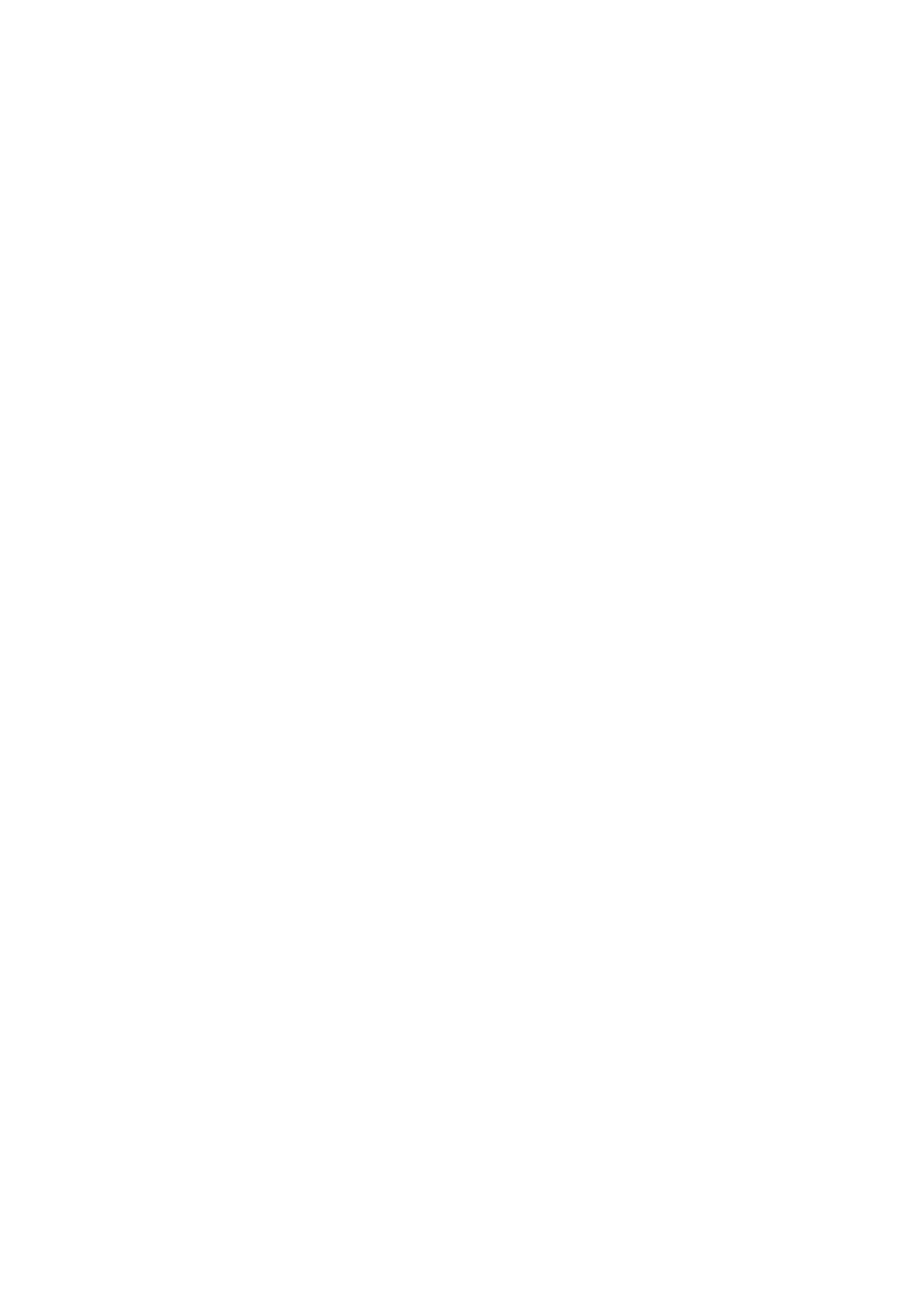
74
Copyright © Acronis International GmbH, 2002-2013
On the first step of the wizard you have to select a location and a VM with MS SQL Server backups in
the VM tree. On the left you can see the list of backup locations. When choosing a location it is then
scanned for VM(s) with MS SQL Server backups which you see in the middle section. Select the VM
you need to extract MS SQL Server Database(s) from. On the right you can see the summary
information. After finishing the selection, click Next.
On the second step you need to select the databases from the list on the left, and then select the
recovery point on the right. By default, the latest recovery point is selected. Here you can see the
information on the selected recovery point, database and its size. Upon completing the step, click
Next.
On the final step click Browse and select the destination folder where to save the database archive.
Click Finish to proceed with extraction.
10.5 Microsoft SharePoint Server Data Extraction
Here are the instructions for extracting your SharePoint Server Data. First, go to Actions -> Recovery
-> Microsoft SQL Server Databases and proceed with extraction of Microsoft SQL Server database
that contains the SharePoint data.
Then, download and install the Acronis SharePoint Explorer tool from the link on Actions -> Recovery
-> Microsoft SharePoint Data page. It will be a separate .msi installation package which you can
install on the machine running Microsoft SQL Server where the examined databases should be
attached to for Microsoft SharePoint data extraction. The detailed installation and data extraction
instructions you can find in a separate Acronis SharePoint Explorer help available after running
the .msi installation package.
