Acronis Backup for VMware 9 - User Guide User Manual
Page 41
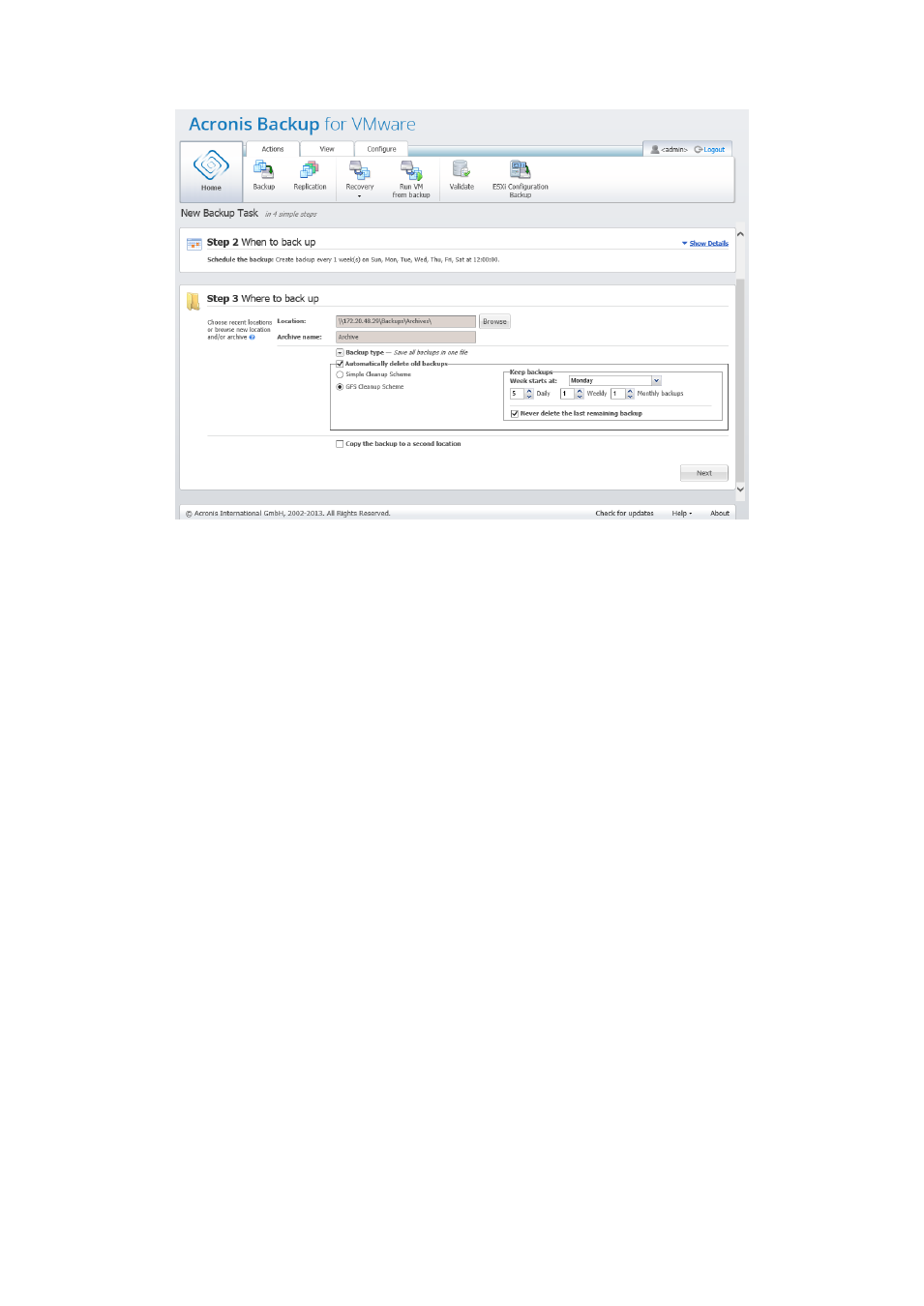
41
Copyright © Acronis International GmbH, 2002-2013
Create Backup wizard, Step 3 “Where to back up”, GFS cleanup scheme
Note that retention rules are applied only before the backup task execution. The reason for this is
that with the Always Incremental archive there is no need to remove recovery points after the
backup because it does not free disk space. If after performing the backup there are new excessive
recovery points which have to be deleted according to the set up retention rules, they will be
removed only before next backup. For example, if you set up the retention rules to Delete the
backups and the archives if your Backups are older than 3 days or Number of backups in the archive
exceeds 3, there will actually be up to 4 backups stored in the archive, and not 3.
Note that at least one backup will always remain intact inside the archive even if this backup
becomes subject to deletion according to the specified retention rules. This design ensures that you
always have at least one backup available for recovery in the archive. This will be true until you clear
the Never delete the last remaining backup check box (selected by default) which defines the
behavior of the program when there is only one valid recovery point left and it becomes subject to
deletion. This may be the case, for example, when you have applied a backup task to a group of
virtual machines and one of the machines has been deleted from the ESX(i) host, making it no longer
possible to be backed up. At some point (according to the specified retention rules), all the backups
of this deleted VM will become subject to deletion. Accordingly, the Never delete the last remaining
backup check box will prevent or force the deletion of the last remaining backup.
You can protect your VM environment by storing your backups in several different locations. By
default, the backup task saves all backup archives to a single storage. But you can configure the task
to copy the created backups to another archive storage on the second location.
Select Copy the backup to a second location check box.
The following settings allow you to configure the backup copying options. Select the second location
where you would also like to store your backups and the archive name. Click Browse and select from
the available list of locations.
