4 completing the create backup task wizard, 5 options, 1 archive protection – Acronis Backup for VMware 9 - User Guide User Manual
Page 44: Completing the create backup task wizard, Options, Archive protection
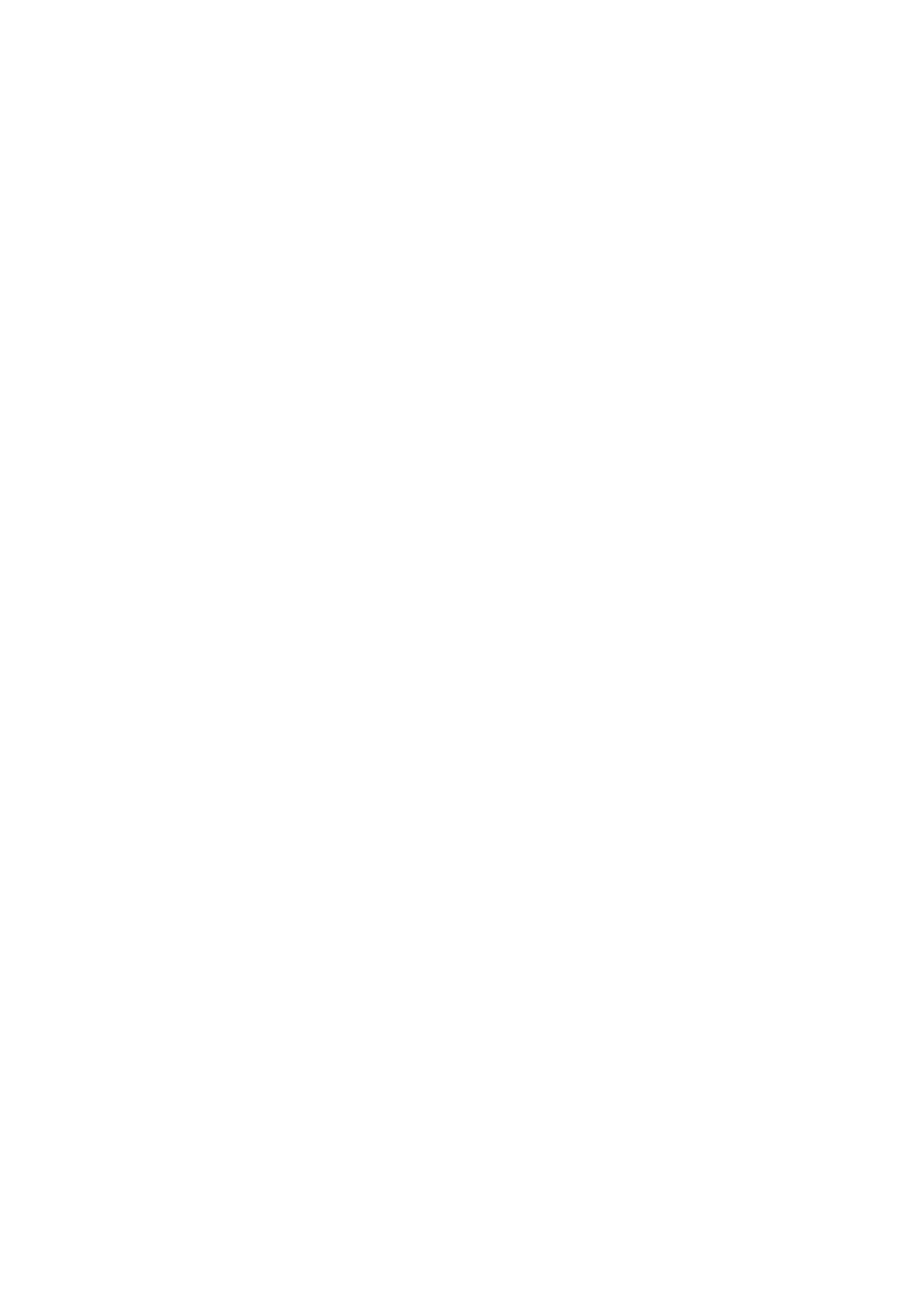
44
Copyright © Acronis International GmbH, 2002-2013
8.4.4 Completing the Create backup task wizard
To complete the New backup task wizard, you should define the task name. Note that [ ] { } ; , .
symbols are not allowed for the task name.
When you click on the Save button, all the parameters of your set up backup task will be saved and
you will see the created task in the Tasks view. Clicking on the Save & Run button will result in saving
the task and running it right away.
8.5 Options
Clicking on the More options in the last step of the New Backup Task wizard opens up a pop-up with
the settings. If no changes were made to the settings, they will retain their respective default values
for your current backup task. Note that if later on you change certain settings and save them as
default, it will not affect the tasks created with the default settings (they will retain the settings
which were default at the moment of the task creation).
Clicking the Save button applies the settings changes to the newly created backup tasks only. Clicking
Apply to all tasks makes the new backup settings applied to all existing backup tasks. E.g. you need
to change the E-mail address for E-mail notification on all your tasks. With Apply to all tasks it can
be done at once. Just confirm the operation by clicking Yes when the pop-up warning appears: “All
existing backup tasks will be modified in accordance with the specified default settings. Do you
want to continue?”
Apply to all tasks saves the settings only for the one selected tab on the left side (except the Archive
protection). This section below describes those settings one by one.
8.5.1 Archive Protection
The default value for the Archive protection parameter is “Disabled”. This option is not available
when editing the existing task or when creating a new task specifying the existing archive.
In order to protect your archive from unauthorized access, select the Set password for the archive
check box, then type your password in the Enter the password field; and, finally re-type it in the
Confirm the password field. Note that the password is case-sensitive.
The created archive can be protected either with just a password or enhanced with the Advanced
Encryption Standard (AES) 128/192/256-bit key encryption algorithm. Iа you select Do not encrypt,
your archive will be protected with the password only. If you would like to use the encryption, select
one of the following: AES 128, AES 192 or AES 256.
The AES cryptographic algorithm operates in the Cipher-block chaining (CBC) mode and uses a
randomly generated key with a user-defined size of 128, 192 or 256 bits. The larger the key size, the
longer it will take for the program to encrypt the archive and the more secure your data will be.
