Samsung Gusto User Manual
Page 98
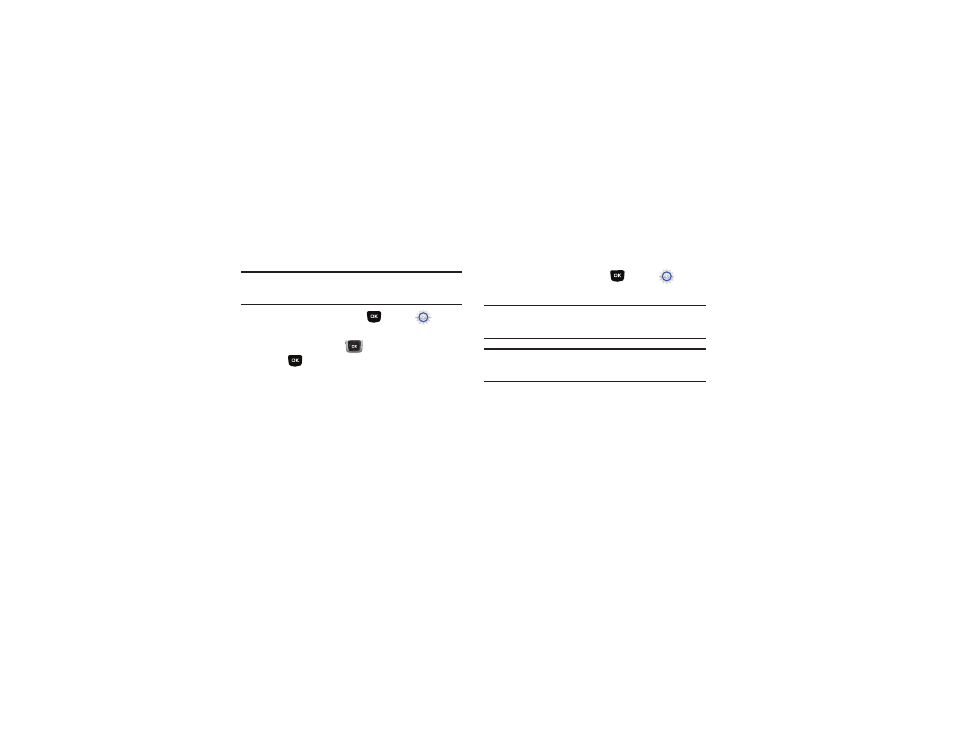
Settings 93
Location Detection
Choose whether your phone’s GPS (Global Positioning System)
location is available to the network at all times, or only when
you’ve dialed an Emergency Number, such as 911.
Note: Location service is required by some applications on your phone, and
is only available on the Verizon Wireless network. It is not available
when roaming.
1.
From the Home screen, press
MENU
➔
Settings
& Tools
➔
Phone Settings
➔
Location Detection.
2.
Use the Directional Key
to highlight a setting, then
press
SET:
• On: GPS location is on wherever the feature is available.
• E911 Only: GPS location setting turns on only when you dial 911.
Security
Choose your phone’s security settings.
Your phone uses Lock Codes to lock the phone, and when setting
restrictions for calling and other services.
ᮣ
From the Home screen, press
MENU
➔
Settings
& Tools
➔
Phone Settings
➔
Security.
Note: Access to all Security settings requires the phone lock code. By
default, both the Phone Only Lock Code and the Calls & Services Lock
Code is the last four digits of your phone number.
Important!: For security reasons, your phone does not display lock codes. If
you change a lock code, be sure to record the new code for
future reference.
