Creating and sending voice messages – Samsung Gusto User Manual
Page 51
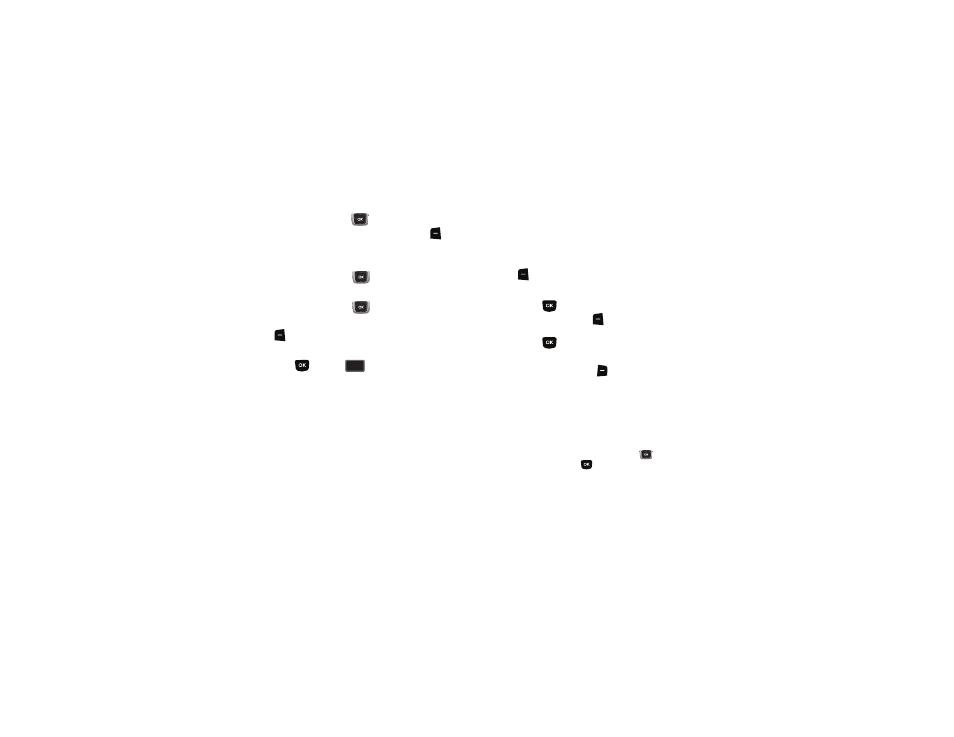
46
6.
Use the Directional Key
to move to the Sound: field to
add a sound, if desired. Press the Left Soft Key
Sounds
to launch My Sounds to adda pre-loaded sound, or record
a new sound to attach to the message.
7.
Use the Directional Key
to move to the Subject: field
to enter a subject for the message, if desired.
8.
Use the Directional Key
to move to the Name Card:
field to add a name card, if desired. Press the Left Soft Key
Add, then select My Name Card, or Contacts to choose
another contact’s name card.
9.
Press
SEND, or
to send the message.
Creating and Sending Voice Messages
Voice Messages combine text and voice recordings, and can be
sent to other mobile phones, or to Email addresses.
1.
From the Home screen, press the Left Soft Key
Message
➔
New Message
➔
Voice Message.
2.
Create a voice recording:
• Press
to start recording.
• Press the Left Soft Key
Pause to pause recording. Press the
Left Soft Key Resume to restart recording.
• Press
STOP to stop recording and attach it to the message.
3.
At the NEW VOICE MSG screen, enter recipients:
• Press the Right Soft Key
Add to select recipients:
–
From Contacts: Choose contacts from the Contacts List.
–
Recent Calls: Choose numbers from Recent Calls.
–
Groups: Choose a contacts Group.
–
To Blogs: Send to a blog.
• Use the keypad to enter a recipient’s phone number, contact name,
or Email address. As you enter characters, matching contacts
display in a list. Use the Directional Key
to highlight a
contact, then press
.
SEND
SEND
