Mobile im, Email, Mobile im email – Samsung Gusto User Manual
Page 58
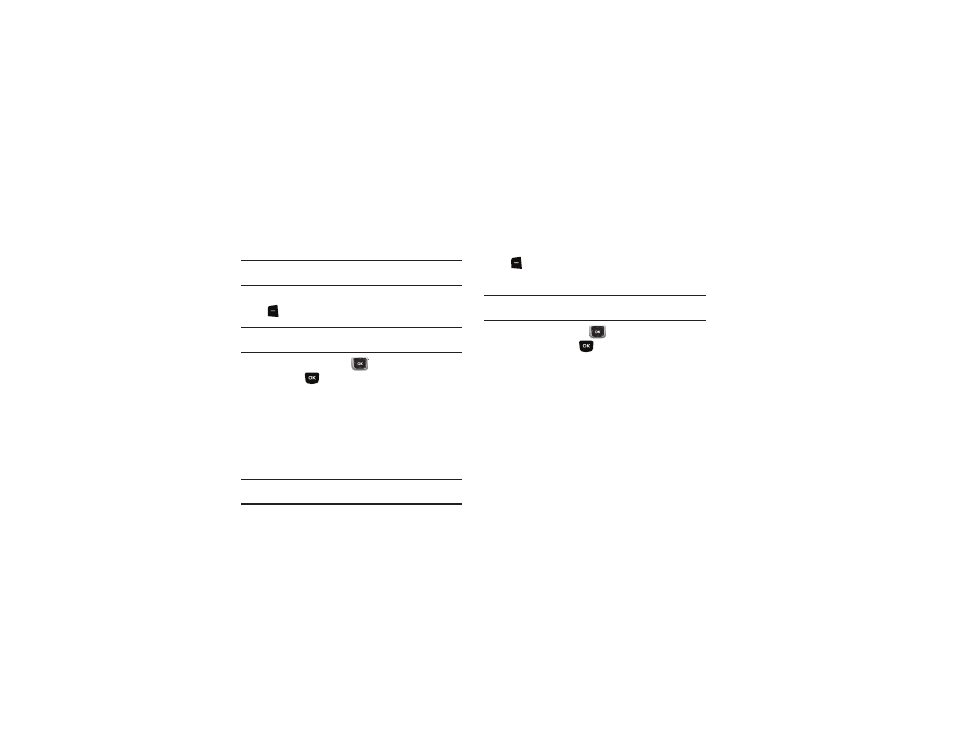
Messaging 53
Mobile IM
Mobile IM allows you to send and receive instant messages from
your phone.
Note: You’ll need to create the Instant Message account using a PC before
accessing it on your phone.
1.
From the Home screen, press the Left Soft Key
Message
➔
Mobile IM.
Note: The first time you launch Mobile IM, you’ll be prompted to read and
accept the terms and conditions.
2.
Press the Directional Key
to highlight an IM provider,
then press
:
• AOL
®
Instant Messenger™
• Windows Live Messenger
• Yahoo!
®
3.
Use the provider’s on-screen functions and options.
Send and receive Email using Mobile Email or Mobile Web Mail.
Tip: Set a default Email client to launch when you select MENU
➔
Messaging
➔
Email. For more information, see “Messaging Settings” on page 55.
Mobile Email
Follow these steps to access Mobile Email.
1.
From the Home screen, press the Left Soft Key
Message
➔
➔
Mobile Email.
2.
Follow the prompts for subscribing.
Note: Subscription, data usage or airtime charges may apply, depending on
your plan. Contact Verizon Wireless for more information.
3.
Use the Directional Key
to highlight an Email
provider, then press
:
• Yahoo! Mail
• Windows Live Hotmail
• Gmail
• AOL Mail
• AIM Mail
• Verizon.net
• Other search for other web Email providers.
4.
Use the provider’s on-screen functions and options.
