Creating and sending picture messages – Samsung Gusto User Manual
Page 49
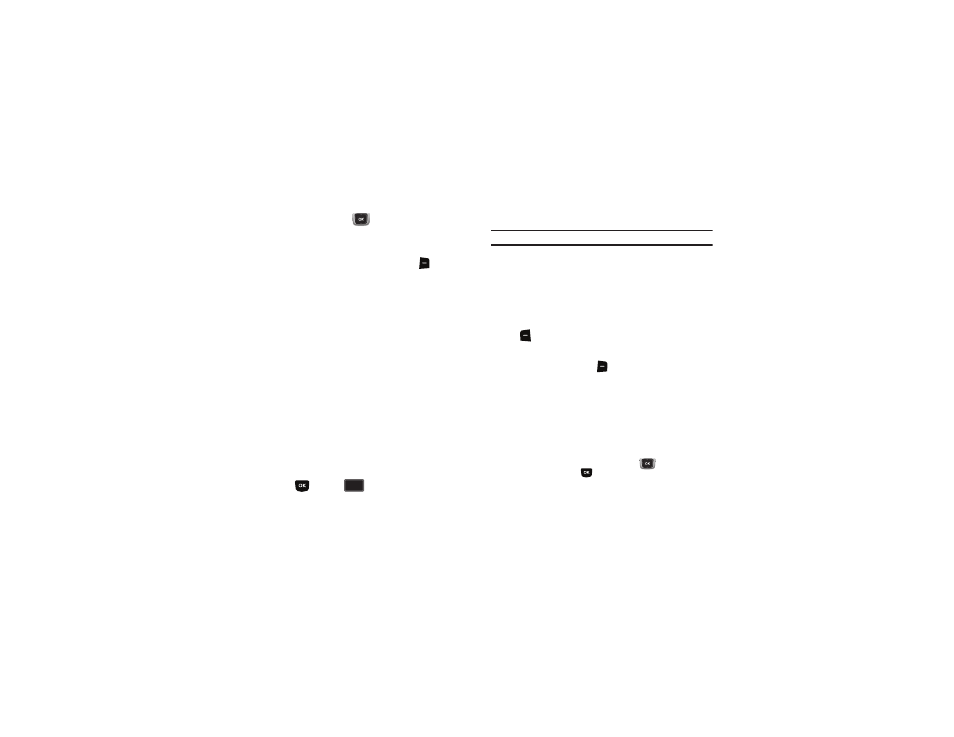
44
3.
Use the Directional Key
to move to the Text: field to
compose your message. For more information about
entering text, see “Entering Text” on page 39.
4.
While entering text, press the Right Soft Key
Options for
these options:
• Insert Quick Text: Insert a pre-loaded phrase. For more
information, see “Entering Quick Text” on page 42.
• Save As Draft: Save a copy of the message in the Drafts folder.
• Add: Add a Graphic, Animation or Sound from media pre-loaded on
your phone, a contact’s Name Card, or Contact Number/Email.
(Text messages that only have Email addresses as recipients can
only include a Contact Number/Email.)
• Format Text: Change the Alignment, Font Size, Font Style, Text
Color, and Background Color. (Not available for text messages that
have Email addresses as recipients.)
• Priority Level: Set the urgency of the message, to High or Normal.
• Callback #: Include a callback number with the message. By
default, this is your mobile telephone number, or you can enter a
different number. For more information, see “Messaging
Settings” on page 55.
• Cancel Message: Cancel the message, with the option to save it
in the Drafts folder.
5.
Press
SEND, or
to send the message.
Creating and Sending Picture Messages
Note: Only available within Verizon Wireless Enhanced Services Area.
Picture Messages combine text, pictures, and sound, and can be
sent to other mobile phones, to Email addresses, to your Online
Album, or to a blog.
Picture Messaging is also known as MMS (Multimedia Messaging
Service).
1.
From the Home screen, press the Left Soft Key
Message
➔
New Message
➔
Picture Message.
2.
At the NEW PICTURE MSG screen, enter recipients:
• Press the Right Soft Key
Add to select recipients from:
–
From Contacts: Choose contacts from the Contacts List.
–
Recent Calls: Choose numbers from Recent Calls.
–
Groups: Choose a contacts Group.
–
To Online Album: Send the message to your Online Album.
–
To Blogs: Send the message to a blog.
• Use the keypad to enter a recipient’s phone number, contact name,
or Email address. As you enter characters, matching contacts
display in a list. Use the Directional Key
to highlight a
contact, then press
.
SEND
SEND
