Samsung Gusto User Manual
Page 55
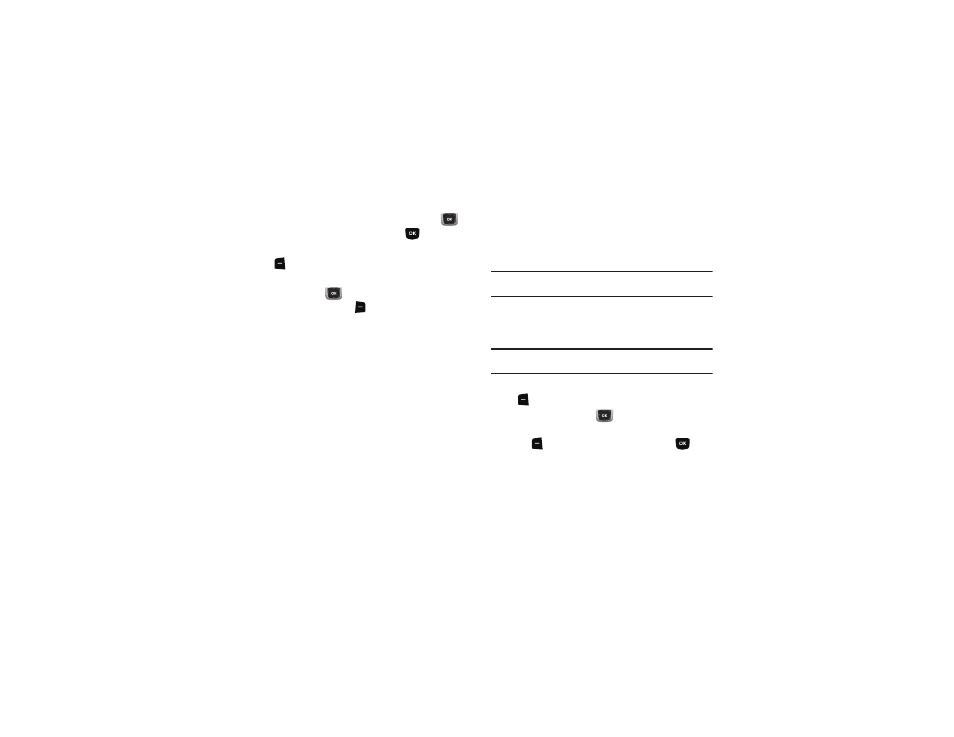
50
3.
To view a message thread, use the Directional Key
to
highlight a contact/number, then press
OPEN.
4.
To send a reply message, press the Left Soft Key
Reply.
5.
While viewing the list of contacts/messages, use the
Directional Key
to highlight a contact/number, then
press the Right Soft Key
Options for these options:
• Erase: Delete the highlighted message thread.
• Erase Multiple: Delete multiple message threads.
• Add to Contacts: (If the number is not already saved) Save the
phone number to Contacts.
• Sort Alphabetically: Display message threads by contact/phone
number.
• View by Time: Change the Inbox view setting.
• Messaging Menu: Return to the Messaging menu.
Viewing Messages by Time
When the Inbox View setting is set to Time, incoming messages
are stored in the Inbox, and sent messages are stored in the Sent
folder, sorted by time.
Note: For information about the changing the Inbox View setting, see
“Messaging Settings” on page 55.
Inbox folder
When the Inbox View setting is set to Time, incoming messages
are stored in the Inbox message folder by date and time.
Note: The Inbox folder is only present when the Inbox View setting is set to
Time. For more information, see “Messaging Settings” on page 55.
1.
From the Home screen, press the Left Soft Key
Message
➔
Inbox.
2.
Use the Directional Key
to scroll through the list of
messages. Highlight a message, then press the Left Soft
Key
Erase to delete the message, or press
OPEN
to view the message. For more information, see “Viewing
Text Messages” on page 48 or “Viewing Picture or Voice
Messages” on page 48.
