Notepad, Vz navigator, Notepad vz navigator – Samsung Gusto User Manual
Page 114
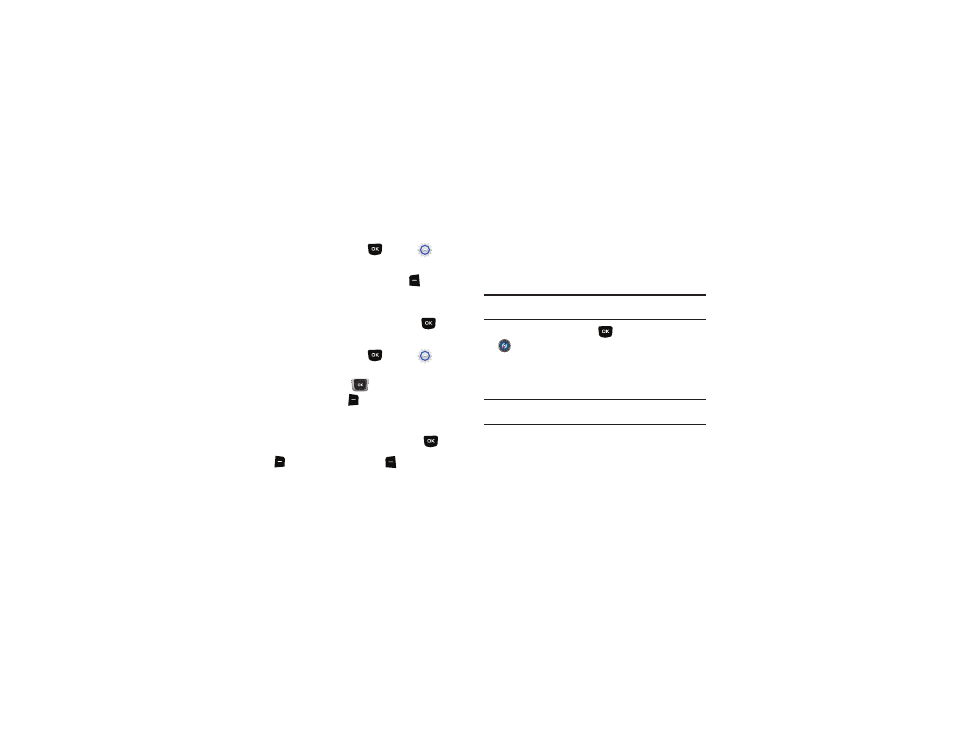
Tools 109
Notepad
Create, store and edit notes in Notepad.
1.
From the Home screen, press
MENU
➔
Settings
& Tools
➔
Tools
➔
Notepad.
2.
To add a new note, press the Left Soft Key
Add, then
enter the note, up to 130 characters. For more information,
see “Entering Text” on page 39.
3.
When you’re finished entering the note, press
SAVE.
Managing Notes
1.
From the Home screen, press
MENU
➔
Settings
& Tools
➔
Tools
➔
Notepad.
2.
Press the Directional Key
to highlight a note, then
press the Right Soft Key
Options to choose options:
• Edit: Modify the highlighted note.
• Erase: Delete the highlighted note.
• Erase Notes: Mark multiple notes for deletion. Press
Mark
to mark a specific note to be erased or press the Right Soft Key
Mark All. Press the Left Soft Key
Done to delete the
notes.
• Lock/Unlock: Locks or unlocks the entry to prevent deletion.
VZ Navigator
VZ Navigator
®
uses GPS positioning to tell you where you are,
what’s nearby, and to give you directions - quickly and easily.
With audible turn-by-turn directions, you can locate points of
interest in the U.S., including landmarks, restaurants, and even
ATMs.
Note: VZ Navigator requires service activation. Contact Verizon Wireless for
more information.
ᮣ
From the Home screen, press
MENU
➔
VZ Navigator.
The first time you launch VZ Navigator, you’ll be prompted to
download and install the application, and to agree to the terms of
service.
Tip: To use VZ Navigator, you must enable the Location On setting. For more
