Samsung Gusto User Manual
Page 65
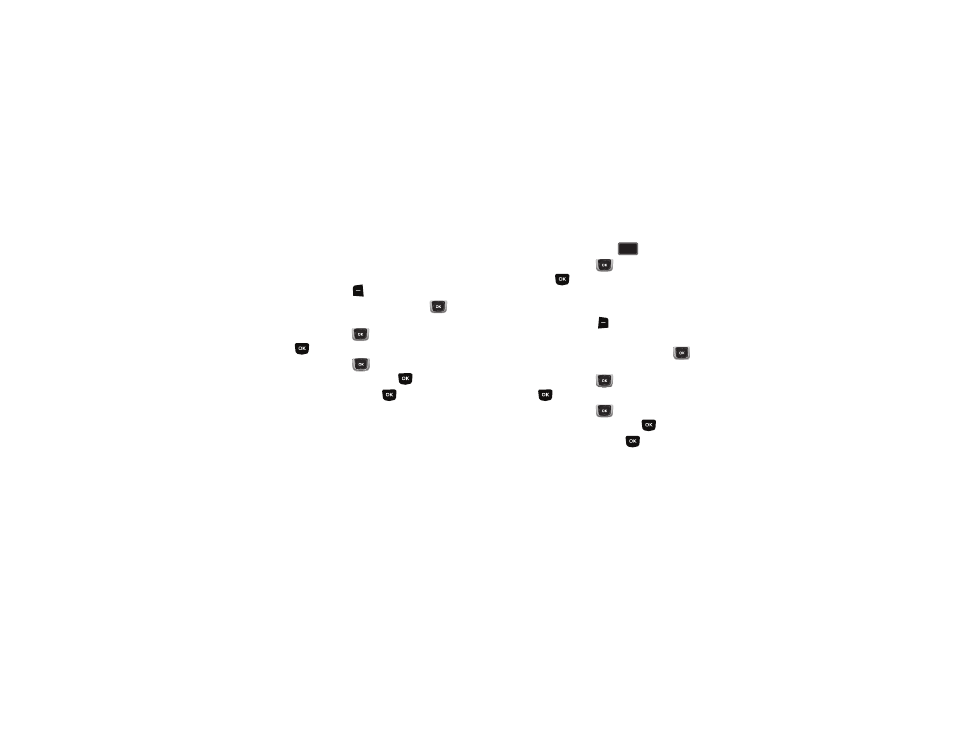
60
Editing a Contact from the Keypad
Enter a telephone number with the keypad, then save it to an
existing contact.
1.
From the Home screen, use the external keypad to enter
the telephone number.
2.
Press the Left Soft Key
Save
➔
Update Existing.
3.
Find a contact, by pressing the Directional Key
to
browse contacts, or see “Finding a Contact” on page 62.
Use the Directional Key
to highlight the contact, then
press .
4.
Use the Directional Key
to
highlight
Mobile 1, Mobile
2, Home, Business or Fax, then press
.
5.
Continue editing fields, or press
SAVE to save the
contact.
Editing a Contact from Recent Calls
Save a telephone number from a call record to a contact.
1.
From the home screen, press
to view All Calls.
2.
Use the Directional Key
to
highlight
a call record,
then press
to view the call record. For more
information about using Recent Calls logs, see “Recent
3.
Press the Right Soft Key
Options
➔
Save to Contacts
➔
Update Existing.
4.
Find a contact, by pressing the Directional Key
to
browse contacts, or see “Finding a Contact” on page 62.
Use the Directional Key
to highlight a contact, then
press .
5.
Use the Directional Key
to
highlight
Mobile 1, Mobile
2, Home, Business or Fax, then press
.
6.
Continue editing fields, or press
SAVE to save the
contact.
SEND
SEND
