Set-up wizard, Easy set-up, Set-up wizard easy set-up – Samsung Gusto User Manual
Page 15
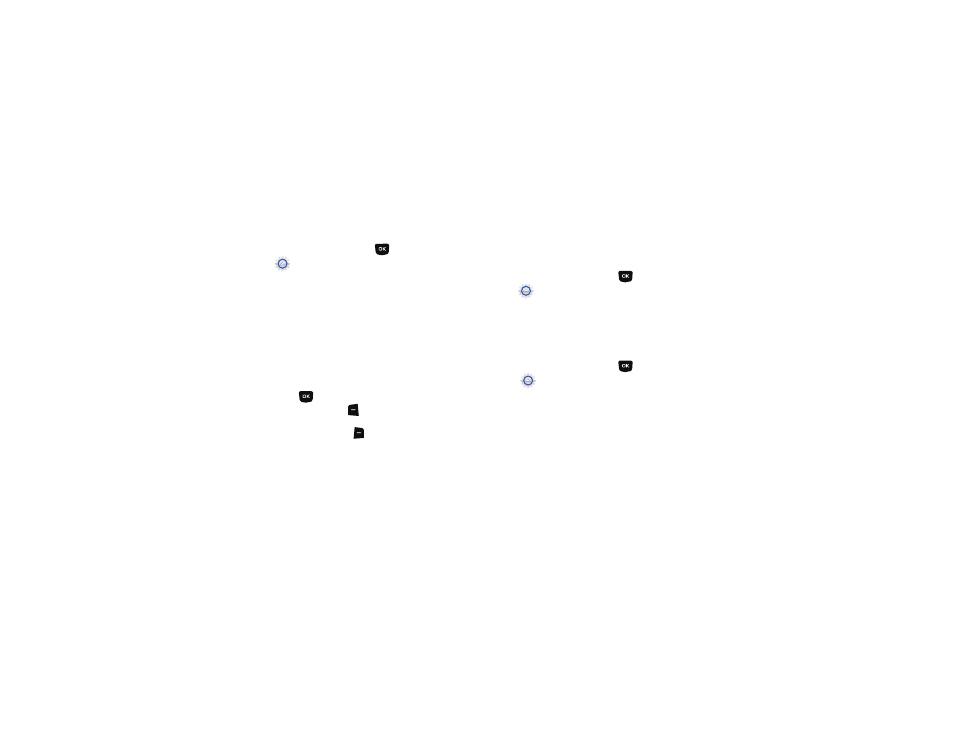
10
Set-up Wizard
Set basic preferences, to start using your phone quickly.
1.
From the Home screen, press
MENU
➔
Settings & Tools
➔
Set-up Wizard.
2.
Follow the prompts to set preferences for these settings:
• Call Sounds: Choose how your phone alerts you to incoming calls.
• Display Themes: Select a theme for your phone’s displays.
• Main Menu Layout: Choose a layout for the Main menu.
• Main Clock : Select a format for the Main clock on the Home
screen.
• Front Clock: Select a format for the clock that appears on the
external display.
3.
While setting preferences:
• Press
SET to make a selection and go to the next setting.
• Press the Left Soft Key
Preview or Play for an example of the
highlighted selection.
• Press the Right Soft Key
Skip to move to the next setting
without making a selection.
Easy Set-Up
Use the Easy Set-up settings to quickly set common settings.
Easy Set-up is available for Sound Settings and Display Settings.
Easy Set-up for Sounds
1.
From the Home screen, press
MENU
➔
Settings & Tools
➔
Sounds Settings
➔
Easy Set-up.
2.
Follow the screen prompts to choose settings for Call
Sounds, Keypad Volume, Text Alert, Multimedia Alert, and
Voicemail Alert.
Easy Set-up for Displays
1.
From the Home screen, press
MENU
➔
Settings & Tools
➔
Display Settings
➔
Easy Set-up.
2.
Follow the screen prompts to choose settings for Display
Backlight, Keypad Backlight, Display Themes, Main
Wallpaper, Front Wallpaper, Main Menu Layout, Dial Fonts,
Main Clock, Front Clock, Personal Banner, and Banner Color.
