Samsung Gusto User Manual
Page 80
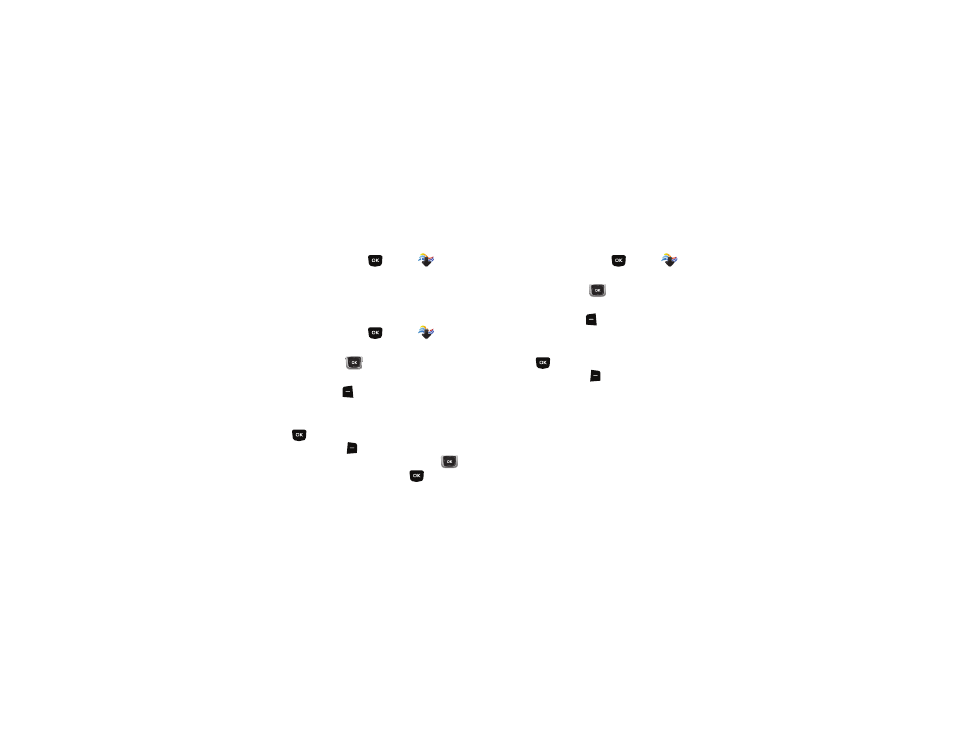
Media Center 75
Get Ringback Tones
Ringback Tones play to callers while the system is connecting
their call. Use Get Ringback Tones to download new tones.
ᮣ
From the Home screen, press
MENU
➔
Media
Center
➔
Tunes & Tones
➔
Get Ringback Tones.
My Ringtones
Download and manage ringtones for use as alerts for calls and
messages.
1.
From the Home screen, press
MENU
➔
Media
Center
➔
Tunes & Tones
➔
My Ringtones.
2.
Use the Directional Key
to highlight a ringtone, then
choose one of these actions:
• Press the Left Soft Key
Set As to assign the sound as the
default Ringtone, as a ringtone for a Contact ID, Alert Sounds for
All Messages, TXT Message, Multimedia Message, Voicemail
or Fake Call Voice.
• Press
PLAY to hear the ringtone.
• Press the Right Soft Key
Info for details about the ringtone.
3.
To download new ringtones, use the Directional Key
to highlight Get New Ringtones, then press
. For more
information, see “Get New Ringtones” on page 74.
My Sounds
In My Sounds, record and manage sounds for use as alerts for
calls and messages.
1.
From the Home screen, press
MENU
➔
Media
Center
➔
Tunes & Tones
➔
My Sounds.
2.
Use the Directional Key
to highlight a sound, then
choose one of these actions:
• Press the Left Soft Key
Set As to assign the sound as the
default Ringtone, as a ringtone for a Contact ID, Alert Sounds for
All Messages, TXT Message, Multimedia Message, Voicemail
or Fake Call Voice.
• Press
PLAY to hear the sound.
• Press the Right Soft Key
Options to for these options:
–
Send: Attach the sound to a new Picture Message.
–
To Online Album: Send the sound to your Online Album. (For sounds
you recorded.)
–
Rename: Change the name of the sound file. (For sounds you
recorded.)
–
Lock/Unlock: Protect the sound file from deletion, or remove
protection. (For sounds you have recorded.)
–
Erase: Delete the highlighted sound file. (For sounds you recorded.)
–
Erase All: Mark sounds for deletion. (For sounds you recorded.)
–
File Info: View details about the sound file.
