Message folders – Samsung Gusto User Manual
Page 54
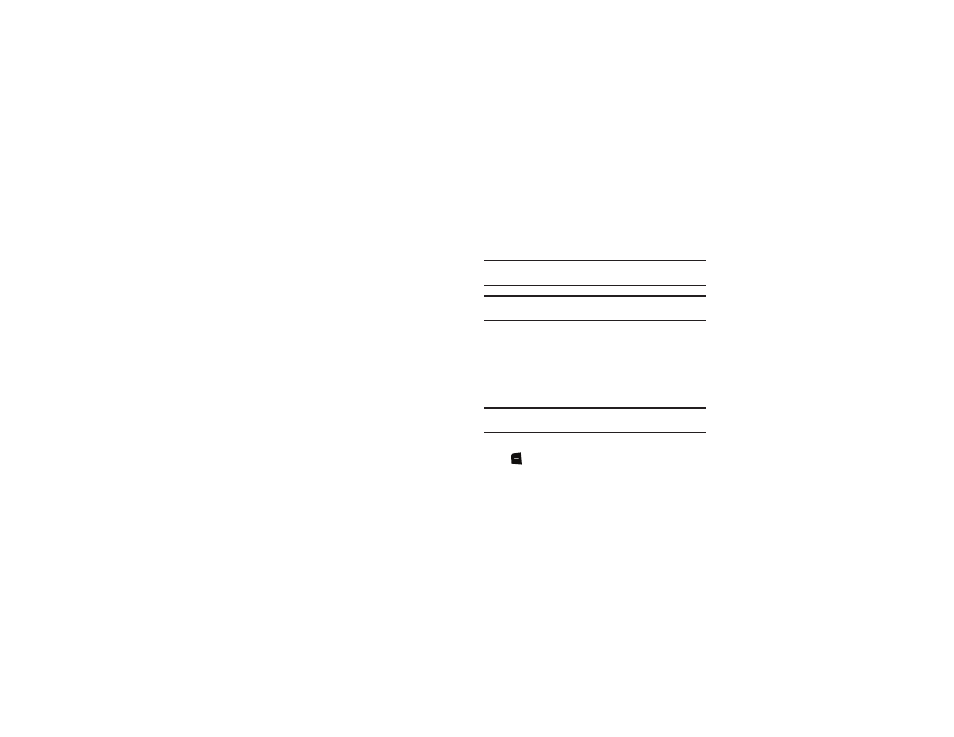
Messaging 49
• Save Sound: (Voice or Picture message with attached Sound) Save
the attached sound to My Sounds.
• Save as Ringtone: (Voice or Picture message with attached Sound)
Save the attached sound as a ringtone.
• View Name Card: (If Name card is attached) Display the attached
name card.
• Save Name Card: (If Name card is attached) Save the attached
name card to Contacts.
• Set As: Assign the attached picture as Wallpaper or Picture ID.
• Save As Quick Text: Save the message text to the Quick Text list.
• Lock/Unlock: Lock or unlock the message to prevent deletion.
• Add To Contacts: Save the number of the sender to Contacts as a
new entry or additional to an existing entry.
• Extract Addresses: Display all Contact Numbers, Email Addresses,
and URLs extracted from the message, to call, send an email, or
open the web page.
• Message Info: Display details about the message.
Message Folders
Messages are stored in the message folders, depending on your
selections for Inbox View in Message Settings.
Tip: To scroll through all messages in the Messages, Sent, or Drafts folder,
open one message, then press the Directional Key Left or Right.
Note: The Messaging menu depends on the Inbox View setting. For more
information, see “Messaging Settings” on page 55.
Viewing Messages by Contact
By default, the Inbox View setting is set to Contact. All incoming
and sent messages are stored in the Messages folder, grouped
by contact (if the sender/recipient of the message is stored as a
contact) or phone number, to provide a threaded view of the
message exchange.
Note: For information about the Inbox View setting, see “Messaging
1.
From the Home screen, press the Left Soft Key
Message
➔
Messages.
2.
The most recent message from each contact displays.
Numbers to the right of the contact/number indicate the
number of messages from this contact/number.
