Samsung Gusto User Manual
Page 105
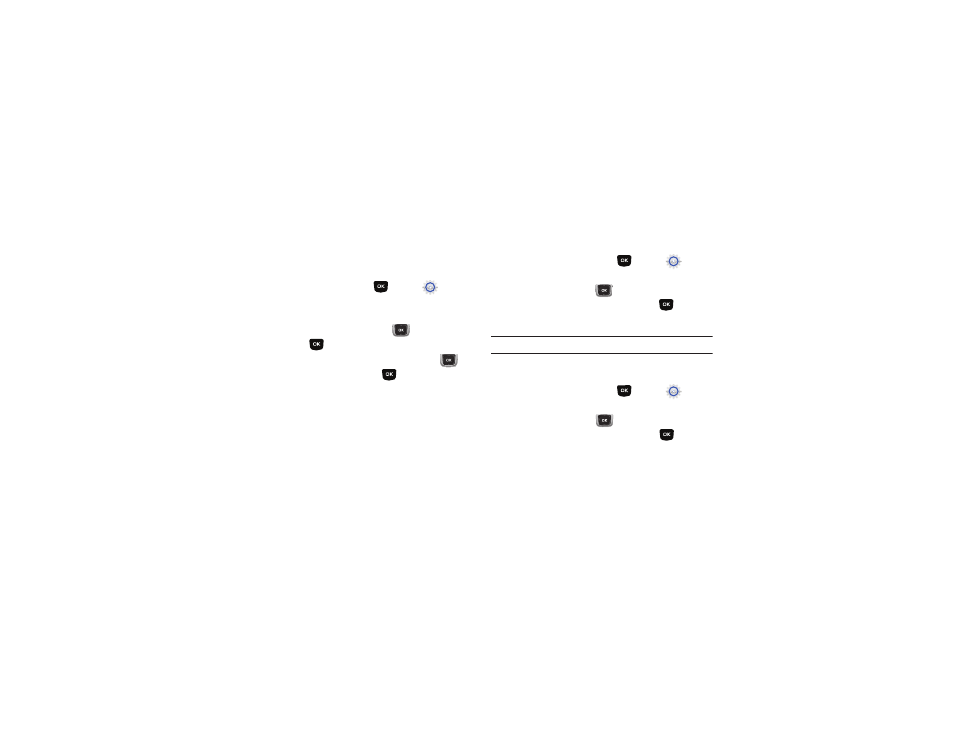
100
TTY Mode
Your phone is fully TTY-compatible, allowing you to connect a
TTY device to the phone’s headset jack. Before you can use your
phone with a TTY device, you’ll need to enable TTY Mode.
Enabling TTY Mode
1.
From the Home screen, press
MENU
➔
Settings
& Tools
➔
Call Settings
➔
TTY Mode.
2.
At the prompt “Enabling TTY will disable handset audio.
Continue?”, use the Directional Key
to highlight Yes
and press
.
3.
On the TTY MODE screen, use the Directional Key
to
highlight a TTY mode and press
SET to select it:
• TTY Full
• TTY + Talk (VCO)
• TTY + Hear (HCO)
• TTY Off
One Touch Dial
Enable or disable the speed dialing feature. For more information
about using speed dials, see “Speed Dials” on page 65.
1.
From the Home screen, press
MENU
➔
Settings
& Tools
➔
Call Settings
➔
One Touch Dial.
2.
Use the Directional Key
to highlight On to enable one
touch dialing, or Off to disable, then press
SET.
Voice Privacy
Note: This feature is only available on the Verizon Wireless network.
Enable or disable encryption of voice signals for enhanced
privacy.
1.
From the Home screen, press
MENU
➔
Settings
& Tools
➔
Call Settings
➔
Voice Privacy.
2.
Use the Directional Key
to
highlight
On to enable
Voice Privacy, or Off to disable, then press
SET.
