Samsung Gusto User Manual
Page 100
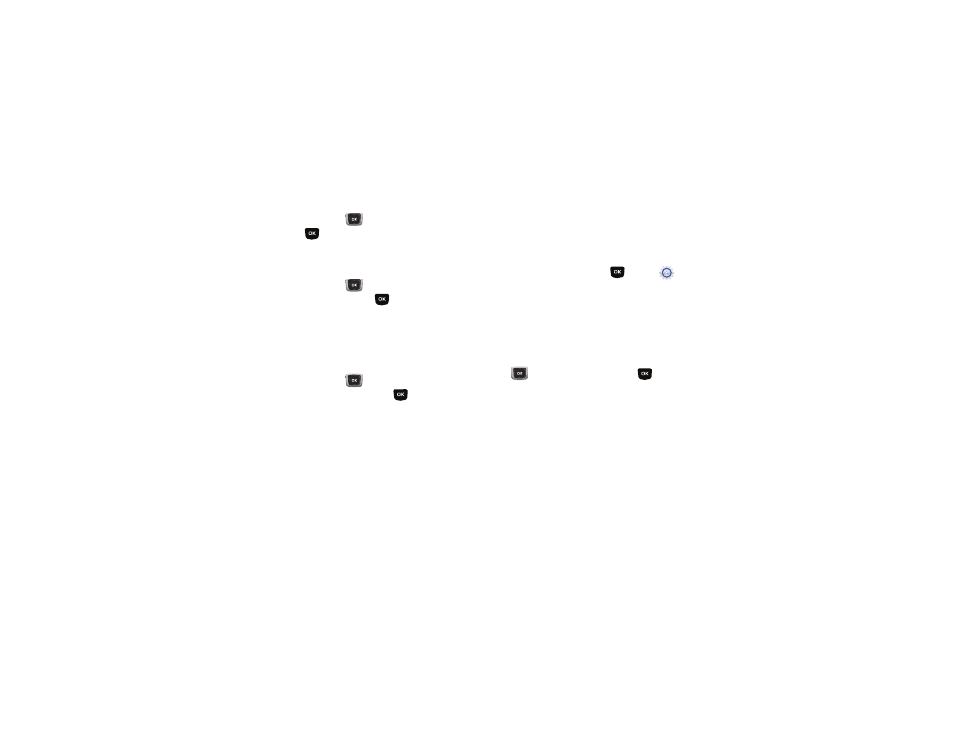
Settings 95
5.
Use the Directional Key
to highlight Location Setting,
then press
SET to set these options:
• Unlock Setting: Changes are permitted to the Location Setting.
• Lock Setting: You must enter the Calls & Services Code to make
changes to the Location Setting.
6.
Use the Directional Key
to highlight Calls to set
restrictions for calls, then press
SET:
• Incoming Calls: Choose Allow All to allow all incoming calls.
Choose Contacts Only to allow only callers that are in your
Contacts List. Choose Block All to block all incoming calls.
• Outgoing Calls: Choose Allow All to allow dialing of any phone
number. Choose Contacts Only to allow call to be made to entries
in your Contacts List. Choose Block All to block all dialing.
7.
Use the Directional Key
to highlight Messages to set
restrictions for messages, then press
SET:
• Incoming Messages: Choose Allow All to allow all incoming
messages. Choose Block All to block all incoming messages.
• Outgoing Messages: Choose Allow All to allow sending of all
messages. Choose Block All to block sending of all messages.
Phone Lock Setting
Set the locking behavior of your phone. When the phone is
locked, you must enter the Phone Only Lock Code to use it,
except when dialing emergency numbers.
1.
From the Home screen, press
MENU
➔
Settings
& Tools
➔
Phone Settings
➔
Security.
2.
Enter the Phone Only Lock Code at the prompt. The default
lock code is the last four digits of your phone number, or
you can set a custom lock code under Phone Settings
➔
Security
➔
Edit Codes.
3.
Choose Phone Lock Setting, then use the Directional Key
to highlight a setting and press
:
• Unlocked: The phone is unlocked at all times.
• On Power Up: The phone is automatically locked when you power
it on. You can make phone calls, but must enter the lock code to
access other features.
