Samsung Gusto User Manual
Page 84
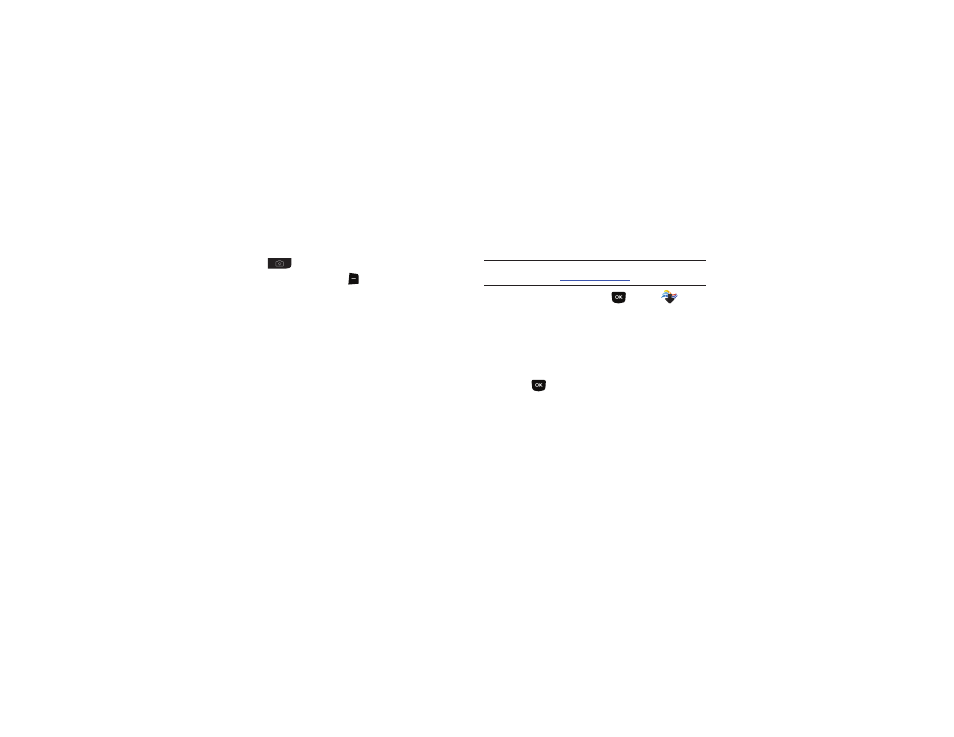
Media Center 79
Camera Options
Use Camera Options to customize your photos.
1.
From the Home screen, press and hold the
Camera Key on the side of the phone.
2.
Press the Right Soft Key
Options for these options:
• Resolution: Choose a resolution for new photos, from
High (640x480), Medium (320x240) or Low (160x120).
• Night Shot: Select On to enable for low light conditions, or Off to
use available light.
• Self Timer: Set a timer for a delay between pressing the Camera
Key and the taking of the photo. Choose 5 Seconds, or 10
Seconds, or Off.
• White Balance: Choose a setting for the light source, from Auto,
Sunny, Cloudy, Tungsten, or Fluorescent.
• Quality: Set image quality, from Fine, Normal or Economy.
• Ready Sound: Choose a sound to play after you press the Camera
Key, but before the picture is taken. Choose from Off, Say
Cheese!, Look Here! or 1,2,3!.
• Shutter Sound: Choose a sound to play when the photo is taken.
Choose from No Sound, Shutter 1, Shutter 2, or Shutter 3.
• Color Effects: Choose an effect to add to photos, from Normal,
Black & White, Antique, Negative, Green or Aqua.
• Preview Mode: Choose Full Screen or Standard Screen mode,
for previewing pictures.
Online Album
Store pictures from your phone in your Verizon Wireless Online
Album.
Note: Before using Online Album, set up your account by visiting the Verizon
Wireless website at
.
1.
From the Home screen, press
MENU
➔
Media
Center
➔
Pictures
➔
Online Album.
The browser launches, displaying the Online Album login
screen.
2.
Enter your login credentials, then use the Directional Key to
highlight Sign In.
3.
Press
to connect to your Online Album
