Groups – Samsung Gusto User Manual
Page 68
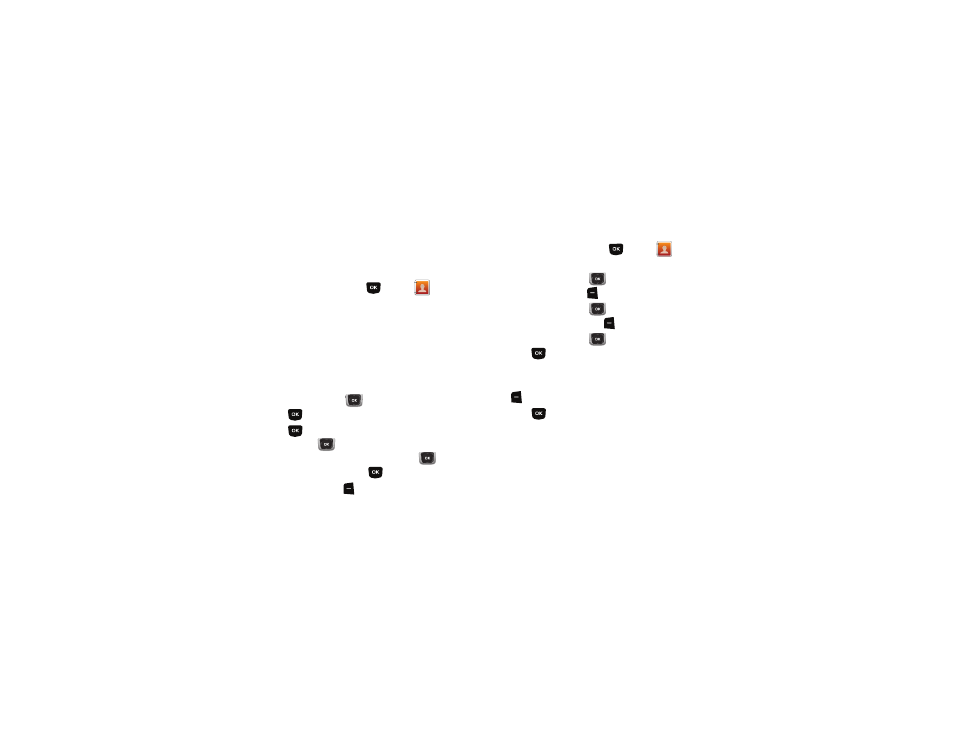
Understanding Your Contacts 63
Groups
You can assign Contact entries to categories, called Groups, to
make searching your contacts faster, or to quickly send
messages to group members.
Adding Contacts to Groups
1.
From the Home screen, press
MENU
➔
Contacts
➔
Groups.
2.
Available groups appear in the display. These groups are
available by default:
• Business
• Colleague
• Family
• Friends
3.
Use the Directional Key
to highlight a group, then
press
VIEW to display a list of group members.
4.
Press
ADD , then find contact(s), by pressing the
Directional Key
to browse contacts, or see “Finding a
Contact” on page 62. Use the Directional Key
to
highlight contacts, then press
to MARK each contact.
5.
Press the Left Soft Key
Done to add the contacts to the
group.
Changing a Contact’s Group Assignment
Edit a contact’s Group field to change the group assignment.
1.
From the Home screen, press
MENU
➔
Contacts
➔
Contact List.
2.
Use the Directional Key
to highlight a contact, then
press the Left Soft Key
Edit.
3.
Use the Directional Key
to highlight the Group field,
then press the Left Soft Key
Edit.
4.
Use the Directional Key
to highlight groups, then
press
MARK to mark or un-mark groups for
assignment.
5.
When you finish marking groups, press the Left Soft Key
Done
to save the changes.
6.
Press
SAVE to save the contact entry.
